Software installation – Belkin F8U1500 User Manual
Page 5
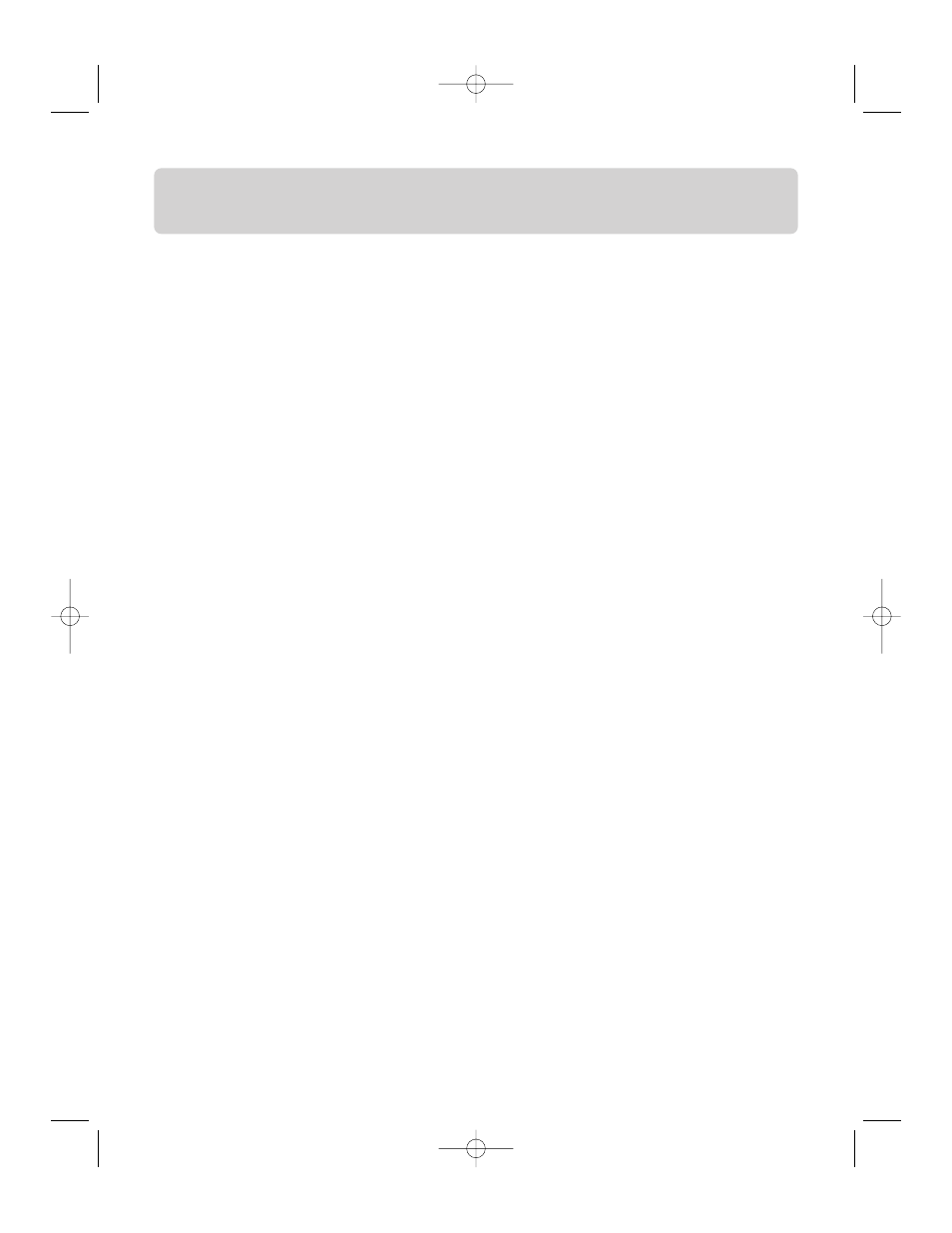
SOFTWARE INSTALLATION
Installing Keyboard on your Pocket PC
Before installing the software, please note the following:
•
You must make sure any keyboard software previously installed on your Pocket
PC is disabled.
•
There must be at least 1.2MB of free memory on your Pocket PC.
•
We recommend that you back up all files in your Pocket PC prior to installation.
1. Close all active windows on your Pocket PC.
2. Connect your Pocket PC to your desktop computer and make sure Microsoft
®
AcitveSync
®
is operational.
3. Insert the Wireless PDA Keyboard Setup CD into the CD-ROM drive of your
desktop computer; the setup program will launch automatically. (If it does not,
click “Start”, “Run”, and browse for your CD-ROM drive.)
4. Choose “Install the Pocket PC software” in the setup dialog box that appears.
5. The message, “Add/Remove Programs” of Microsoft ActiveSync will appear.
6. Click “Yes” in response to the message “Install Wireless PDA Keyboard using the
default application install directory?”
7. Click “OK” in response to the “Application Downloading Complete” message.
8. The Wireless PDA Keyboard software is successfully installed on your Pocket PC.
You can disconnect your Pocket PC from the desktop computer at this time.
9. The “Wireless PDA Keyboard” Configuration page will launch automatically on
the Pocket PC.
10. You should see the status “ON” indication, meaning the keyboard function is
on (Fig. 1). If the status is “OFF”, click the “Enable” button to turn on
the function.
3
P74277-F8U1500-man.qxd 02/10/2003 6:02 PM Page 3
