The software – Behringer B-Control Deejay BCD3000 User Manual
Page 8
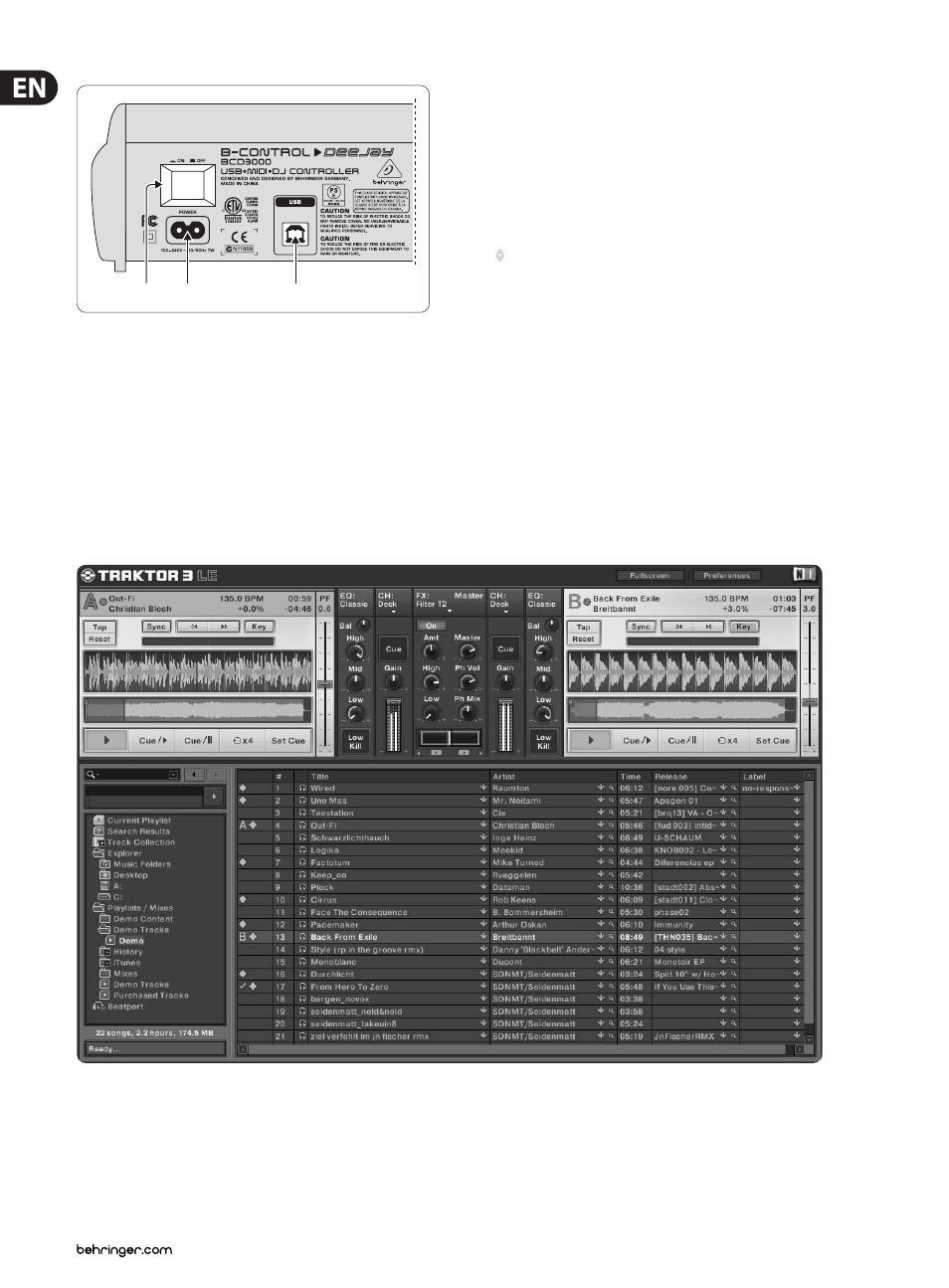
8
B-CONTROL DEEJAY BCD3000 User Manual
(40)
(42)
(41)
(39)
(37)
(35)
(38)
(36)
(43)
Fig. 3.3: POWER switch, mains and USB connectors
(41)
The USB connector is used for connecting to a computer with a compatible
USB port. The BCD3000 uses the USB connector to send and receive audio
and control data.
(42)
A standard power socket is provided for connection to the mains. A matching
power cable is included with the unit.
(43)
The POWER switch turns your BCD3000 on and off. It should always be in
the OFF position (out) when connecting the unit to or disconnecting the unit
from the mains.
◊
Please note: The power switch does not completely separate your
BCD3000 from AC power. If you plan on not using your BCD3000 for
a prolonged period of time, please disconnect it from the mains by
removing the power cable from the wall outlet.
4. The Software
4.1 The TRAKTOR 3 LE software
The following gives you a short overview of the provided TRAKTOR 3 LE program.
A complete guide to working with the system (hardware and software)
is found in Chapter 5 as many of the program’s functions are controlled by the
B-CONTROL. A full description of the TRAKTOR 3 LE software is available in the
included TRAKTOR 3 LE manual. You can find the manual as PDF document in
the TRAKTOR 3 LE folder under “Documentation” (also from the Start menu
in Windows).
Fig. 4.1: The TRAKTOR 3 LE main window
The TRAKTOR 3 LE user interface is split up into several sections: on the top half
of the screen, you see the decks on the right and left side, similar to the setup of
two CD players or turntables (Deck A on the left side and Deck B on the right side).
In between, you find the mixer section with the crossfader and the level meters
for both decks.
On the bottom half, the List Browser is displayed on the left and the currently
selected list on the right.
Each deck displays the waveform of the track that is currently loaded.
