Midi control, 4 signal routing, 1 sending control change functions – Behringer B-Control Deejay BCD3000 User Manual
Page 12
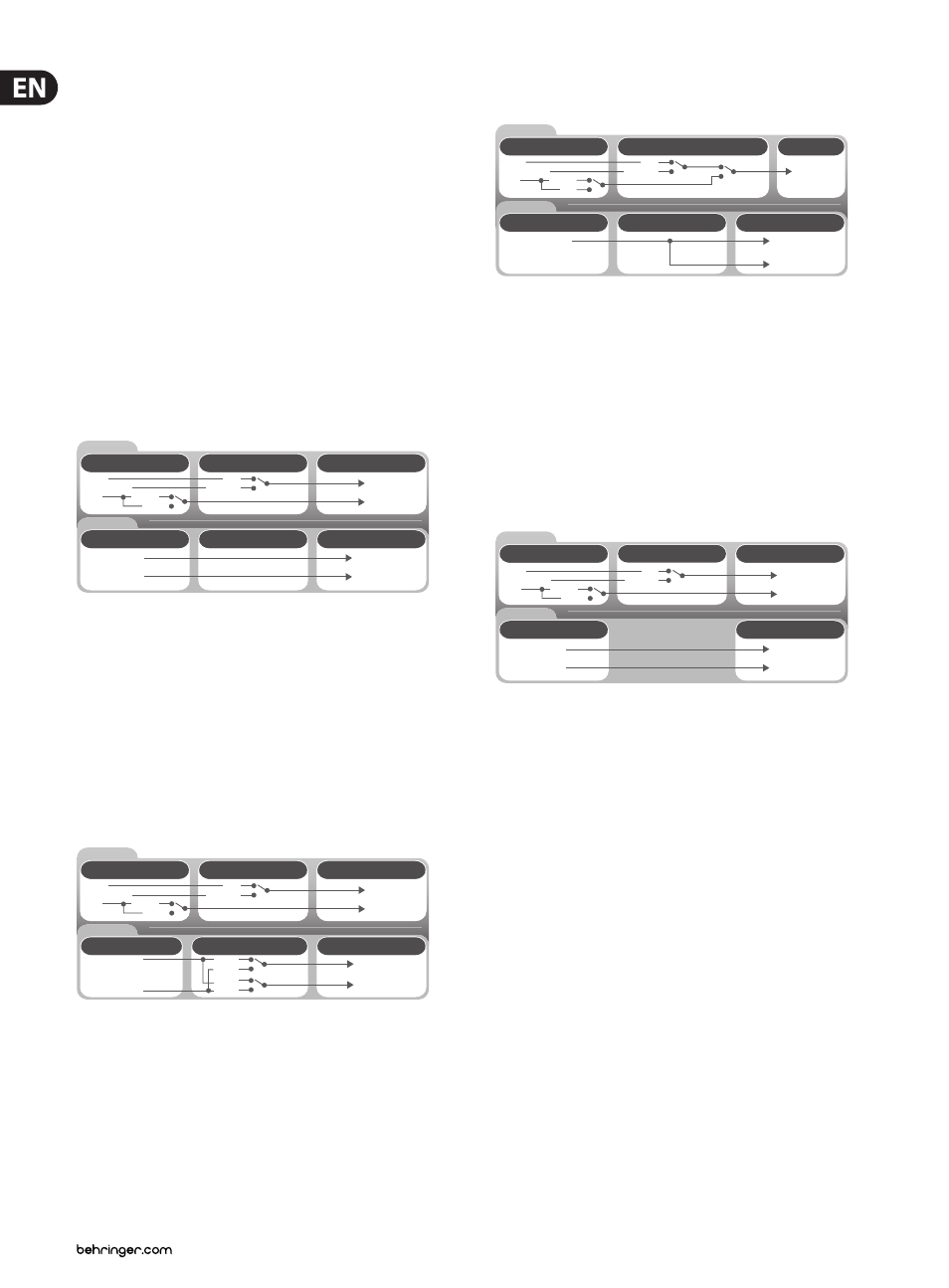
12
B-CONTROL DEEJAY BCD3000 User Manual
5.4 Signal routing
With the USB interface, you can record and play back up to four audio signals
simultaneously. The signal routing is specified by the settings of the applied
software (for example, TRAKTOR 3 LE), Control Panel and the state of the buttons
on the device.
In Windows, the possibilities of signal routing depend on the chosen driver
(ASIO or WDM/MME).
5.4.1 Routing possibilities with the ASIO
driver (Windows)
STANDARD Mode:
If “STANDARD” is selected in the GLOBAL MODE of Control Panel, only the input
signals can be selected. The output assignment is preconfigured. The software
outputs 1-2 are routed to the MASTER OUTPUT (39) (rear panel) and the software
outputs 3-4 are routed to the PHONES output (14) (front panel). Usually, it is
recommended to use the STANDARD mode, which is also the case when using the
TRAKTOR 3 LE software.
BCD3000
Hardware
BCD3000
Hardware
Windows Software
MIC IN
IN A (PHONO)
IN B
PHONO
LINE
MIC
PHONO A
IN A
CH 1-2
CH-3-4
MASTER OUT
PHONES OUT
CH 1-2
CH-3-4
ASIO
Windows Driver
ASIO
Windows Driver
CONTROL PANEL
Windows Software
OUT
IN
CONTROL PANEL
Fig. 5.3: Audio routing in STANDARD mode (ASIO driver)
Advanced Mode:
In Advanced mode, all parameters of the ASIO driver can be adjusted.
In Control Panel, you can select the input source for channel IN A (CH 1-2, Mic or
Phono A). The input source for IN B (CH 3-4, Phono or Line) is selected with
the PHONO/LINE switch (38) on the rear panel of the BCD3000. The playback
channels CH 1-2 or CH 3-4 are also selected in Control Panel for the main outputs
(39)
and the headphone output (14) (in the MASTER OUT and PHONES OUT
fields). If you assign the software output channels 1-2 to the headphone
output, the channels 3-4 are automatically assigned to the MASTER OUTPUT,
and vice versa.
MIC IN
IN A (PHONO)
IN B
PHONO
LINE
MIC
PHONO A
CH 1-2
CH-3-4
CH 1-2
CH 3-4
CH 1-2
CH 3-4
MAST OUT
PHNS OUT
PHONES OUT
CH 1-2
CH 3-4
IN A
BCD3000
Hardware
BCD3000
Hardware
Windows Software
ASIO
Windows Driver
ASIO
Windows Driver
CONTROL PANEL
Windows Software
OUT
IN
CONTROL PANEL
MASTER OUT
Fig. 5.4: Audio routing in Advanced Mode (ASIO)
5.4.2 Routing possibilities with the WDM/MME
driver (Windows)
The WDM/MME driver supports playback/recording of 2 audio signals.
For 2-channel recording you can select input IN A or IN B in the WDM/MME
window of the control panel. When you choose IN A, you can also determine the
signal to be recorded (Phono A or MIC).
When you select IN B, you can use the PHONE/LINE switch to determine the
signal to be recorded (phono or line).
Playback with the WDM/MME driver is always in stereo, which is why the MASTER
output and the PHONES connector of the BCD3000 provide the same music signal.
MASTER OUT
STEREO
(CH 1-2)
PHONES OUT
MIC IN
IN A (PHONO)
IN B
PHONO
LINE
MIC
PHONO A
IN A
IN B
REC
SELECT
STEREO
(CH 1-2)
BCD3000
Hardware
BCD3000
Hardware
Windows Software
WDM/MME
Windows Driver
WDM/MME
Windows Driver
CONTROL PANEL
Windows Software
OUT
IN
CONTROL PANEL
Fig. 5.5: Audio routing with the WDM/MME driver
5.4.3 Routing possibilities (Mac OS X)
With Mac, the BCD3000 always runs in the “STANDARD” mode, which means
that only the input signals can be configured. For channel IN A, you can assign
Mic or Phono A with MIDI commands in an appropriate software (see Table 6.7).
The input source for IN B (CH 3-4, Phono or Line) is selected with the
PHONO/LINE switch (38) on the rear panel of the BCD3000.
The output assignment is preconfigured. The software outputs 1-2 are routed to
the MASTER OUTPUT (39) (rear panel) and the software outputs 3-4 are routed to
the PHONES output (14) (front panel).
MIC IN
IN A (PHONO)
IN B
PHONO
LINE
MIC
PHONO A
Prog Chg 0
Prog Chg 1
CH 1-2
CH-3-4
MASTER OUT
PHONES OUT
CH 1-2
CH-3-4
BCD3000
Hardware
BCD3000
Hardware
Mac OS X
Core Audio
Mac OS X
Core Audio
Mac OS X
OUT
IN
MIDI COMMAND
Fig. 5.6: Audio routing on the Mac
6. MIDI Control
All control functions of the BCD3000 are sent to your computer as MIDI data.
The Musical Instruments Digital Interface is a generic, non-manufacturer-
specific standard that enables communication between electronic musical
instruments. Although the BCD3000 is not equipped with the “classic” 5-pin
MIDI connectors, it still uses the MIDI protocol for data transmission via USB.
Thus, the BCD3000 can also control third-party software, as long as it is able to
“speak” MIDI. In turn, the BCD3000 can receive MIDI data and use them to show
the switching status of the button LEDs.
Primarily, two MIDI data types are used: Control Change (CC no.) and Note
commands (Note no.). The CC commands allow values, which change
continuously, to be transmitted in real time. Button functions are sent with
Note commands. You can match the MIDI commands to the software functions
in the DJ software of your choice. Please note that the different behaviors of
the LED control and the buttons’ Toggle On/Off mode depend on the selected
GLOBAL MODE, as explained in Chapter 4.2 under “The MIDI Tab”.
6.1 Sending control change functions
All rotary knobs, faders, wheels and the crossfader are control elements that
send CC data. A CC number is assigned to each control element; the transmitted
absolute values range between 0 and 127. The Scratch wheels are the exception,
owing to the fact that continuous encoders do not transmit absolute values.
They send value changes (increment = +1, decrement = -1) when used.
The following table shows the regular assignment of CC numbers categorized in
function groups.
