Using the remote ip device, Se ct io n – Belkin F1DP101M User Manual
Page 41
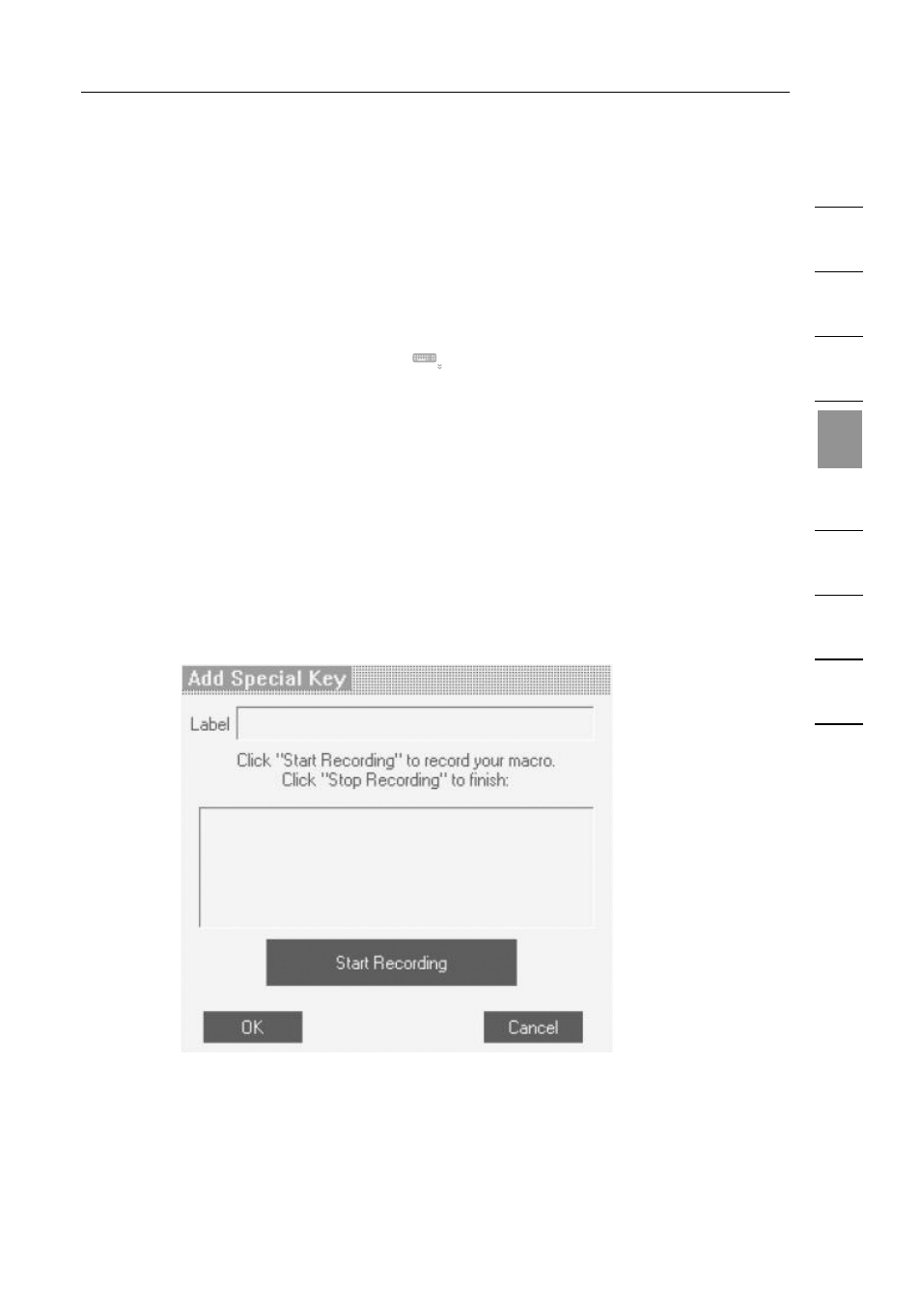
38
1
2
3
4
5
6
7
8
9
se
ct
io
n
Using the Remote IP Device
3.
Click “Add Predefined”. A list of sequences will appear.
4.
Select the desired sequence and click “OK”. The sequence will appear in
the Special-Key-Manager box.
5.
Click “OK”. The sequence will now appear in the Keyboard-Key-
Sequence list.
To record a keyboard sequence:
1.
In the quick-access toolbar, click
.
2.
Click “Add/Remove”. The Special-Key-Manager box will appear.
3.
Click “Record New”. The Add-Special-Key box will appear (see Fig. 17).
4.
Assign a name to the key sequence in the Label box.
5.
Click “Start Recording”, then click your mouse cursor on the
recording window.
6.
Press the desired keys. The keys will appear in the box.
7.
Click “Stop Recording”.
8.
Click “OK” to complete and save the sequence.
Fig. 17 Add-Special-Key Box
- Wireless G Plus MIMO Router F5D9230-4 (120 pages)
- F5U237EA (12 pages)
- F5D7330 (2 pages)
- F5D7230AU4P (136 pages)
- BASIC F7D1101AK (39 pages)
- F5D7632EA4A (504 pages)
- F5D7231-4P (146 pages)
- F5U103 (11 pages)
- VISION N1 (4 pages)
- F5D5630AU (28 pages)
- Wireless USB Hub F5U303 (28 pages)
- PM01110-A (105 pages)
- F5D9050UK (251 pages)
- USP Plus Hub F5U307 (12 pages)
- F5D9230UK4 (667 pages)
- F5U503 (112 pages)
- F5D6051 (42 pages)
- F5U210 (20 pages)
- F5D7000AU (2 pages)
- F5D5000t (53 pages)
- F5U122-PC (17 pages)
- F5D8235-4 (89 pages)
- F7D3402AU (36 pages)
- F1DC101C-US (10 pages)
- BUS STATION F5U100-ORG (12 pages)
- F1PI242EGAU (4 pages)
- USB 2.0 Notebook Card F4U008 (7 pages)
- PM01111 (2 pages)
- SC to SC Duplex patch cord A2F40277 (1 page)
- N600 DB (59 pages)
- F5D7130 (36 pages)
- ADSL2+ Modem with Wireless G Router F5D7632uk4A (86 pages)
- F5D7234-4 (105 pages)
- F5D4070 (21 pages)
- POWERLINE NETWORKING ADAPTERS PM01141ea (18 pages)
- USB 2.0 5-Port PCI Express Card F5U252ea (72 pages)
- F5U219 (17 pages)
- 7 22868 53439 7 (1 page)
- F4D116 (1 page)
- Wireless Router F5D7234-4-H (106 pages)
- P74065 (13 pages)
- F5U217 (64 pages)
- PLAY MAX 8820ED00378_F7D4301_V1 (40 pages)
- IEEE 1394 PCMCIA Cardbus F4U011 (7 pages)
- PM00760-A F4U001 (19 pages)
