Hiding the image, Hiding, How to use the timer on button – BenQ MP511 User Manual
Page 35
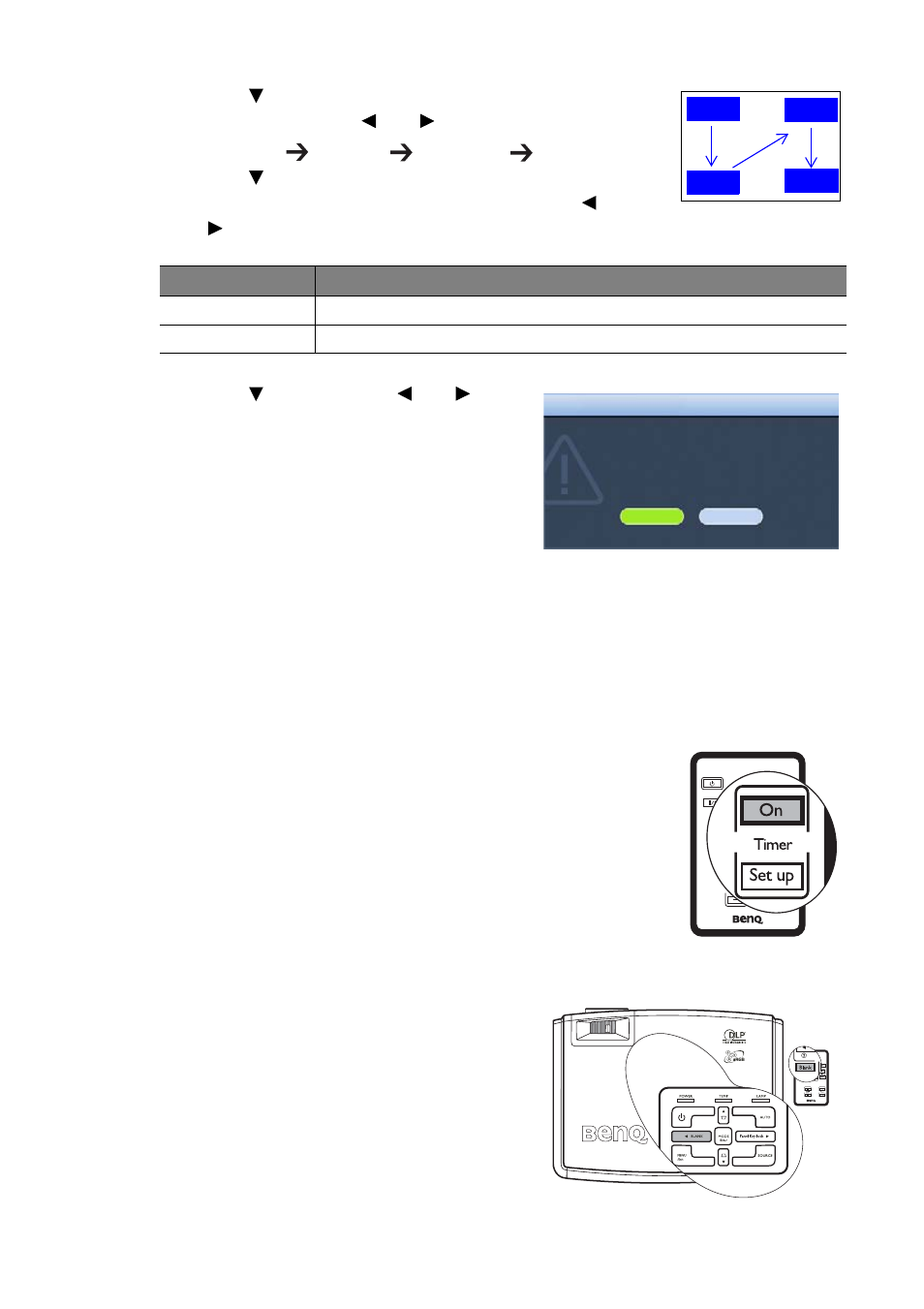
Operation
35
4.
Press
Down to highlight Timer Position and set the timer
position by pressing
Left/
Right
.
Upper left
lower left
upper right
lower right
5.
Press
Down to highlight Timer Counting Direction and
select your desired counting direction by pressing
Left/
Right
.
6.
Press
Down and press
Left/
Right
to select On. Press MODE/Enter to
confirm.
7.
A confirmation message displays.
Highlight Yes and press MODE/Enter to
confirm. You will see the message “Timer
is On” displaying on the screen. The timer
start counting at the time the timer is on.
To cancel the timer, perform the following steps.
1.
Enter the SYSTEM SETUP: Basic > Presentation Timer menu and select Off. Press
MODE/Enter to confirm.
2.
A confirmation message displays. Highlight Yes and press MODE/Enter to confirm.
You will see the message “Timer is Off ” displaying on the screen.
How to use the TIMER On button?
The button is a multi-functional key.
•
If the presentation timer is off, pressing this button displays a
confirmation message. You can decide whether to activate the
timer or not by following the on-screen instruction.
•
If the timer is already on, pressing this button displays a
confirmation message. You can decide whether to restart,
continue or turn off the timer by following the on-screen
instruction.
Hiding the image
In order to draw the audience's full attention to
the presenter, you can use BLANK on the
projector or remote control to hide the screen
image. Press any button on the projector or
remote control to restore the image. The word
'BLANK' appears at the lower right corner of the
screen while the image is hidden. When this
function is activated with an audio input
connected, the audio can still be heard.
Selection
Description
Count Up
Increases from 0 to the preset time.
Count down
Decrease from the preset time to 0.
5 min
5 min
5 min
5 min
Are you sure to turn on the
presentation timer?
Yes
No
Basic Setup
