Remote control – BenQ MP511 User Manual
Page 14
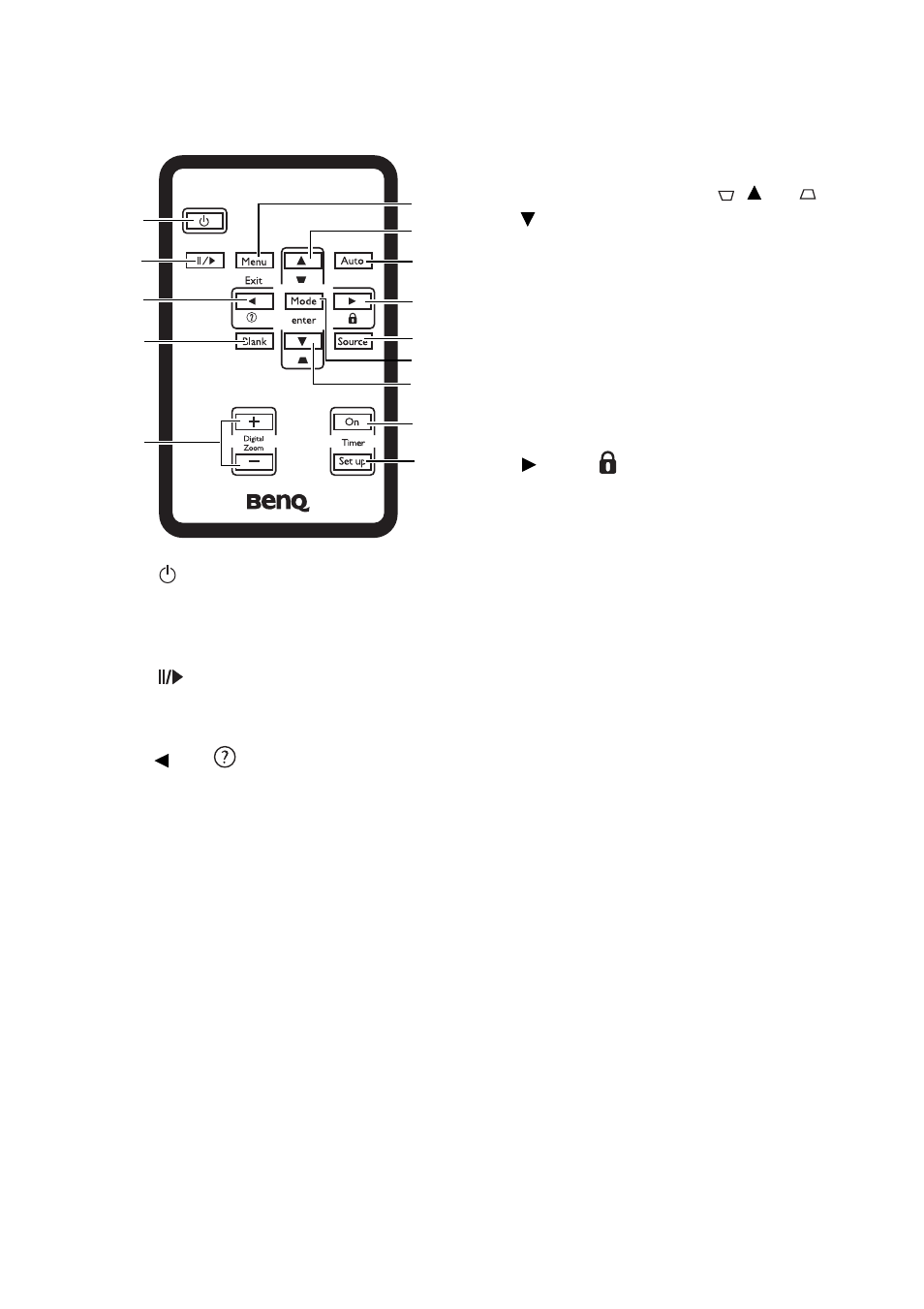
Introduction
14
Remote control
1.
Power
Toggles the projector on or off.
See
and
down the projector" on page 38
for details.
2.
Freeze
Freezes the projected image. See
for details.
3.
Left/
Starts the FAQ function. See
for details.
4.
BLANK
Used to hide the screen image. To restore
the image, press any button on the
projector or remote control. See
for details.
5.
DIGITAL ZOOM buttons (+, -)
Magnifies or reduces the projected image
size. See
details on the projected picture" on page
29
for details.
6.
MENU/Exit
Turns on the On-Screen Display (OSD)
menu.
Goes back to previous OSD menu, exits
and saves menu settings.
for
details.
7.
Keystone/Arrow buttons (
/ Up,
/
Down)
Manually corrects distorted images
resulting from an angled projection. See
"Correcting keystone" on page 29
details.
8.
AUTO
Automatically determines the best picture
timings for the displayed image. See
"Auto-adjusting the image" on page 28
details.
9.
Right/
for details.
When the On-Screen Display (OSD)
menu is activated, the #3, #7 and #9
buttons are used as directional arrows to
select the desired menu items and to
make adjustments. See
10.
SOURCE
Sequentially selects the input signal D-
Sub/Comp. (Component Video), Video,
or S-Video. See
11.
MODE/Enter
Depending upon which input signal is
selected, selects an available picture setup
mode. See
for details.
Enacts the selected On-Screen Display
(OSD) menu item.
12.
Timer On
Activates or displays an on-screen timer
based on your own timer setting. See
"Setting the presentation timer" on page
34
for details.
13.
Timer Setup
Enters presentation timer setting directly.
See
"Setting the presentation timer" on
for details.
