Belkin F1U119 User Manual
Page 28
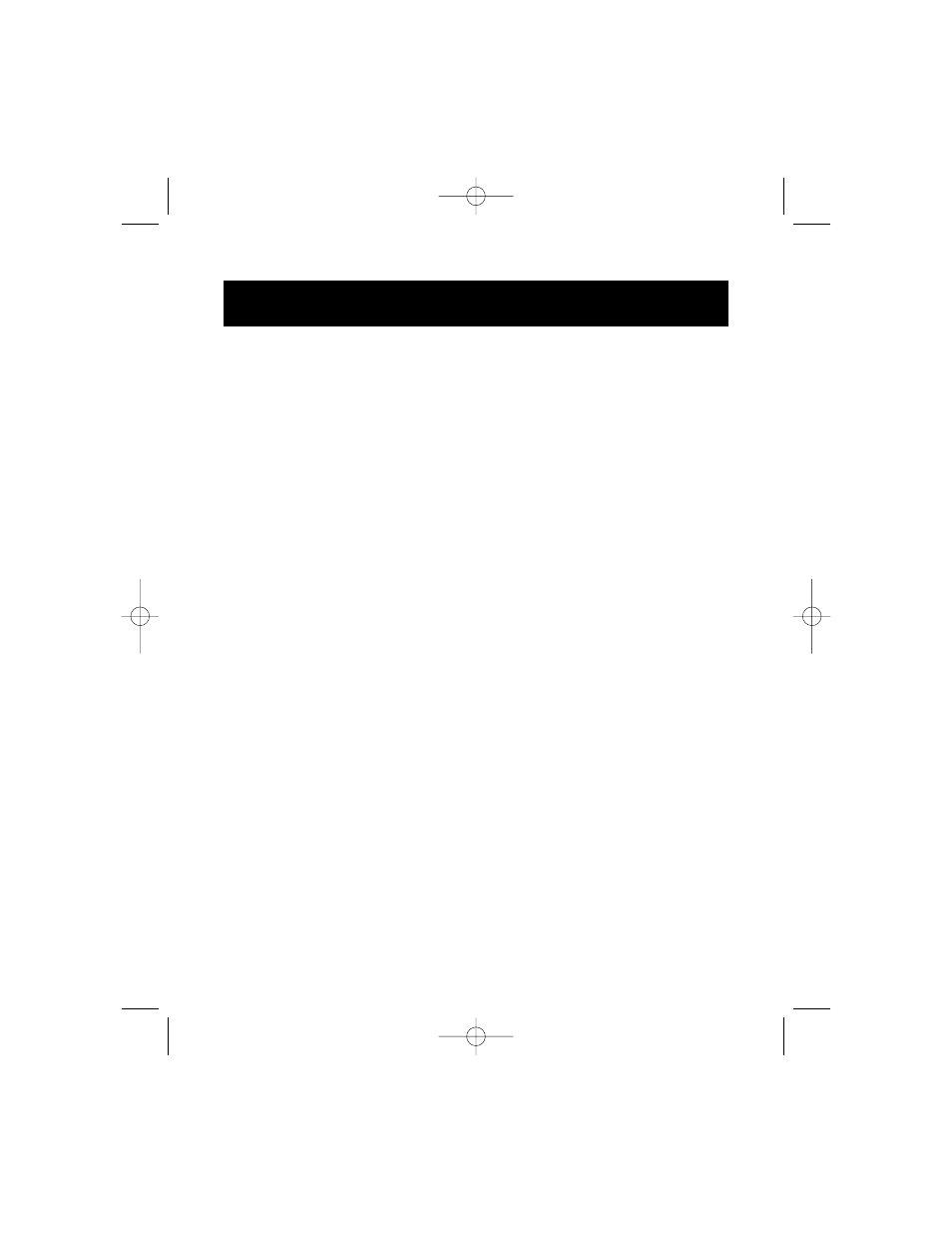
24
Special Instructions for advanced users (only if you are still having
problems printing):
1. “Printer Port Set to ECP” or to “Printer Port in Device Manager”
• Boot
Windows
®
95/98 and right click on “My Computer” icon
• Select
“Properties”
•
Select “Device Manager” tab
•
Double-click on “Ports (Com & LPT)”
•
Double-click on “ECP Printer port” or “Printer Port (LPT1).” If your
configuration is already “Printer Port,” this correction does not apply
•
Select “Driver” tab
•
Select “Change Driver”
•
Select “Show all devices”
•
Under “Models:” Select “Printer port,” then click “OK”
•
Click “OK” again
•
Shut down Windows
®
95/98 and Reboot
2. Port Resource Settings Incorrect (e.g. Compaq PCs)
•
Right click on “My Computer”
•
Select “Properties”
•
Select “Device Manager” tab
•
Double-click “Ports (COM & LPT)”
• Double-click
“LPT”
• Select
“Resources”
tab
•
De-select “Automatic Settings”
•
Change “Basic Configuration,” find the configuration that meets the
following conditions:
•
The settings need to be set for:
Input/Output Range 0378-037F
Input/Output Range 0778-077F
•
Interrupt Request 07
• NO
DMA
• Select
“OK”
•
Shut down Windows
®
95/98 and Reboot
Addendum: Disabling Bi-directional
Communication for HP Printer
(continued)
P73074/F1U119/AM/man.qxd 4/19/00 4:25 PM Page 24
