Continued) – Belkin F1U119 User Manual
Page 27
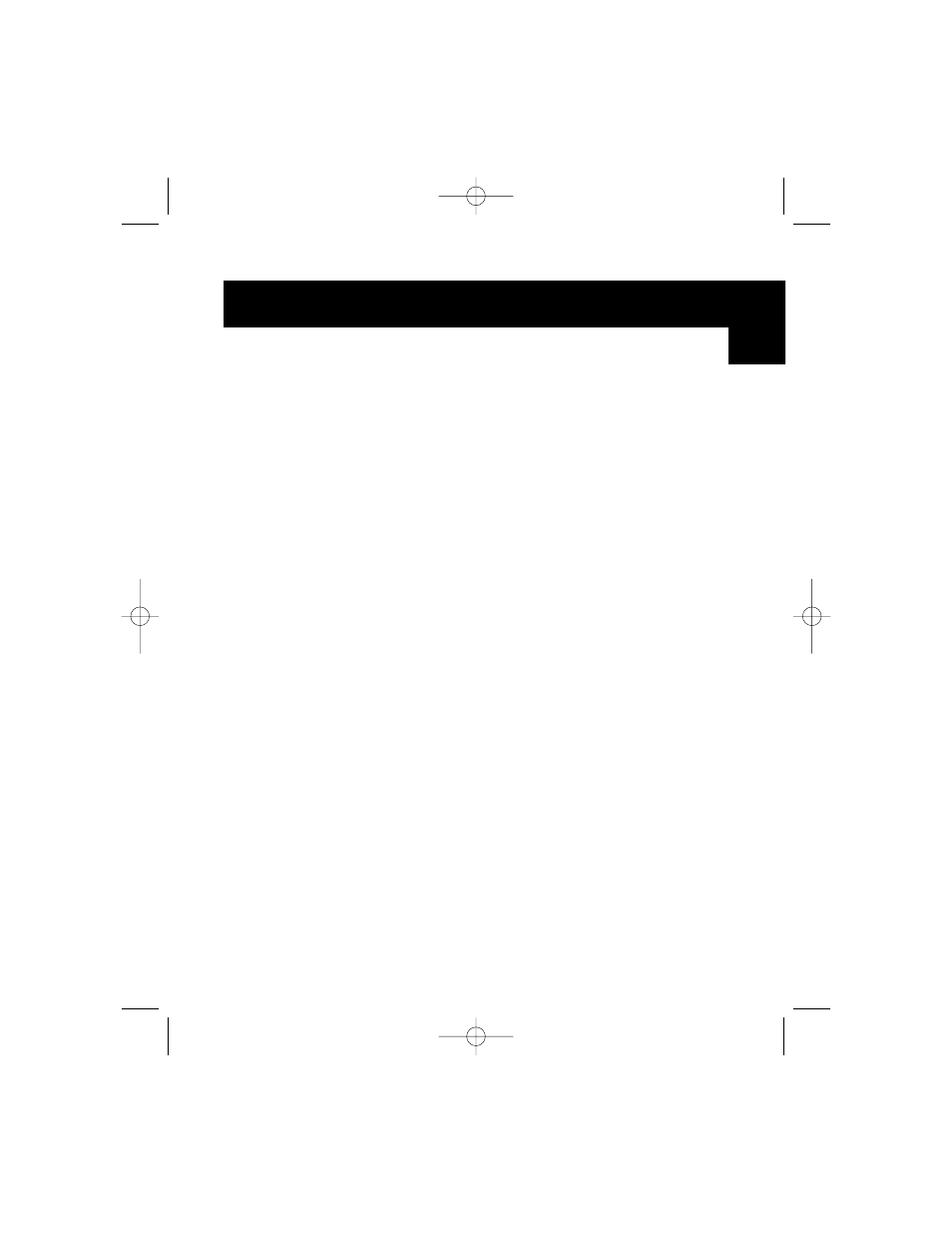
23
Addendum: Disabling Bi-directional
Communication for HP Printer
(continued)
DISABLING BI-DIRECTIONAL COMMUNICATION:
Disabling the bi-directional software will not prohibit operation of the
printer. It will not affect the quality of printer, or the speed of printing.
To disable the status monitor for the Epson Stylus Color printer:
For Windows
®
3.1 users:
1.
From “Program Manager” go to “Epson” folder
2.
Open “Spool Manger”
3.
Select (highlight) the “Epson” printer giving problems
4. Click on “Queue” on menu bar
5. Click on “Setup”
6. Keep “Spool to local printer” selected
7. Select “Use print manager for this port” and click “OK”
For Windows
®
95/98 users:
1. Click on “Start” and go to “Programs”
2. Open “Epson” folder
3. Open “Spool Manger”
4. Select (highlight) the “Epson” printer
5. From the menu bar select on “Queue”
6. Click on “Setup”
7. Keep “Spool to local printer” selected
8. Select “Use print manager for this port” and click “OK”
Special Instructions for Canon 610 and Canon 620 printers: Download
the BJC-610/BJC-620 BJ Raster Driver for Windows
®
95 version 1.0 or
BJC-610/BJC-620 BJ Raster Driver for Windows
®
3.1 version 1.0 from
Canon's web page at http://www.ccsi.canon.com OR you can also add and
use the Canon 600e driver instead, to get either Canon 610 or Canon 620
printers to work. To add the Canon 600e printer driver under Windows
®
95,
you need to go to the “Add Printers” icon under “Printers.” Select “Canon”
and click on the “Canon 600e” driver and install. For Windows
®
3.1 you
need to contact Canon to get the Canon 600e driver.
En
P73074/F1U119/AM/man.qxd 4/19/00 4:25 PM Page 23
