Button function setup se ct io n – Belkin F8E825VEAUSB User Manual
Page 8
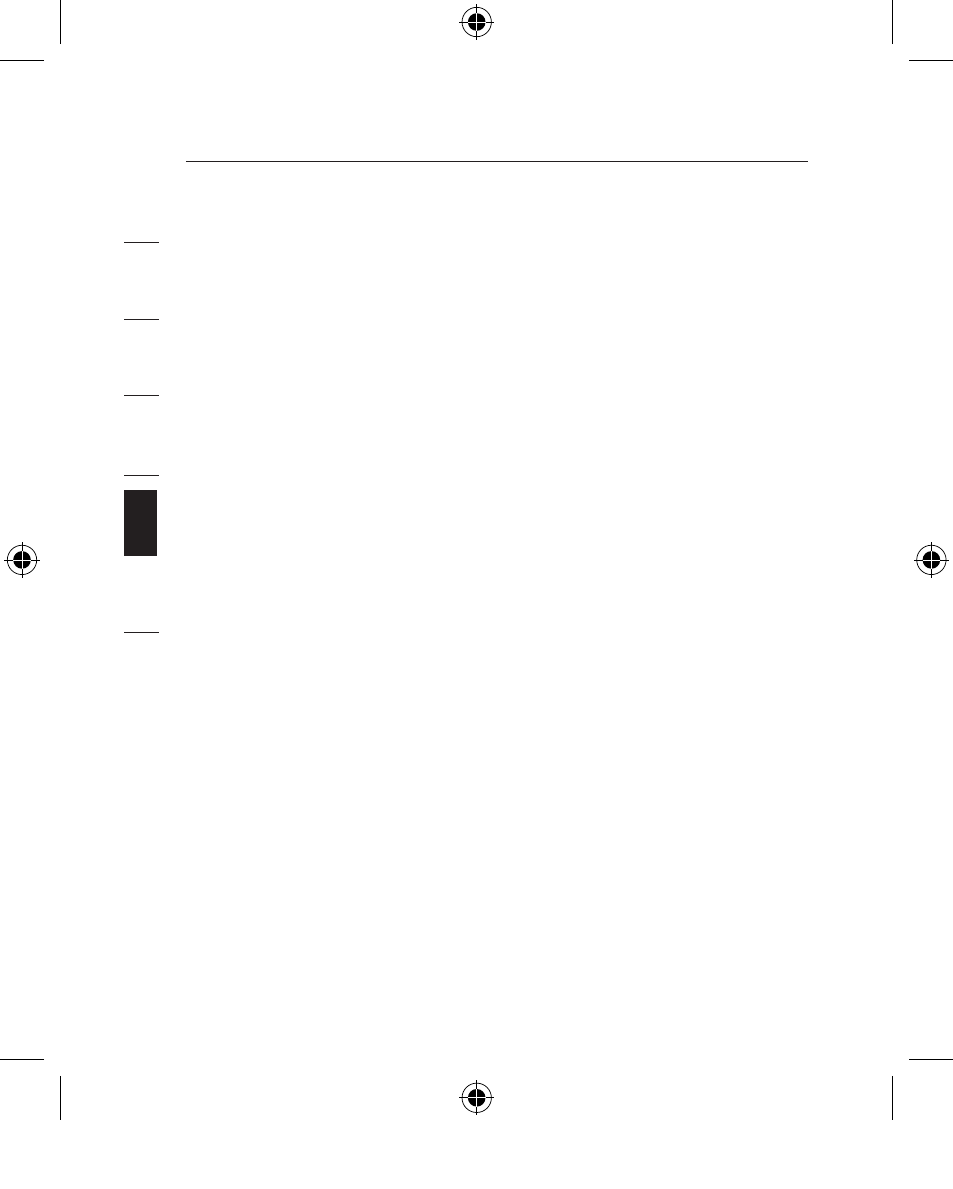
8
Button Function Setup
se
ct
io
n
1
2
3
4
5
6
9
1. Start the setup from the Control Panel or directly click on
the mouse icon at the bottom right corner of the screen.
It shows the following functions:
- Button: set up for either right or left hand, and adjust the
speed
- Wheel: set up the functions for hot keys and zooming
- Motion: set up the speed of the mouse pointer
2. After the function is set up, press “Yes” to store the new
setup.
SETUP FOR MULTI-USERS
When using more than one MiniWireless Optical Mouse in
the same location, set up one mouse at a time. You must
complete the setup for each mouse before beginning the
next.
ENVIRONMENT
To avoid environmental interference, which will shorten the
effective operation distance, please note the following:
1. Do not put the mouse and receiver on a metal cabinet or
desk. Metal creates RF interference, which may impair
the RF communication and shorten the communication
distance.
2. Keep a distance of more than 1.5m between your mouse
and another operational RF device to avoid interference.
3. The optical sensor of the mouse will not work correctly if
placed on amirror, glass, or on any reflecting or half-tone
painted surface.
P74810ea_F8E825veaUSB_man.indd 8
15/2/05 4:35:07 pm
