Using the web-based advanced user interface, Se ct io n – Belkin Wireless G Plus MIMO Router F5D9230-4 User Manual
Page 59
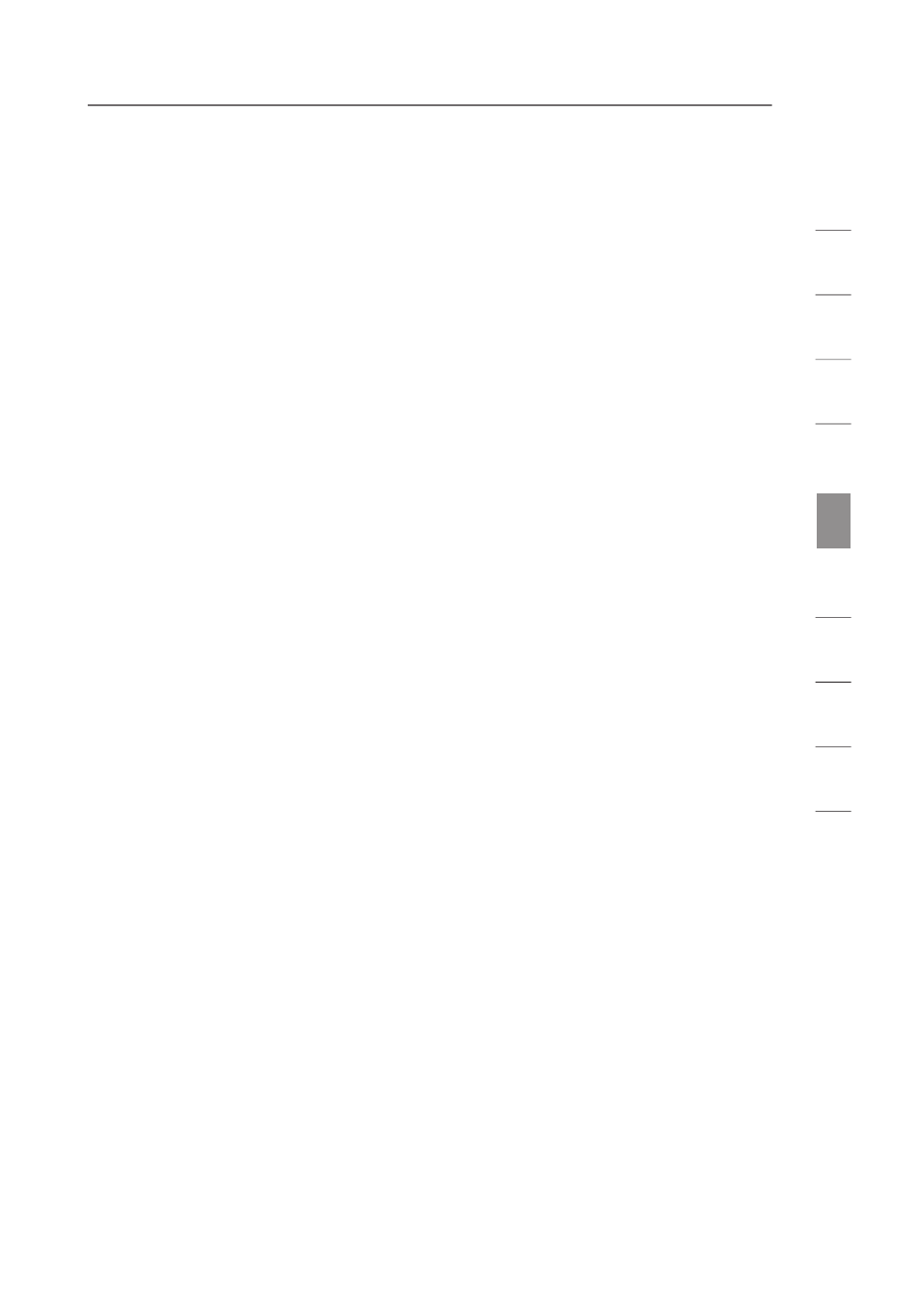
55
Using the Web-Based Advanced User Interface
se
ct
io
n
1
9
2
3
4
5
6
7
8
10
WPA2 Requirements
IMPORTANT: In order to use WPA2 security, all your computers and wireless
client adapters must be upgraded with patches, driver, and client utility
software that supported WPA2. At the time of this User Manual’s publication,
a couple security patches are available, for free download, from Microsoft
®
.
These patches work only with the Windows XP operating system. Other
operating systems are not supported at this time.
For Windows XP computers that do not have Service Pack 2 (SP2), a file
from Microsoft called “Windows XP Support Patch for Wireless Protected
Access (KB 826942)” is available for free download at http://support.
microsoft.com/?kbid=826942
For Windows XP with Service Pack 2, Microsoft has released a free
download to update the wireless client components to support WPA2
(KB893357). The update is available from: http://support.microsoft.com/
default.aspx?scid=kb;en-us;893357
IMPORTANT: You also need to ensure that all your wireless client cards/
adapters support WPA2, and that you have downloaded and installed the
latest driver. Most of the Belkin wireless cards have driver updates available
for download from the Belkin support site: www.belkin.com/networking.
Setting WPA/WPA2-Personal (PSK)
Like WPA security, WPA2 is available in both WPA2-Personal (PSK) mode
and WPA2-Enterprise (RADIUS) mode. Typically, WPA2-Personal (PSK) is
the mode that will be used in a home environment, while WPA2-Enterprise
(RADIUS) is implemented in a business environment where an external radius
server distributes the network key to the clients automatically. This guide
will focus on WPA2-Personal (PSK) usage. Please refer to the User
Manual for more information about wireless security and different types of
wireless security.
1.
After you’ve set up your Router, go to the “Security” page under
1.
1.
“Wireless” and select “WPA/WPA2-Personal (PSK)” from the “Security
Mode” drop-down menu.
2.
For “Authentication”, select “WPA-PSK”, “WPA2-PSK”, or
“WPA-PSK + WPA2-PSK”. This setting will have to be identical
on the wireless clients that you set up. “WPA-PSK + WPA2-PSK”
mode will allow the Router to support clients running either WPA or
WPA2 security.
