User's manual download – Sharp MX-M365N User Manual
Page 7
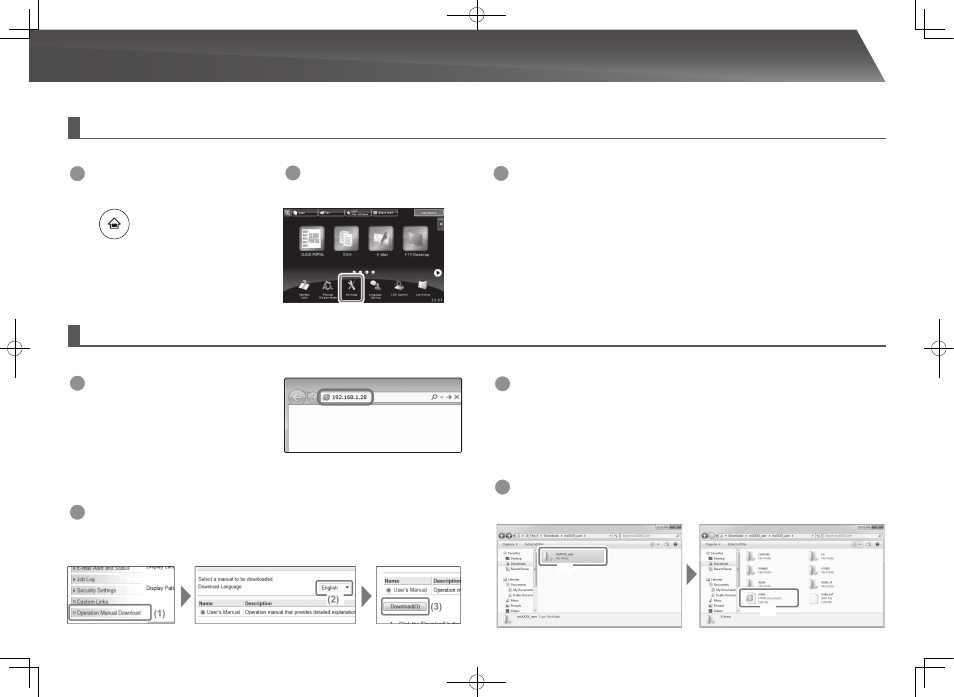
7
USER'S MANUAL DOWNLOAD
Checking the IP address
To check the IP address, you can print the All Custom Setting List from the machine.
You can download the User's Manual by accessing the built-in web server of this machine. You can print the All Custom Setting List to check the machine's IP address.
1
Press the [Home Screen]
key.
2
Tap the [Settings] key.
3
Operate the touch panel.
(1) Tap the [System Settings] key in the left menu.
(2) Tap the [List Print: (User)] key in the left menu.
(3) Tap the [Print] key in the [All Custom Setting List].
The All Custom Setting List is printed. You can check the IP address on the printed
list.
Downloading the User's Manual
From the web page, download the "User's Manual" that provides more detailed information on this machine.
1
In the address bar of a web browser,
type the machine's IP address to
access the machine.
http://Machine's IP address/ Depending on
the machine settings, user authentication
may be required. For the account information
required for authentication, contact the machine
administrator.
3
Expand the "User's Manual" you have downloaded.
If you are using Windows, right-click the downloaded file and select [Expand All] from the menu.*
If you are using a Macintosh, double-click the downloaded file.
Follow the instructions that appear in the Deployment Wizard.
When the expansion process is completed, the [User's Manual] folder is created.
* If [Expand All] does not appear in the menu, use any expansion (unzip) application.
4
View the "User's Manual" you have downloaded.
Open the [User's Manual] folder, and double-click "index.htm".
(1)
(2)
2
Download the "User's Manual".
On the page that is displayed, click [Operation Manual Download]. Then, select the language from
the "Language" list, and click the [Download] button.
