Home screen, Operating the touch panel – Sharp MX-M365N User Manual
Page 14
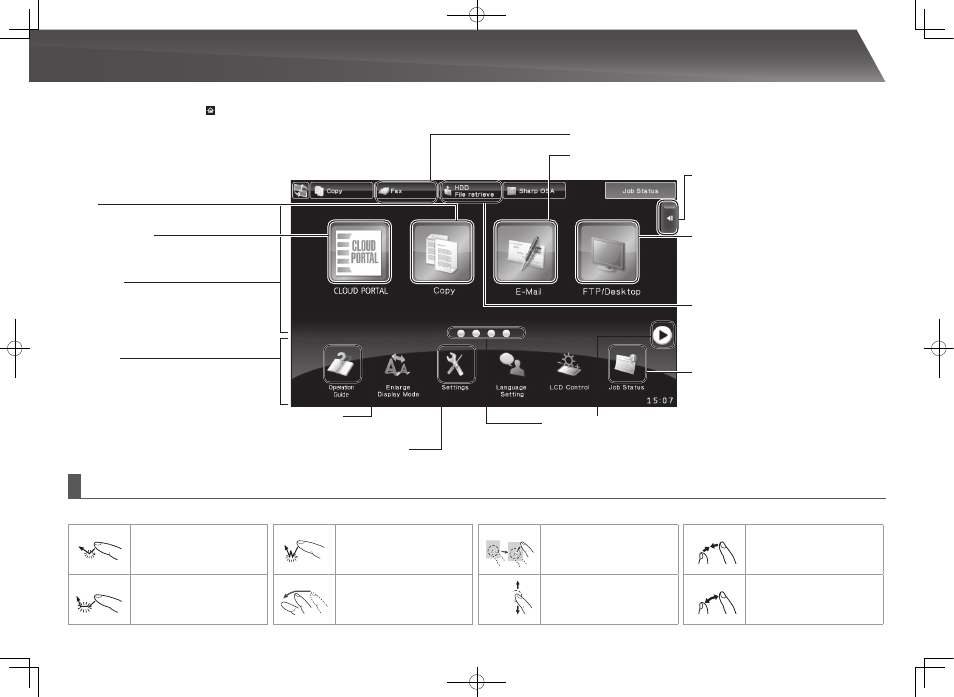
14
Tap
Touch and then quickly release
the finger.
Used to select keys, tabs,
checkboxes, etc.
Double tap
Touch the screen twice.
Use this operation to enlarge
or reduce the image in the
preview.
Drag
Drag (slide the finger in the
desired direction) to rotate or
delete original pages displayed
as a preview.
Pinch
Touch the screen with two fingers
and move them toward each
other. This is used to reduce the
browser and preview display.
Press
Touch a key and keep the
finger on the key for a short
time.
Flick
Flick (quickly swipe with the
finger) to scroll the preview
image.
Slide
Slide the finger on the scroll
bar to move up or down
through a long list.
Spread
Touch the screen with two fingers
and move them away from each
other. This is used to enlarge the
browser and preview display.
The home screen is the first screen to be displayed. Touch an icon to display the
corresponding screen. When the button is touched on the operation panel, this home
screen is displayed.
* The actual screen displayed may vary depending on the model or how the machine
has been customized.
OPERATING THE TOUCH PANEL
In addition to the conventional "single tap" operation, you can also operate the touch panel using presses, flicks, and slides.
HOME SCREEN
Up to 10 icons are displayed.
Fixed area
Up to 12 icons are displayed.
Icons that are not displayed can be displayed
by scrolling horizontally.
Scroll area
HDD file retrieve
Operation Guide
Job status
System settings
The scanned original is saved.
Saved data can be edited and used again for
another operation.
Copy
The scanned original is printed.
Fax
The scanned original is attached to an e-mail and sent.
The scanned original is sent using the telephone line.
FTP/Desktop
The scanned file is sent to a specified
directory of an FTP server or to a specified
folder on a computer connected to the
network.
Displays the status of the current job.
Allows various settings to be adjusted according to how the
machine will be used or its current state of use.
Refer to the Operation Guide when you have
questions about operating the machine.
Page switch keys
Use these keys to view a hidden page in the scrolling area.
Action panel
Tap an item to edit Home Screen or other
operation.
This service may not be available in
some regions.
CLOUD PORTAL
