Overview of copy operation – Sharp MX-M365N User Manual
Page 15
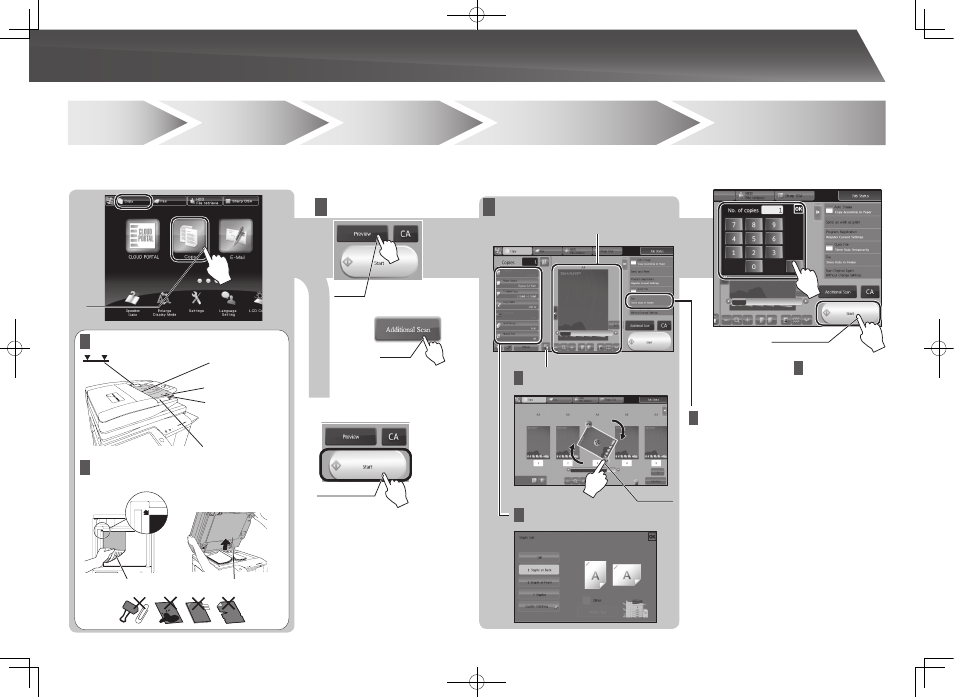
15
Step
1
Select a
function
Step
2
Step
3
Step
4
Step
5
Place the
original
Scan
Confirming while viewing the
preview
Start
Select the [Copy] key or Copy icon.
Output settings
Editing
Confirmation
Confirm the results of the scan and any
edits or settings.
Enter the number of prints and
start printing.
Face up/down, orientation, missing
pages, folded pages
Page editing,
deleting, etc.
OVERVIEW OF COPY OPERATION
Tap
Print 1 set of copies
Scan the original
Tap
Scan another original
Tap
Document filing
The scanned original and the settings are
saved on the hard disk and can be used again.
Tap
Tap
Place the original in the automatic
document feeder
Place the original on the document
glass
Insert all the way
Do not pass this line
Align the edges
Upward
Adjust to original size
Align to corner
Lift open
Downward
Placing a thick book
Drag
