Sharp Funkcja identyfikacji użytkownika User Manual
Page 12
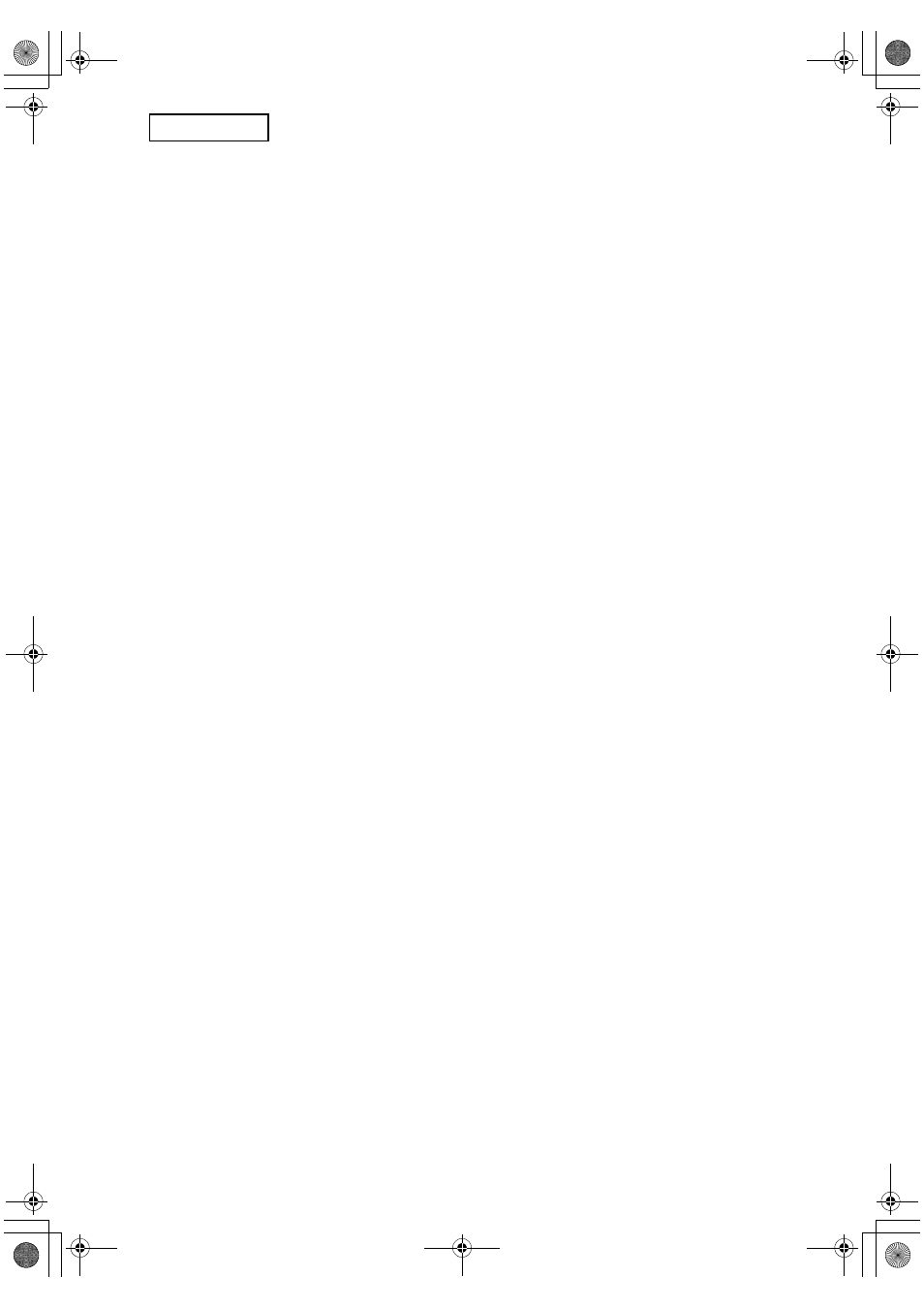
10
ENGLISH
DISABLING OF PRINT JOBS OTHER THAN PRINT HOLD JOB
If a printed document is left on an output tray after being printed in printer mode, it is
possible that another person might take the document and leak sensitive information. This
setting is used to disable all print jobs other than print jobs that require printing to be
initiated from the operation panel of the machine. To enable this setting, select the
checkbox. To print a job when this setting is enabled, select "Hold Only" in the "Retention"
field of the printer driver and then execute the print command. To begin printing, call up the
file from the operation panel of the machine using the document filing function as explained
in "CALLING UP AND USING A FILE" (page 7-13 of the "OPERATION MANUAL (for
general information and copier operation)". If "Hold After Print" or "Sample Print" is selected
before executing the print command, printing will not take place. However, the job will be
held in the machine and can be printed from the operation panel using "JOB SETTINGS" of
the document filing function in the same way as a "Hold Only" job.
JOB STATUS JOBS COMPLETED LIST DISPLAY SETTINGS
This setting is used to select whether or not the job list that appears when "COMPLETE" is
selected in the job status screen is displayed (page 1-15 of the "OPERATION MANUAL (for
general information and copier operation)"). (The setting can be selected separately for
"PRINT JOB", "SCAN TO", "FAX JOB", "INTERNET-FAX", and "Sharp OSA SCAN"*
modes.) The JOBS COMPLETED list stores and displays printer mode user names, fax/
image send destinations, and received fax sender information. If you do not wish to display
this information for security reasons, use this setting to disable display of the list.
For each of the modes, if you do not wish to display the "COMPLETE" key that is used to
display the JOBS COMPLETED list, remove the checkmark. To have the key displayed,
make sure a checkmark appears. When finished, touch the [OK] key.
* This appears when the application communication module (MX-AMX2) is installed.
MX-FRX5U.book 10 ページ 2007年3月20日 火曜日 午後5時8分
