Т³гж 11 – BUSH High Definition Digital Set Top Box DFTA16HD User Manual
Page 11
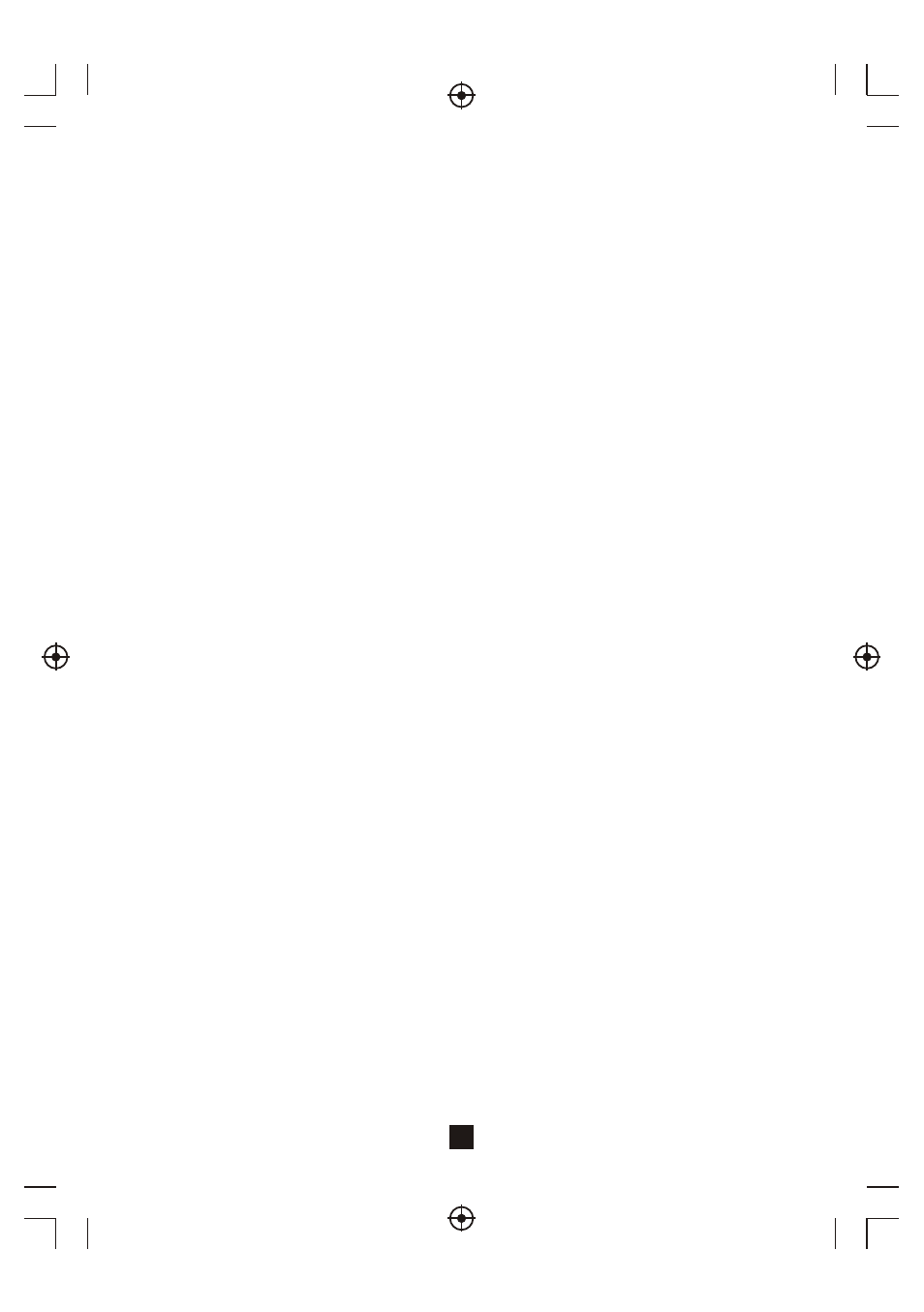
Setting Favourite Programs
The Favourite function in the program settings allows you to create a shortlist of favourite programs that
you can easily access.
To set a TV program or radio station to your favourites list, please follow the below:
1. Tune your TV to the program you wish to add to your favourites list and then press the Favourite
Button on your Remote Control. A heart-shaped symbol will appear next to the program in the
programs list and is now marked as a favourite.
2. Repeat step one to select and set more programs.
3. To confirm and exit the Menu, press the Exit Button.
If you have incorrectly set a program to your favourite list press the Favourite Button again and the
selection will be disabled and the heart-shaped symbol will disappear.
Viewing Favourite Program
1. Press the Favourite Button and the Favourite Menu will appear.
2. Press the Up/Down Navigate Buttons to scroll through your Favourite Programs.
3. Press the OK Button to select and play your favourite program.
Deleting a TV or Radio Program
1. Press the Favourite Button and the Favourite Menu will appear.
2. Press the Up/Down Navigate Buttons to scroll through your Favourite Programs.
3. When you have found the program you wish to delete, press the Blue Button on your remote control
and the program and heart-shaped symbol will be removed.
4. Press the OK Button to confirm.
Setting a TV or Radio Program to Skip
1. Tune your TV to the program you wish to skip and then press the Green Button on your remote control.
A skip symbol will be displayed next to the program in the program list.
2. Repeat step one to select and set more programs.
3. To confirm and exit the Menu, press the Exit Button
If you have incorrectly set a program to skip, press the Green Button again and the selection will be
disabled and the skip symbol will disappear.
Moving a TV or Radio Program
1. In your channel list select the program you wish to move and then press the Red Button on your
remote control. A move symbol will appear next to the program.
2. Press the Up/Down Navigate Buttons to move the selected program.
3. Press OK to confirm.
4. Repeat the above steps to move more channels.
Locking a TV or Radio Program
As apart of the parental lock function, you can lock a selected program to restrict it from being viewed
by children. To lock a particular program follow the below steps:
1. Tune your TV to the program you wish to lock and then press the Yellow Button on your remote control.
A lock-shaped symbol will be displayed next to the program in the program list and it is now locked.
2. Repeat step one to select and lock more programs.
3. To confirm and exit the menu, press the EXIT Button.
4. Press the Yellow Button again to disable the locked program.
5. To view a locked program, you will be require to enter either the default password '000000' or your
last set password.
Sorting your Channel List
The Sort function in the program settings allows you to arrange the program list in your desired order.
[LCN] - Sort the channels in ascending order
[Name] - Sort the channels in alphabetical order
[Service ID] - Sort the channels according to the station
[ONID] - Sort the channels according to ONID
LCN (Logical channel number)
You can set that Channel list to automatically be arrange by LCD. Select this option in the program menu
to set it to on or off.
10
