Find gigs, Play music, Sync music and videos between your – Nokia Lumia 521 User Manual
Page 85: Phone and computer
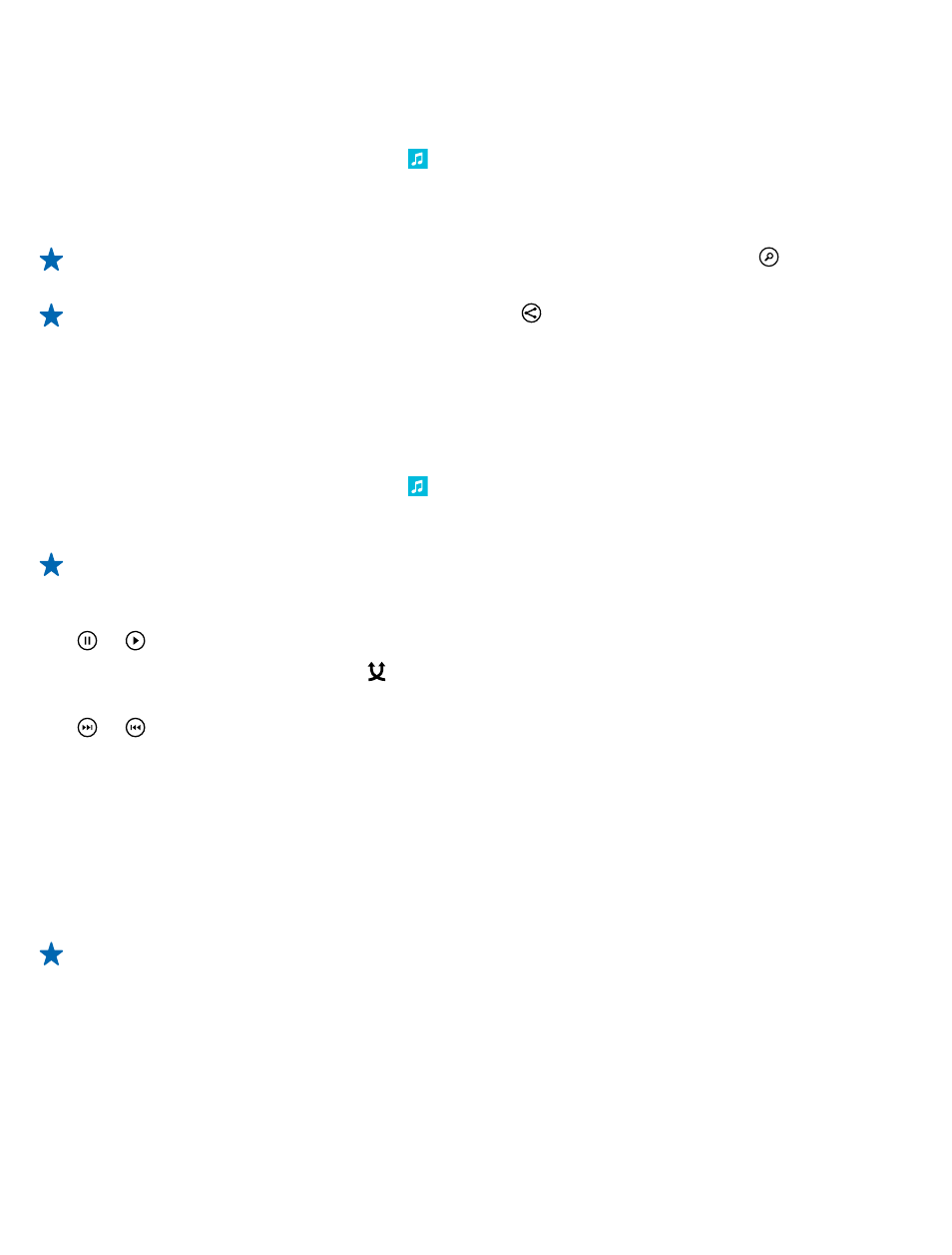
Find gigs
Don't miss out on seeing your favorite bands playing live. With gigs, you can see what gigs are coming
up near you.
1. On the start screen, swipe left, and tap Nokia Music > gigs.
The service needs to know your current location. When asked, let the service use your location info.
2. To buy tickets, tap the gig, swipe to tickets, and select the seller, if available.
Tip: You can also search for gigs based on the artist, venue, or location. Tap , and write the
search word.
Tip: To share the gig details with your friends, tap . You can share it in a mail or text message,
or post it on a social networking service.
This service may not be available in all countries or regions.
Play music
With my music, you can easily manage your music collection.
1. On the start screen, swipe left, and tap Nokia Music.
2. Tap my music.
3. Tap a song, album, artist, or genre.
Tip: To find out more about the artist, and to see if there are any gigs nearby, tap the artist,
and swipe to about.
Pause or resume playback
Tap or .
To play songs in a random order, tap .
Skip to the next or previous song
Tap or .
Sync music and videos between your phone and computer
Do you have media on your computer that you want to listen to or watch on your phone? Use a USB
cable to sync music and videos between your phone and computer.
1. Connect your phone to a compatible computer with a USB cable.
2. In your computer's file manager, such as Windows Explorer or Finder, drag and drop your songs
and videos to your phone.
Tip: If your computer's operating system is Windows 7 or Windows 8, you can also use the
Windows Phone app. Windows 8 installs the app automatically. With Windows 7, you can
download it from
For info on which app works with which computer, see the following table:
© 2013 Nokia. All rights reserved.
85
