Nokia 6235i User Manual
Page 74
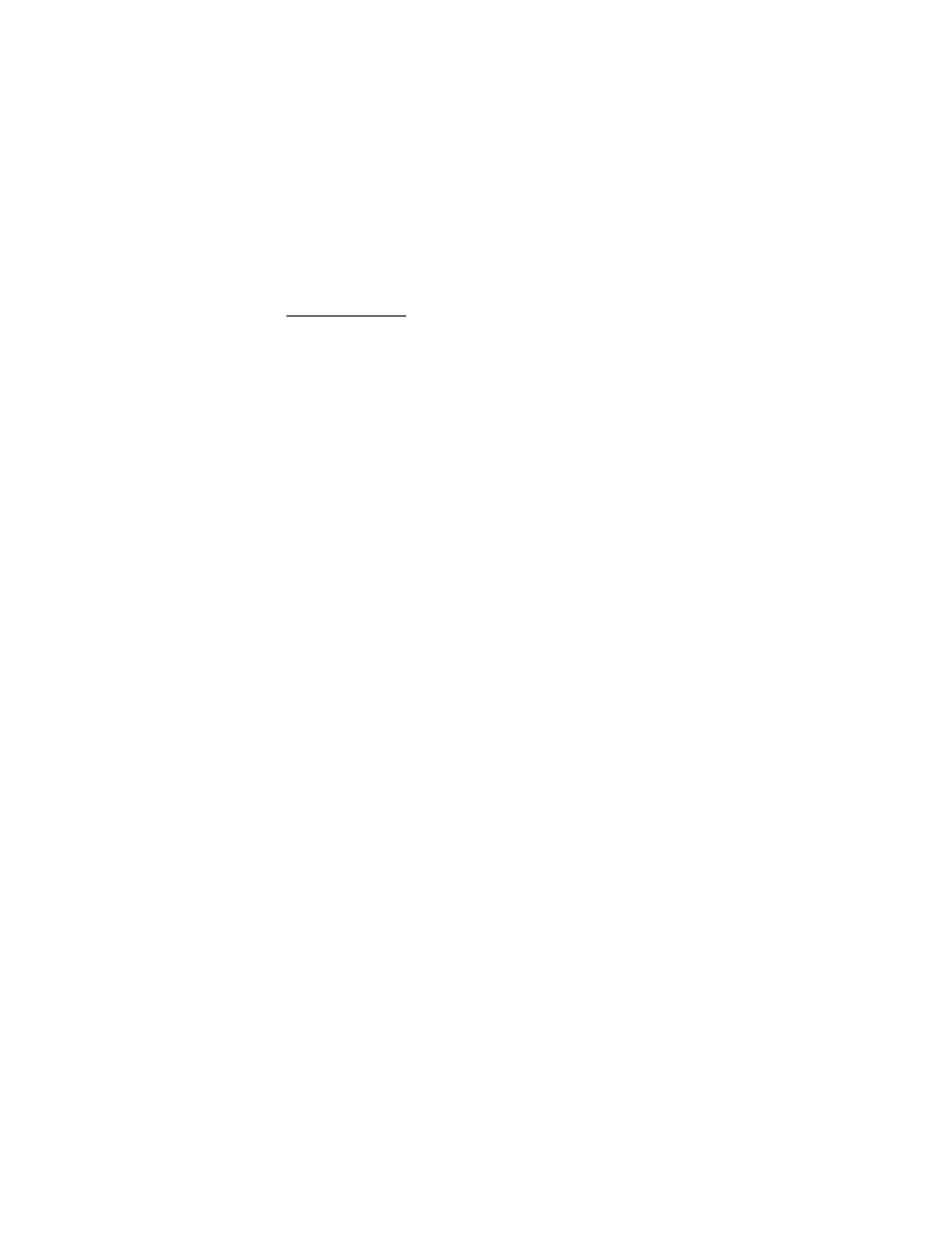
O r g a n i z e r
73
Add a To-do note
1. From the start screen, select
Menu
>
Organizer
>
To-do list
.
2. If there are no notes, select
Add note
.
3. Enter the subject of the to-do note, and select
Save
.
4. Select either
High
,
Medium
, or
Low
priority. The to-do note is saved. The
device automatically sets the deadline.
View a To-do note
1. From the start screen, select
Menu
>
Organizer
>
To-do list
.
2. Highlight a to-do note, and select
Options
to select from the following:
Add
—Add another note (available only in header view).
Delete
—Delete the note.
Mark note as done
—Mark a note or task as complete; no more reminders
will follow.
Sort by deadline
—Sort the notes according to their deadline.
Send
—Send the note to another device using IR, as a text or multimedia
message, or as a calendar note to another compatible device.
Go to calendar
—Leave the to-do list, and go to the calendar.
Save to calendar
—Save the to-do note to a date on your calendar.
Delete all notes
—Delete all the to-do notes in the list (available only in
header view).
3.
View
the to-do note and select
Edit
to edit the note or
Options
to select from
the following:
Deadline
—Set a deadline for the note (available only in body view).
Mark note as done
—Mark a note or task as complete; no more reminders
will follow.
Delete
—Delete the note.
Edit priority
—Change the priority to high, medium, or low (available only in
body view).
Send
—Send the note to another device using IR, as a text or multimedia
message, or as a calendar note to another compatible device.
Go to calendar
—Leave the to-do list, and go to the calendar.
Save to calendar
—Save the to-do note to a date on your calendar.
