Time and date, D ”time and date, E ”left selection key,” p – Nokia 6136 User Manual
Page 77: In ”my, Shortcuts, Power saver,” in, 44 for inform, My shortcuts, Left selection key
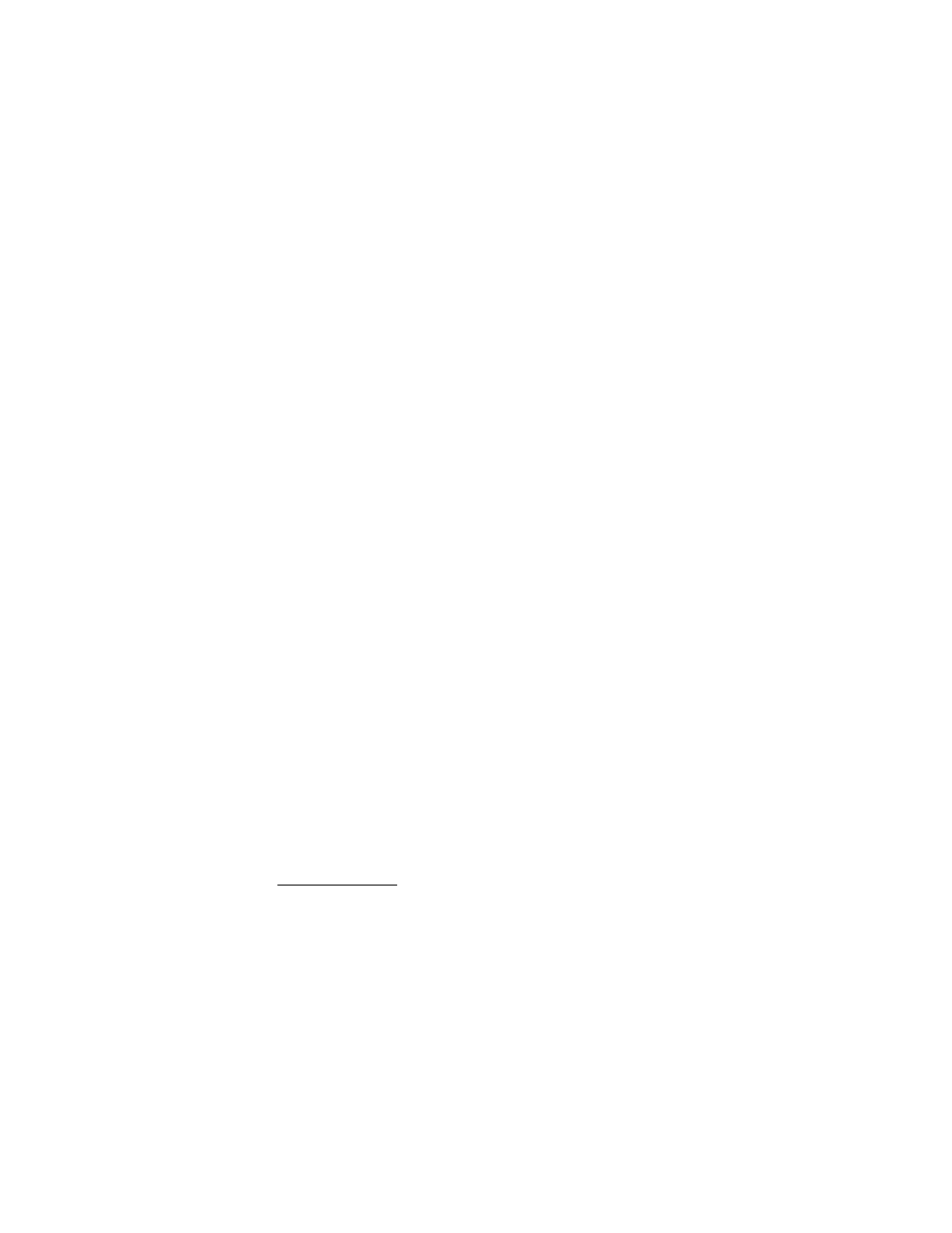
S e t t i n g s
44
Wallpaper
Select
Menu
>
Settings
>
Mini display
>
Wallpaper
>
Wallpapers
>
Image
or
Slide set
and an image or a slide from the
Gallery
or
Open Camera
to take a
photo. To download more graphics, select
Graphic downloads
.
Screen saver
Select
Menu
>
Settings
>
Mini display
>
Screen saver
>
Screen savers
>
Image
,
Slide set
,
Video clip
,
Analog clock
,
Digital clock
or
Open Camera
. To download
more screen savers, select
Graphic downloads
. To enter the time after which the
screen saver is activated, select
Time-out
. To activate the screen saver, select
On
.
Power saver
To save some battery power, select
Menu
>
Settings
>
Mini display
>
Power
saver
>
On
. A digital clock is displayed when no function of the phone is used
after a certain period of time.
Fold animation
To select whether an animation is shown when opening and closing the fold,
select
Menu
>
Settings
>
Mini display
>
Fold animation
>
On
.
The fold animation is only visible if it is supported by and selected from the active
theme set in your phone. See ”Themes,” p. 42.
■ Time and date
Select
Menu
>
Settings
>
Time and date
and one of the following options:
Clock
— to set the phone to show or hide the clock in the standby mode, adjust
the clock, and select the time zone and the time format.
Date
— to set the phone to show or hide the date in the standby mode, set the
date, and select the date format and date separator.
Auto-update of date & time
(network service) — to set the phone to automatically
update the time and date to the appropriate time zone.
■ My shortcuts
You can set your most frequently used functions to be quickly accessed through
the
My shortcuts
feature.
Left selection key
To select a function from the list for the left selection key, select
Menu
>
Settings
>
My shortcuts
>
Left selection key
. See also ”Standby mode,” p. 16.
