Use a high speed connection, Wi-fi, Connect to a wi-fi – Nokia Lumia 635 User Manual
Page 97
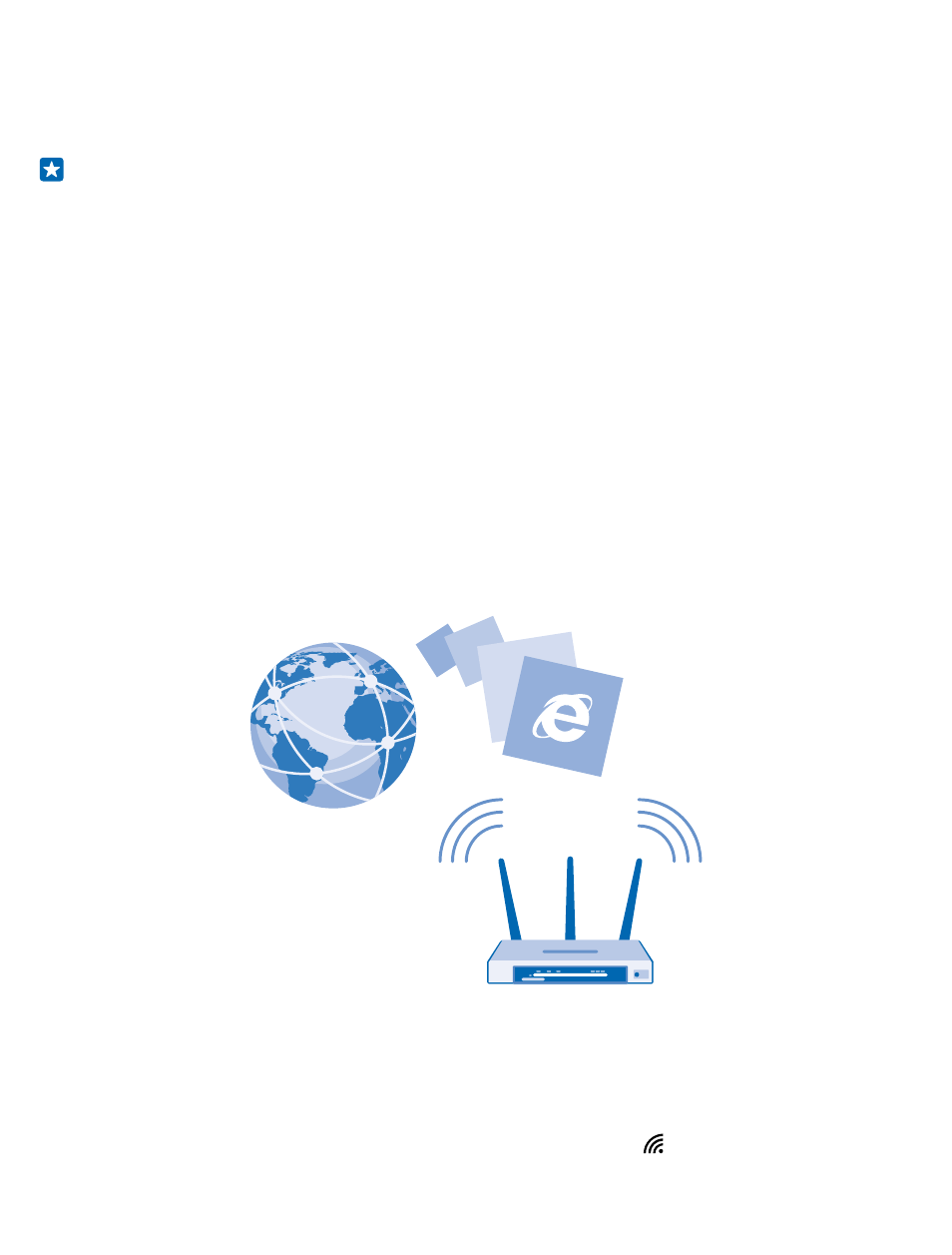
By default, your phone automatically downloads available updates whenever the data connection
settings, for example roaming, allow it. When your phone notifies you that an update is available, just
follow the instructions shown on your phone. If your phone is short on memory, you may need to
move your apps, photos, and other stuff to the memory card.
Tip: Check Store for app updates.
After the update, check the Nokia Care app or support pages for your new user guide.
Switch off automatic update downloading
If you want to keep tight control of your data costs while roaming, you can switch off automatic
update downloading. On the start screen, swipe down from the top of the screen, tap ALL
SETTINGS > phone update, and clear the Automatically download updates if my data settings allow
it check box.
Use a high speed connection
Why not make the most of your network connections? Use the fastest connection available and
supported by your phone.
1. On the start screen, swipe down from the top of the screen, and tap ALL SETTINGS > cellular+SIM.
2. Check that your phone’s fastest connection type is switched on.
Wi-Fi
Find out more about using the Wi-Fi connection.
Connect to a Wi-Fi
Check available Wi-Fi connections. Connecting to a Wi-Fi network is a handy way of accessing the
internet. When out and about, you can connect to Wi-Fi networks in public places, such as a library or
internet café.
On the start screen, swipe down from the top of the screen, and tap .
© 2014 Microsoft Mobile. All rights reserved.
97
