Restore factory settings, Operator menu, Gallery – Nokia 3600 Slide User Manual
Page 37: Folders and files, Print images, Operator menu 13. gallery, See "restore factory settings", p. 37
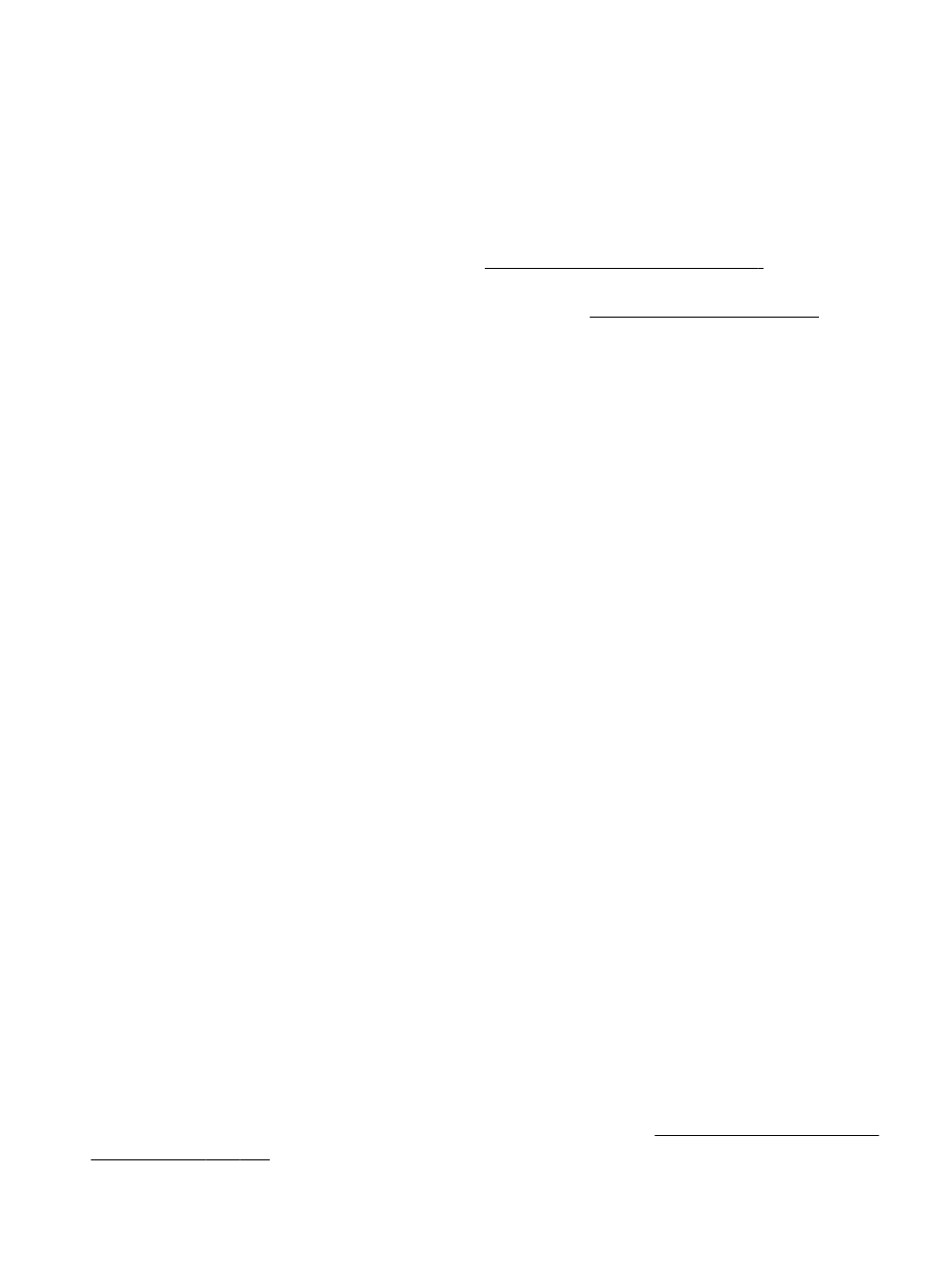
● Security level — Select Phone to request the security code whenever a new SIM
card is inserted into the phone. Select Memory, to request the security code when
the SIM card memory is selected, and you want to change the memory in use.
● Access codes — to change the security code, PIN code, UPIN code, PIN2 code, or
barring password
● Code in use — to select whether the PIN code or UPIN code should be active
● Authority certificates or User certificates — to view the list of the authority or user
certificates downloaded into your phone.
See "Browser security", p. 44.
● Security module sett. — to view Secur. module details, activate Module PIN
request, or change the module PIN and signing PIN.
Restore factory settings
To restore the phone back to factory conditions, select Menu > Settings > Rest.
factory sett. and from the following options:
● Restore settings only — to reset all preference settings without deleting any
personal data
● Restore all — to reset all preference settings and delete all personal data, such as
contacts, messages, media files, and activation keys
12. Operator menu
Access a portal to services provided by your network operator. For more information,
contact your network operator. The operator can update this menu with a service
message.
13. Gallery
Manage images, video clips, music files, themes, graphics, tones, recordings, and
received files. These files are stored in the phone memory or on a memory card and may
be arranged in folders.
Folders and files
To view the list of folders, select Menu > Gallery. To view the list of files in a folder,
select a folder and Open. To view the folders of the memory card when moving a file,
scroll to the memory card, and press the scroll key right.
Print images
Your phone supports Nokia XpressPrint to print images that are in the jpeg format.
1. To connect your phone to a compatible printer, use a data cable or send the image
by Bluetooth to a printer supporting Bluetooth technology.
2. Select the image you want to print and Options > Print.
Operator menu
© 2008 Nokia. All rights reserved.
37
