Get directions to a place, Change the look of the map, Nokia drive – Nokia Lumia 800 User Manual
Page 51
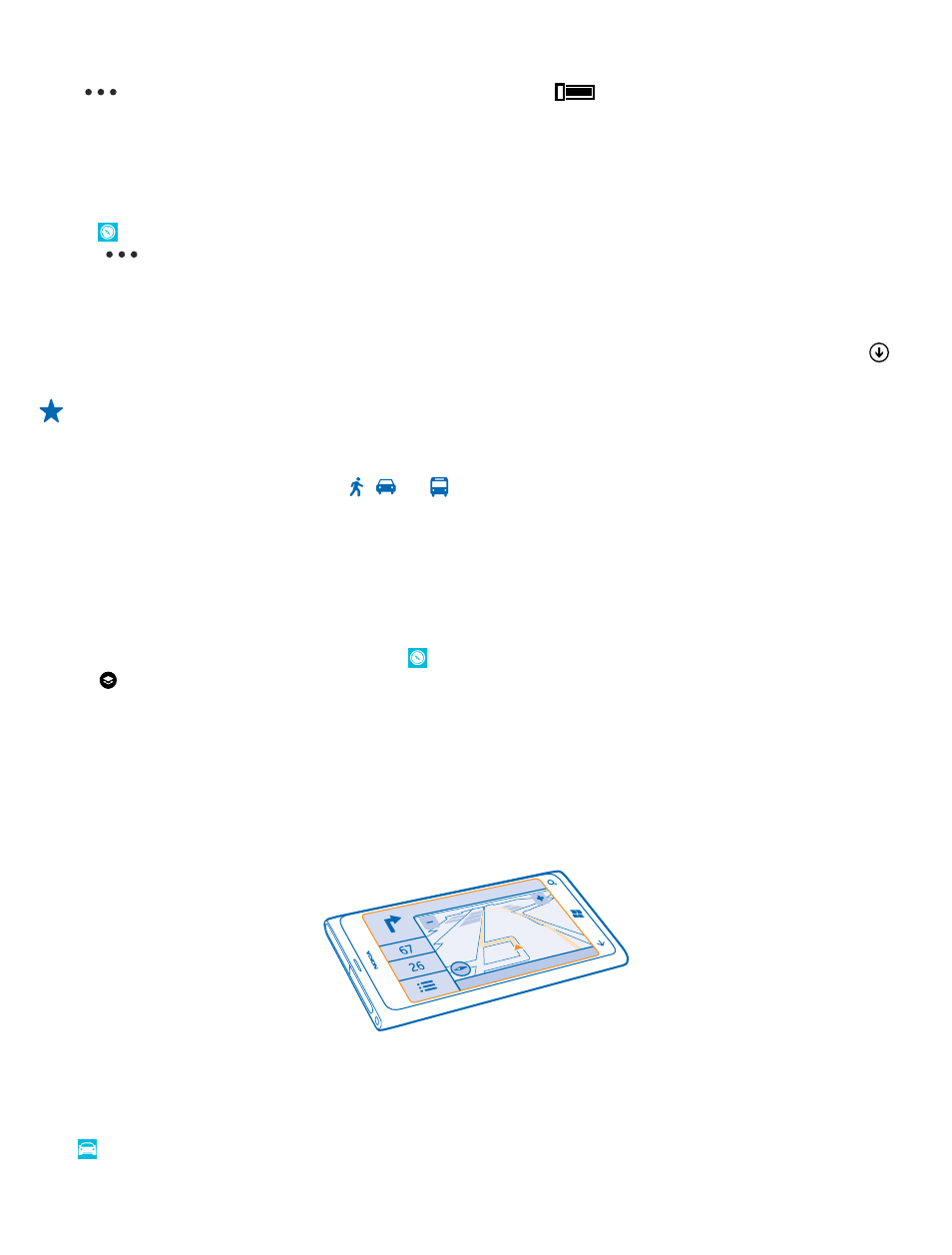
Switch off automatic sync
Tap
> settings, and switch Synchronize favorites to
.
Get directions to a place
Want to find your way easily? Get directions for walking, driving, or using public transportation – use
your current location or any other place as the starting point.
1. Tap Nokia Maps.
2. Tap
> directions.
3. If you don't want the start point to be your current location, tap from, and search for a starting
point.
4. Tap to, and search for a destination.
The route is shown on the map, along with an estimation of how long it takes to get there. Tap to
see the detailed directions.
Tip: To get directions to a place, you can also tap the place on the map, or tap and hold a point
on the map, and tap the info bubble. Tap directions to here or directions from here.
Switch between walking, driving, and public transportation directions
In the detailed directions view, tap , , or .
Public transportation routes are shown if a valid connection is found between your location and your
destination. Public transportation directions are available for selected regions around the world.
Change the look of the map
View the map in different modes, to highlight certain details and to help you find your way more easily.
1. On the start screen, swipe left, and tap Nokia Maps.
2. Tap , and select a map view, for example, satellite or traffic.
The available options and features may vary by region. The unavailable options are dimmed.
Nokia Drive
Nokia Drive guides you where you want to go with voice-guided turn-by-turn directions.
Tap Nokia Drive.
© 2013 Nokia. All rights reserved.
51
