Nokia N75 User Manual
Page 18
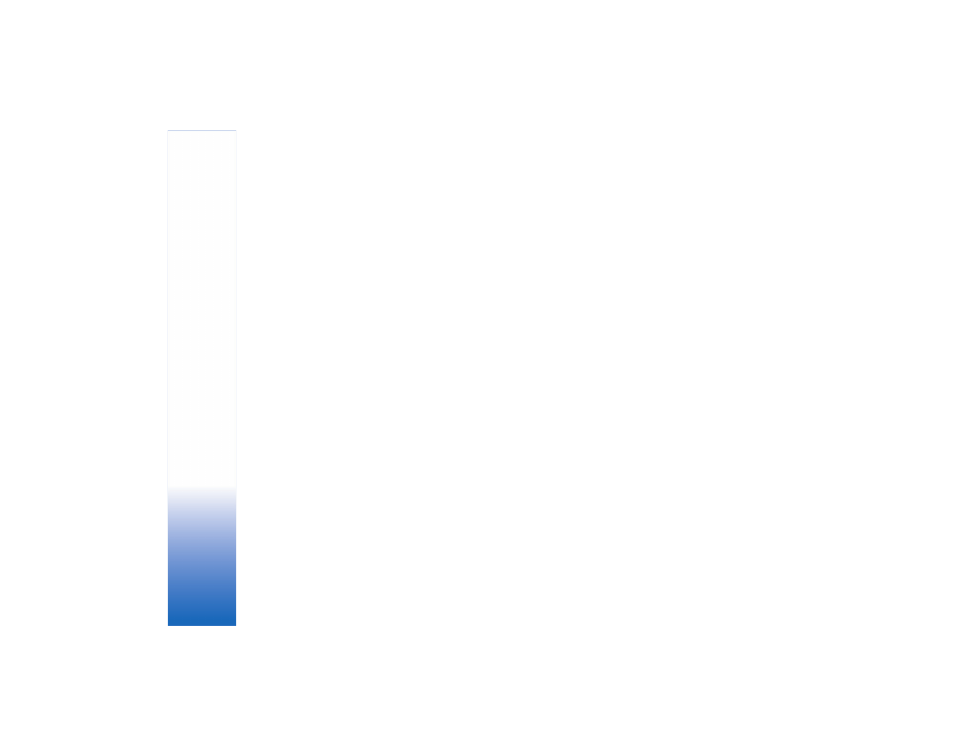
A
d
o
b
e Ph
ot
os
hop Album
Sta
rte
r
Edition
18
To enable or disable the automatic
Adobe Photo Downloader
dialog box, right-click the icon on the task bar.
To transfer photos to a compatible PC manually:
1 Connect your device to a compatible PC with the USB
data cable or using Bluetooth connectivity.
2 Start the Starter Edition application.
3 In the shortcuts bar, click
Get photos
>
From Camera,
Mobile Phone
or
Card Reader
. The
Adobe Photo
Downloader
dialog box opens.
4 Click
Get Photos
to start the transfer. All selected files
are imported to Starter Edition. Any albums you created
in the
My Stuff
of your device will be automatically
transferred into Starter Edition and identified as tags.
5 You can delete files from your device after they have
been transferred to the Starter Edition.
Transfer photos and video clips from
PC to Nokia N75
To transfer edited photos and video clips back to your device:
1 Connect your device to a compatible PC with the USB
data cable or using Bluetooth connectivity.
2 Start the Starter Edition application.
3 Select the photos and videos you want to transfer to
your device.
4 Click
Share
in the shortcuts bar, and select
Send to
Mobile Phone
.
5 Click
OK
.
Organize and find photos by date
Starter Edition automatically organizes your photos by
date so that they are easy to find. There are two ways to
find photos by date: photo well and calendar view.
To find photos using the photo well:
1 Select
Photo Well
in the shortcuts bar.
2 In the timeline below the shortcuts bar, select the month
of the photos you want to view. Photos from that month
are shown in the photo well.
To find photos using the calendar view:
1 Select
Calendar View
in the shortcuts bar.
2 In the calendar view, select a day with a photo to view
all the photos taken that day.
3 Scroll from month to month with the arrow buttons at
the top of the calendar.
Organize and find photos using tags
Find photos by using keyword tags based on the people,
place, event, and other characteristics of the photo. When
you tag your photos, you do not have to remember the file
name, date, or folder for each photo.Click
Organize
in the
shortcuts bar to open the
Tag
pane.
