Enhance your audio experience, Silence your phone, Set your phone to driving mode – Nokia Lumia 1320 User Manual
Page 35
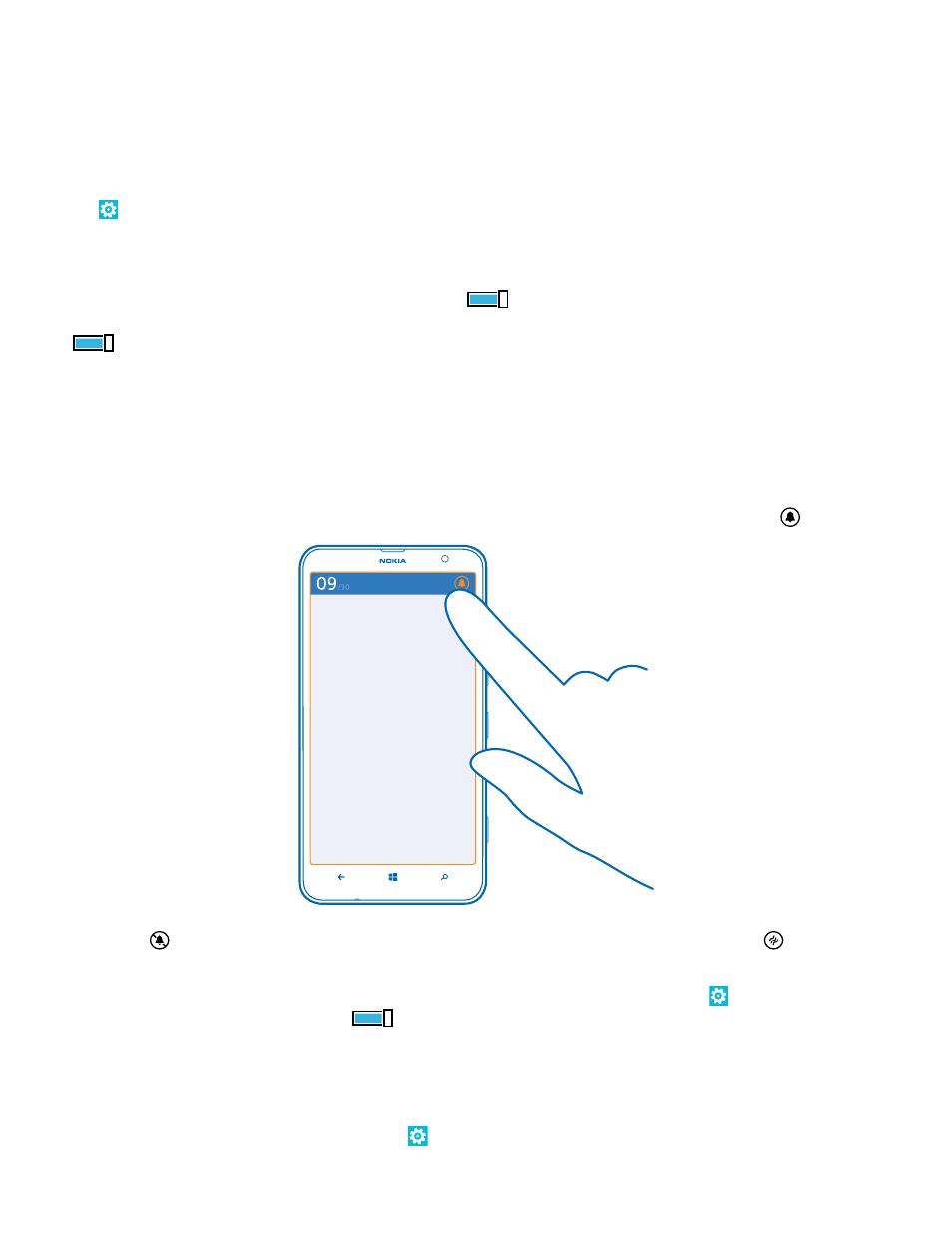
Your PC must have Windows Vista, Windows 7, or Windows 8.
Enhance your audio experience
Get the most out of your music experience and enhance the sound of your music and videos.
1. Connect compatible, wired headphones.
2. Tap Settings > audio.
3. To adjust the tone of music, swipe to equalizer, and drag the bands to your liking. You can also
select one of the equalizer presets.
4. To get more consistent playback volume for all music and video tracks, swipe left to
enhancements, and switch Audio leveling to On
.
5. To get richer and more spacious audio with any stereo headphones, switch Dolby Headphone to
On
.
Audio personalization is not enabled when listening to the FM radio.
Silence your phone
When you switch silent mode on, all ringtones and alert tones are muted. Use this when you are, for
example, at the theater or in a meeting.
1. Press a volume key to see the volume status bar at the top of the screen, and tap .
Silent mode is switched on. If you have set your phone to vibrate, vibrate mode is switched on
instead of silent mode.
2. If you want to set your phone to vibrate, on the start screen, swipe left, tap Settings > ringtones
+sounds, and switch Vibrate to On
.
Set your phone to driving mode
Driving mode helps you minimize distraction when driving, letting you concentrate on your journey.
1. On the start screen, swipe left, and tap Settings > driving mode > next.
© 2014 Microsoft Mobile. All rights reserved.
35
