Create presentations, Receive and reply to multimedia messages, View presentations – Nokia E90 Communicator User Manual
Page 60: View media objects
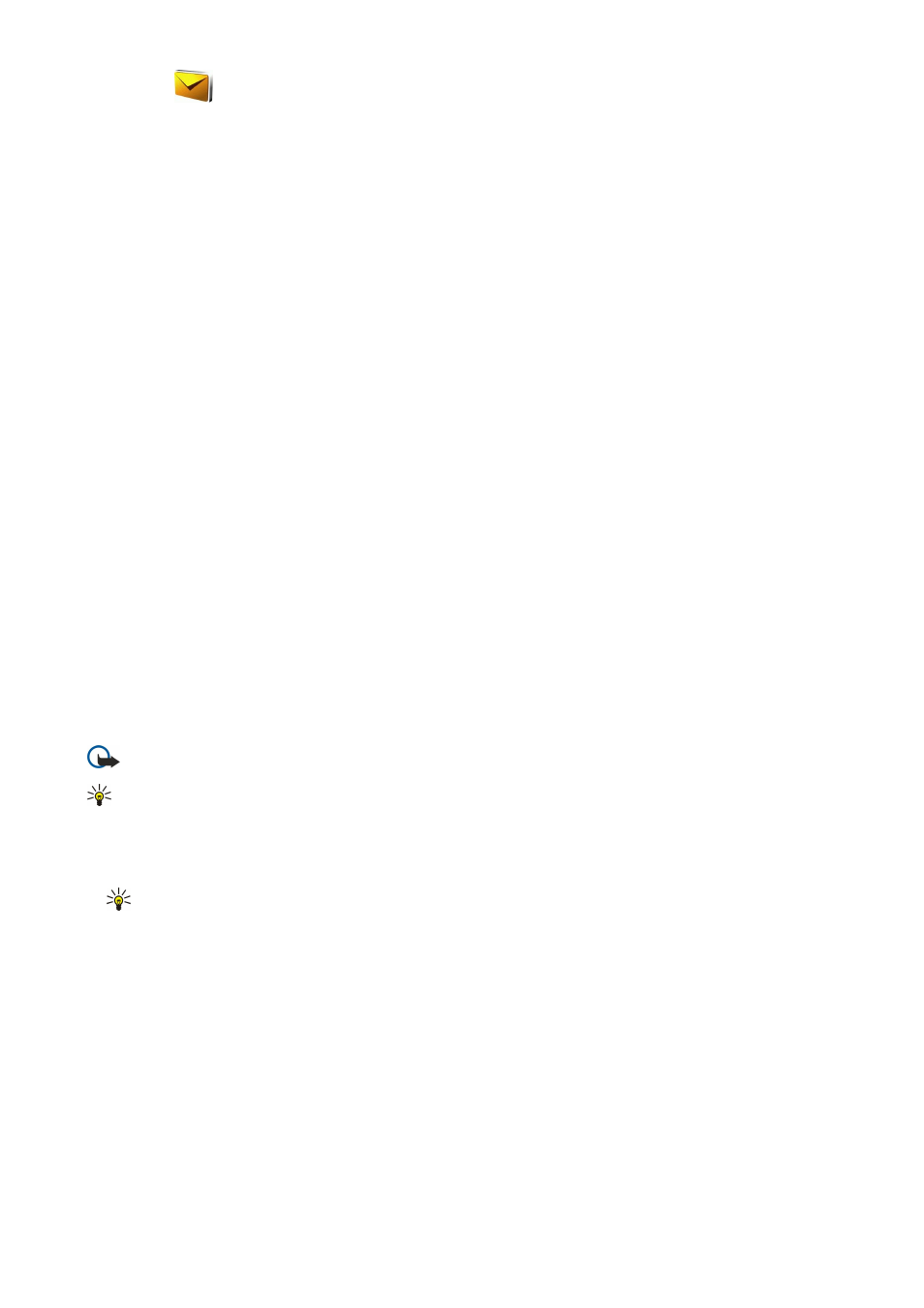
3. In the
Subject
field, enter a subject for the message. To change the fields that are visible, select
Options
>
Address fields
.
4. Enter the text of the message, and select
Options
>
Insert object
to add media objects. You can add objects such as
Image
,
Sound clip
, or
Video clip
.
The wireless network may limit the size of MMS messages. If the inserted picture exceeds this limit, the device may make it
smaller so that it can be sent by MMS.
5. Each slide of your message can contain only one video or sound clip. To add more slides to your message, select
Options
>
Insert new
>
Slide
. To change the order of slides in your message, select
Options
>
Move
.
6. To preview a multimedia message before sending it, select
Options
>
Preview
.
7. Select
Options
>
Send
.
To delete an object from a multimedia message, select
Options
>
Remove
.
To set the sending options for the current multimedia message, select
Options
>
Sending options
.
Create presentations
Creating multimedia presentations is not possible if the
MMS creation mode
setting is set to
Restricted
. To change the setting,
select
Messaging
>
Options
>
Settings
>
Multimedia message
>
MMS creation mode
>
Free
.
1. To create a presentation, select
New message
>
Multimedia message
.
2. In the
To
field, enter a recipient's number or e-mail address, or press the scroll key to add a recipient from Contacts. If you
enter more than one number or e-mail address, separate them with a semicolon.
3. Select
Options
>
Create presentation
and a presentation template. A template may define which media objects you can
include in the presentation, where they appear, and which effects are displayed between images and slides.
4. Scroll to the text area and enter the text.
5. To insert images, sound, video, or notes in your presentation, scroll to the corresponding object area, and select
Options
>
Insert
.
6. To add slides, select
Insert
>
New slide
.
To preview the presentation, select
Options
>
Preview
. Multimedia presentations may only be viewed in compatible devices
that support presentations. They may appear different in different devices.
To select the background color for the presentation and background images for different slides, select
Options
>
Background
settings
.
To set effects between images or slides, select
Options
>
Effect settings
.
Receive and reply to multimedia messages
Important: Exercise caution when opening messages. Multimedia message objects may contain malicious software
or otherwise be harmful to your device or PC.
Tip: If you receive multimedia messages that contain objects unsupported by your device, you cannot open them. Try
to send these objects to another device such as a computer, and open them there.
1. To reply to a multimedia message, open the message, and select
Options
>
Reply
.
2. Select
Options
and
To sender
to reply to the sender with a multimedia message,
Via text message
to reply with a text message,
Via audio message
to reply with an audio message, or
Via e-mail
to reply with an e-mail message.
Tip: To add recipients to your reply, select
Options
>
Add recipient
to select the recipients of the message from
Contacts, or enter the recipients' phone numbers or e-mail addresses manually in the
To
field.
3. Enter the text of the message, and select
Options
>
Send
.
View presentations
To view a presentation, open the multimedia message from the Inbox folder. Scroll to the presentation, and press the scroll key.
To pause the presentation, press either selection key.
To resume playing the presentation, select
Options
>
Continue
.
If the text or images are too large to fit on the display, select
Options
>
Activate scrolling
, and scroll to see the entire presentation.
To find phone numbers and e-mail or web addresses in the presentation, select
Options
>
Find
. You may use these numbers
and addresses to make calls, send messages, or create bookmarks, for example.
View media objects
Open a message from the Inbox folder, and select
Options
>
Objects
.
M e s s a g i n g
© 2007 Nokia. All rights reserved.
28
