Creating internet connections – Nokia E62 User Manual
Page 6
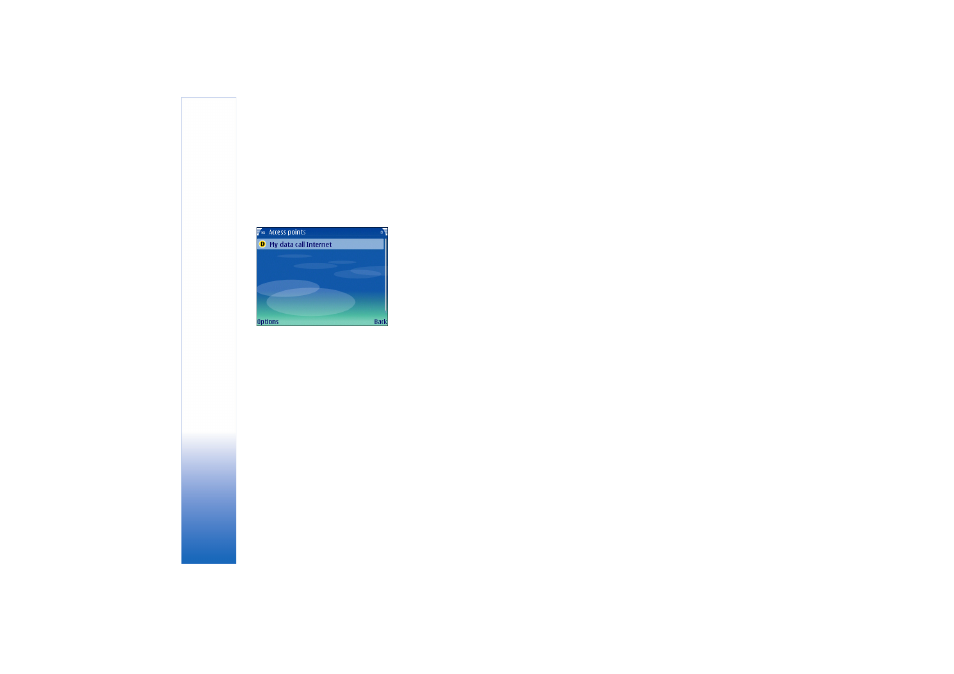
Creating Internet connections
6
Copyright © 2006 Nokia. All rights reserved.
Creating an Internet access point
for packet data (GPRS)
1
Select Menu
→
Tools
→
Settings
→
Connection
→
Access points
.
2
The list of existing access points is shown. Press
Options
→
New access point
to create a new Internet
access point.
To use an existing access point as a basis for the new
one, select
Use existing settings
. To start with an empty
access point, select
Use default settings
.
3
Define the following settings:
•
Connection name
— Type a descriptive name for the
Internet access point, such as My GPRS Internet.
•
Data bearer
— Select
Packet data
.
•
Access point name
— Enter the name for the access
point. The name is usually provided by your service
provider or network operator.
•
User name
— Enter your user name if required by the
service provider. User names are often case-
sensitive and provided by your service provider.
•
Prompt password
— Select
Yes
to enter your password
each time you log into a server or
No
to save the
password in your device memory and automate the
login.
•
Password
— Enter your password if required by the
service provider. The password is often case-
sensitive and provided by the service provider.
•
Authentication
— Select
Secure
to always send your
password encrypted or
Normal
to send your
password encrypted when possible.
•
Homepage
— Enter the Web address of the page you
want to display as a home page when you use this
access point.
4
After setting up a basic Internet access point for
Packet
data
(GPRS), select
Back
to save the settings and exit,
or
Options
→
Advanced settings
to define the following
advanced settings:
•
Network type
— Select
IPv4
or
IPv6
as the Internet
protocol type. The Internet protocol defines how
data is transferred to and from your device.
•
Phone IP address
— Enter the IP address of your
device. Select Automatic to have the network
provide the device IP address. This setting is
available only if you have selected
Network type
→
IPv4
.
•
DNS address
— Enter the IP addresses of the
Primary
DNS address
and
Secondary DNS addr.
if required by
