Compose and send a picture message – Nokia 7250i User Manual
Page 69
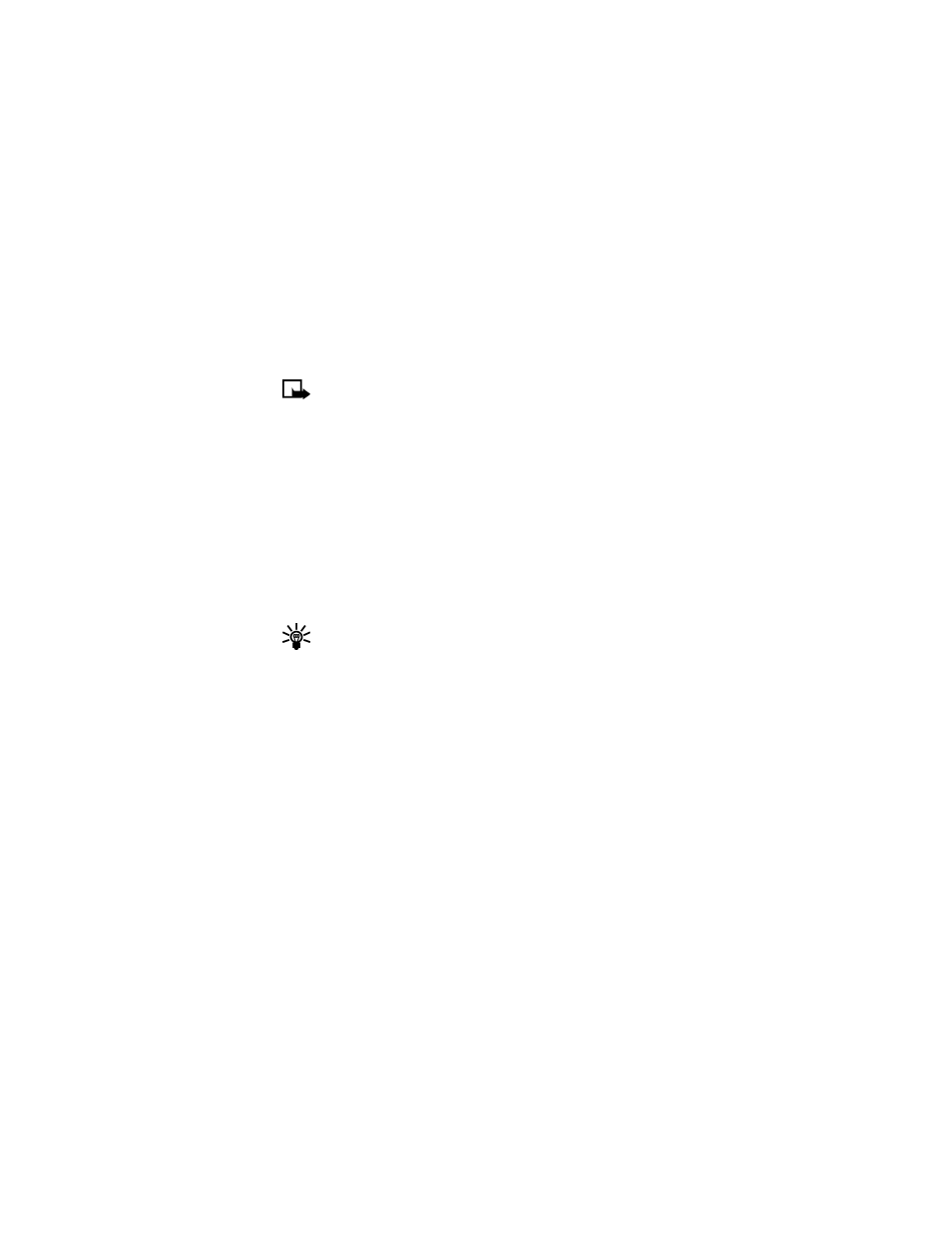
[ 58 ]
SAVE A PICTURE FROM A PICTURE MESSAGE
1
Select Options > Save picture.
2
Enter a title for the picture and select OK.
Note: If your templates folder is full of pictures, just scroll to the
picture you would like to replace and select Select.
Compose and send a picture message
One picture message is equivalent in size to three text messages. When
you insert a picture into a message, you will have enough remaining space
for about 121 characters in the message. If you try and insert a picture
into a message that is almost full of text, a beep sounds and you are
prompted to delete some text before proceeding.
1
From the menus, select Messages > Text messages > Create message.
After a brief pause, the message edit screen appears in the display.
2
Write a message using the keypad (or enter nothing if you choose to
just send a picture), and select Options.
Tip: Insert pictures before adding text. You can then check
remaining space for text in the upper right corner of the display.
3
Select Insert picture.
A list of pictures appears in the display.
4
Scroll to a picture and select View.
5
To insert the picture into your message, select Insert.
OR
To view another picture, select Back, scroll to another picture, and
select View.
6
To send the picture message, select Options > Send.
7
Enter the phone number for your recipient, or select Find to retrieve
a number from contacts, and select OK.
The message is sent.
