Section 5 viewing files on pc, Installing bundled software, Transferring files to a computer – Toshiba Camileo BW20 User Manual
Page 35: Viewing files on pc
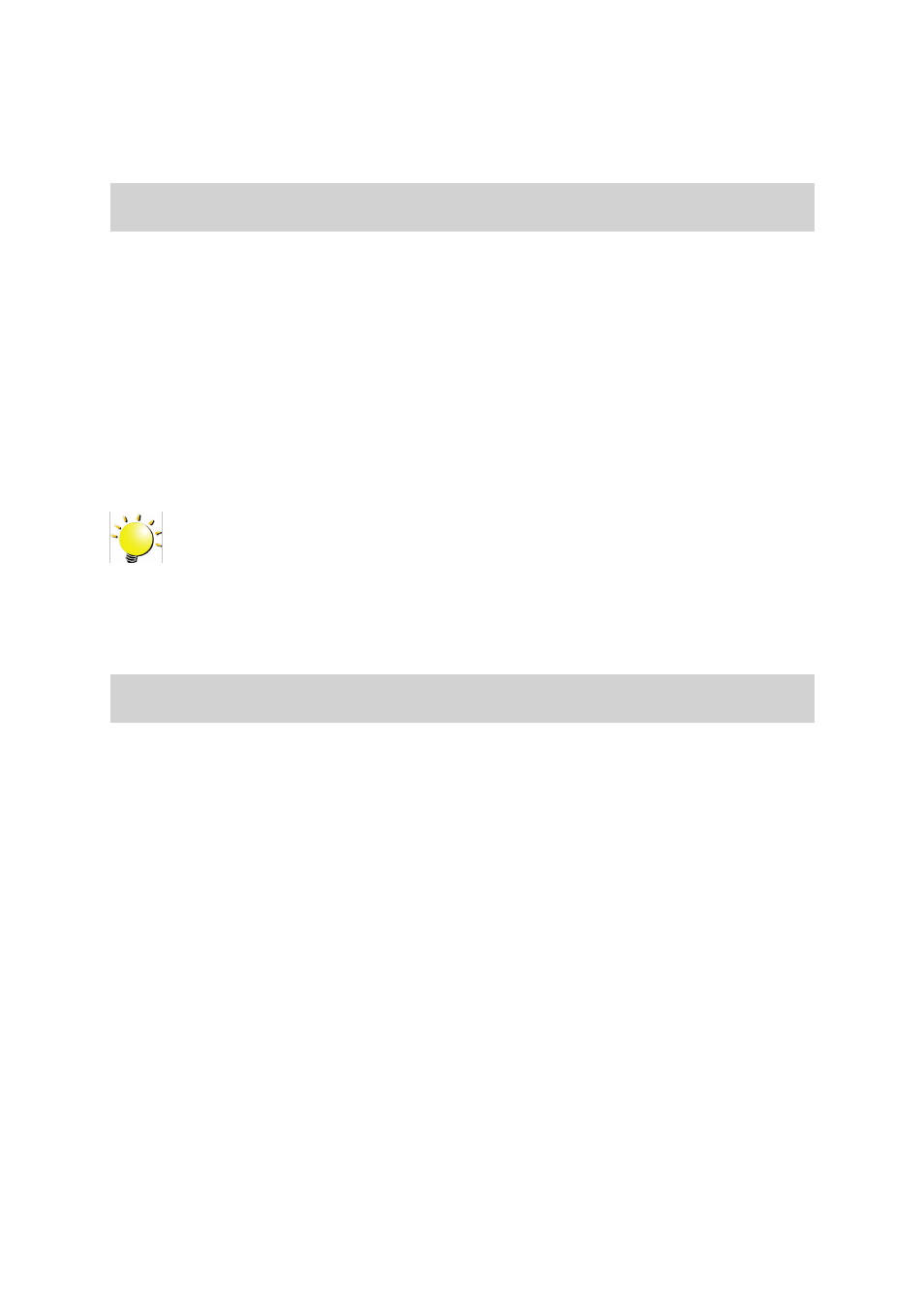
35
EN
Section 5
Viewing Files on PC
Installing Bundled Software
The CD-ROM supplied with this camcorder contains 2 pieces of software.
•
ArcSoft MediaImpression is a user-friendly application that helps you managing your media and
uploading your files to websites easily.
•
Adobe Reader is a popular program that you need to have installed to read the User’s Manual.
Many computer users will find they already have this software installed on their computer.
To install the bundled software:
1. Insert the CD-ROM into your computer’s CD-ROM drive. The autorun screen appears.
2. Click “
Install Application Software”. Follow the on-screen instructions to complete the installation.
Note
• Detailed information can be found in the online help of all the bundled software.
• Install the bundled software application, ArcSoft MediaImpression, for viewing the videos
correctly on a PC.
Transferring Files to a Computer
You can transfer videos/photos stored on your camera to a computer and send them in e-mails to
friends or post them on the web sites.
To do this you should:
1. Connect the computer and camera with the supplied mini USB 2.0 cable.
2. Select [MASS STORAGE] on the camcorder screen.
3. To access files on your Micro SD card: Video and photo files can be found on your computer at My
Computer\ SD\DCIM\100MEDIA (path will vary depending on name of the card).
4. To access files in the camcorder’s internal memory: Video and photo files can be found on your
computer at My Computer\DV\DCIM\100MEDIA
5. Under this folder, you can view, delete, move, or copy any video/photo you want.
