Effects – Toshiba Camileo BW20 User Manual
Page 29
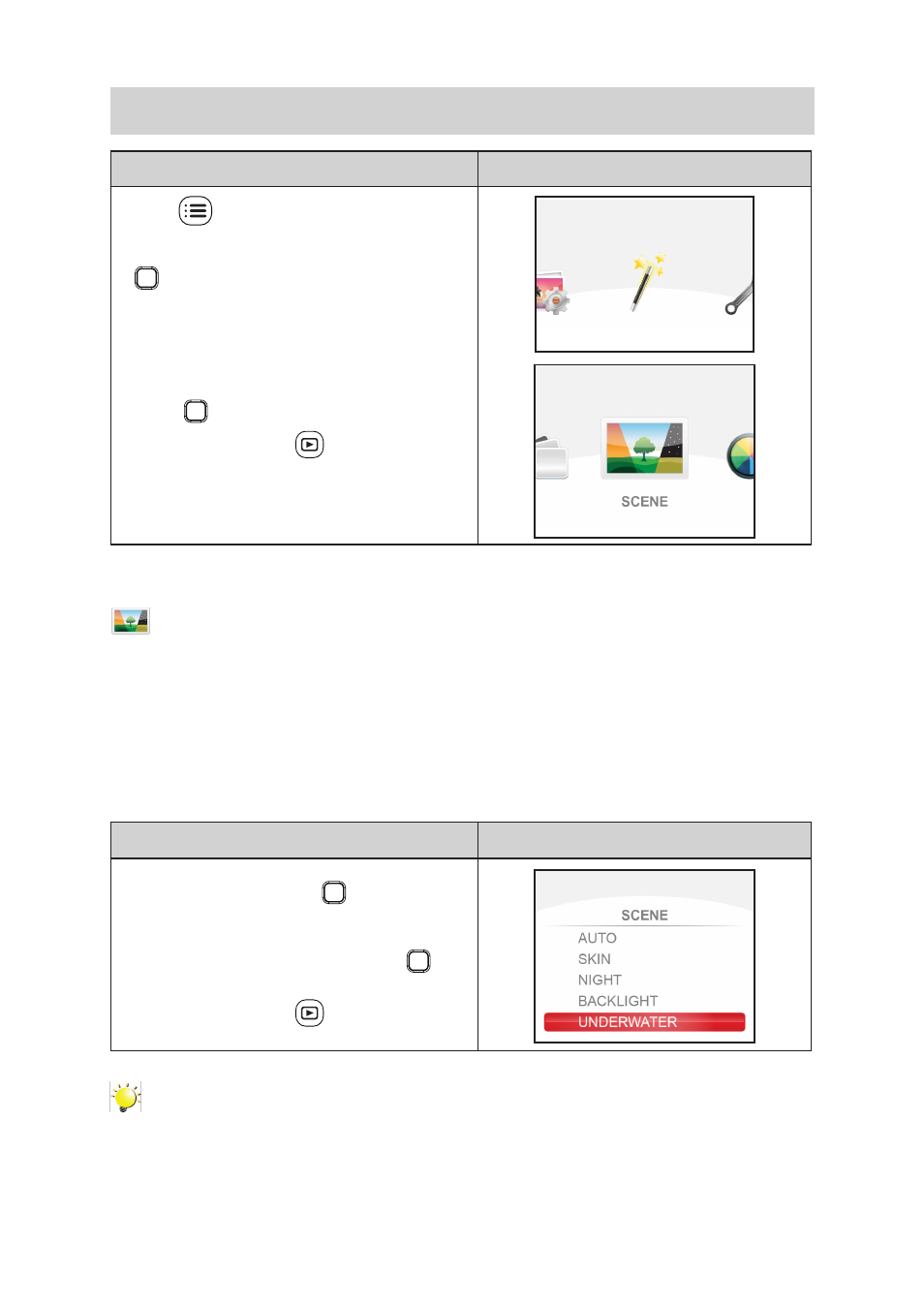
29
EN
EFFECTS
Operation
Display Screen
1. Press
to go to the video/photo mode menu.
2. Use the Right/Left Button to select [EFFECTS]
on the carousel, and then press the [OK] Button
to enter its menu.
3. The menu contains 3 options-- SCENE, FILTER,
and WHITE BALANCE--for you to adjust the
camcorder settings.
4. Use the Right/Left Button to select the desired
option on the carousel, and then press the [OK]
Button
to enter its menu.
5. Press Playback Button
to exit.
SCENE
You can select the mode according to the scene condition.
• AUTO: Automatic adjustment.
• SKIN: Shoot with an effect that makes skin tones more natural.
• NIGHT: Use Night Mode for night scenes or low light conditions.
• BACKLIGHT: You can take shots when the bright light is behind the subject.
• UNDERWATER: Use underwater mode when shooting in the water.
Operation
Display Screen
1. In the effects menu, select the [SCENE] icon and
then press the [OK] Button
to enter its setting
menu.
2. Use the Up/Down Button to select the desired
setting, and then press the [OK] Button
to
validate the setting.
3. Press Playback Button
to exit.
Note
To avoid blurry photos, place the camcorder on a flat, steady surface, or use a tripod when
taking shots in the NIGHT Mode.
