Delete – Toshiba Camileo B10 User Manual
Page 28
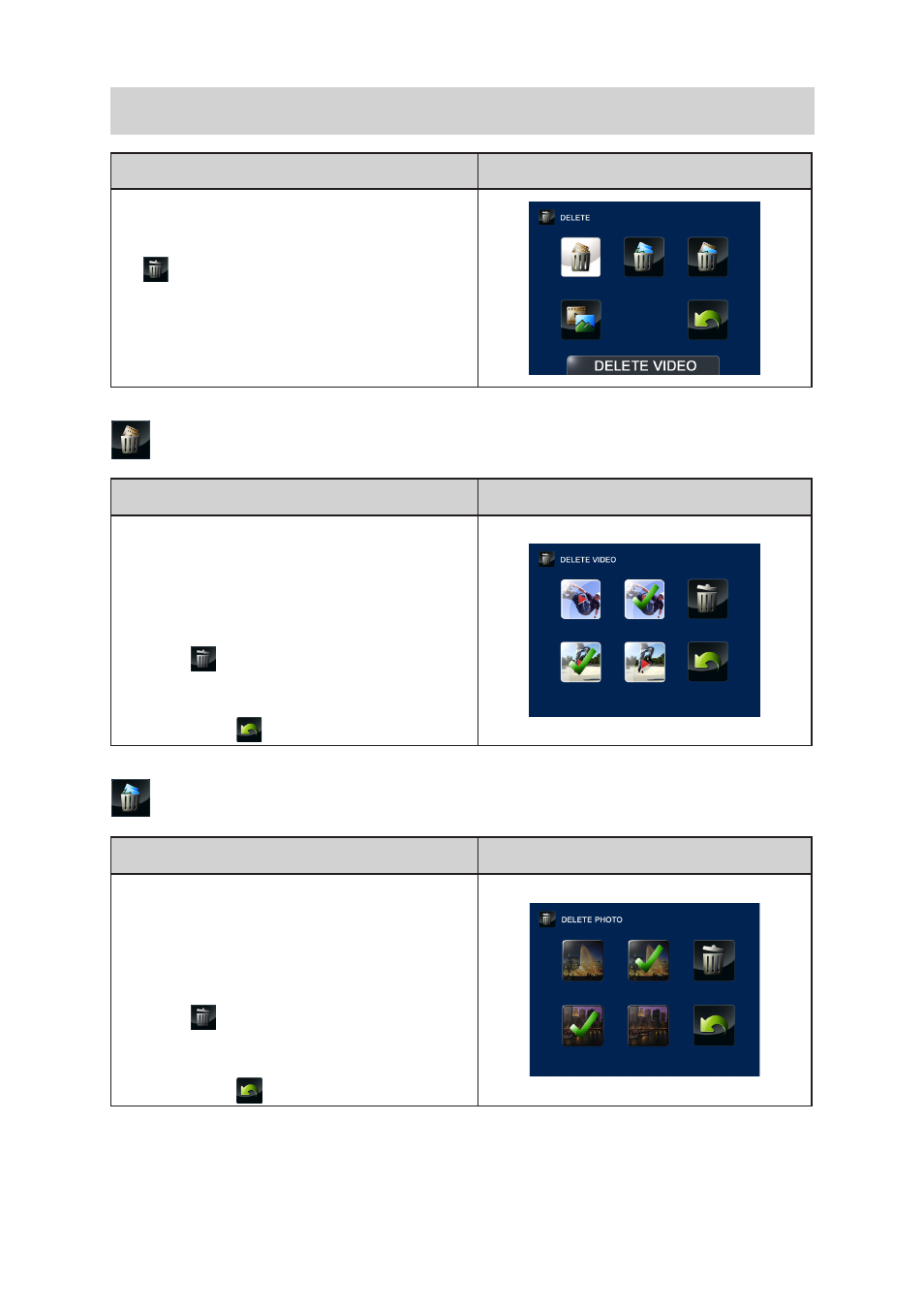
28
EN
Delete
Operation
Display Screen
Press [Menu/OK] Button in the Record Mode.
1.
The main menu will show on the screen.
Use the Direction Button to select
2.
the [Delete
] icon
and then press the [OK] Button to
enter its submenu.
The Delete menu contains 4 options-- Delete
3.
Video, Delete Photo, Select & Delete, and
Delete All --for you to manage the videos and
photos in the built-in memory or the SD card.
Delete Video
Operation
Display Screen
In the Delete menu, select the
1.
[Delete Video]
icon and then press the [OK] Button to enter the
video thumbnail screen.
Select the desired videos and press
2.
the [OK]
Button. (The check marks will be shown on the
selected files.)
Select
3.
and press the [OK] Button
to delete
the selected videos.
Or press the [Playback] Button/ select the
4.
Return icon (
) to exit.
Delete Photo
Operation
Display Screen
In the Delete menu, select the
1.
[Delete Photo]
icon and then press the [OK] Button to enter the
photo thumbnail screen.
Select the desired photos and press
2.
the [OK]
Button. (The check marks will be shown on the
selected files.)
Select
3.
and press the [OK] Button
to delete
the selected photos.
Or press the [Playback] Button/ select the
4.
Return icon (
) to exit.
