Toshiba Camileo B10 User Manual
Page 20
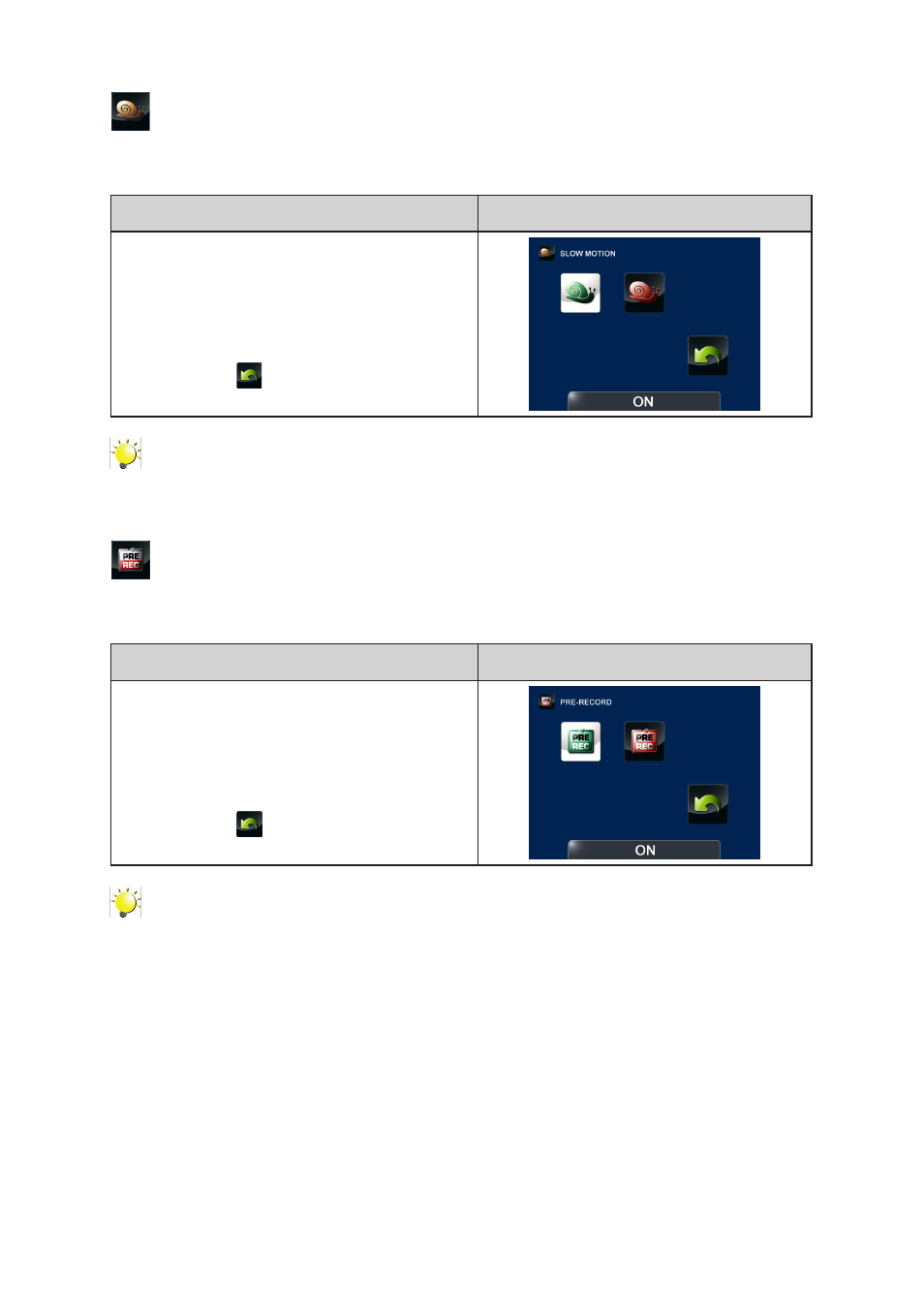
20
EN
Slow Motion
Record video with slow motion effect. When the video is played, the playback time will be longer than
the actual recording time.
Operation
Display Screen
In the Video Setting menu, select the [Slow
1.
Motion] icon and then press the [OK] Button to
enter its setting menu.
Select the desired option
2.
and then press the
[OK] Button to validate the setting.
Or press the [Playback] Button/ select the
3.
Return icon (
) to exit.
Note
The view angle may become smaller when the Slow Motion is activated.
•
When Slow Motion function is activated, the video resolution is 320x240.)
•
Pre-Record
The Pre-record function ensures that you will not miss any critical recording opportunities. The videos
are recorded 1 second more before the [Video Button] is pressed.
Operation
Display Screen
In the Video Setting menu, select the [Pre-
1.
Record] icon and then press the [OK] Button to
enter its setting menu.
Select the desired option
2.
and then press the
[OK] Button to validate the setting.
Or press the [Playback] Button/ select the
3.
Return icon (
) to exit.
Note
Be sure to aim the camcorder at the subject and position it securely.
•
Once the Pre-Record function is activated, it will be disabled when you setup any other video
•
setting.
