Video setting – Toshiba Camileo X200 User Manual
Page 20
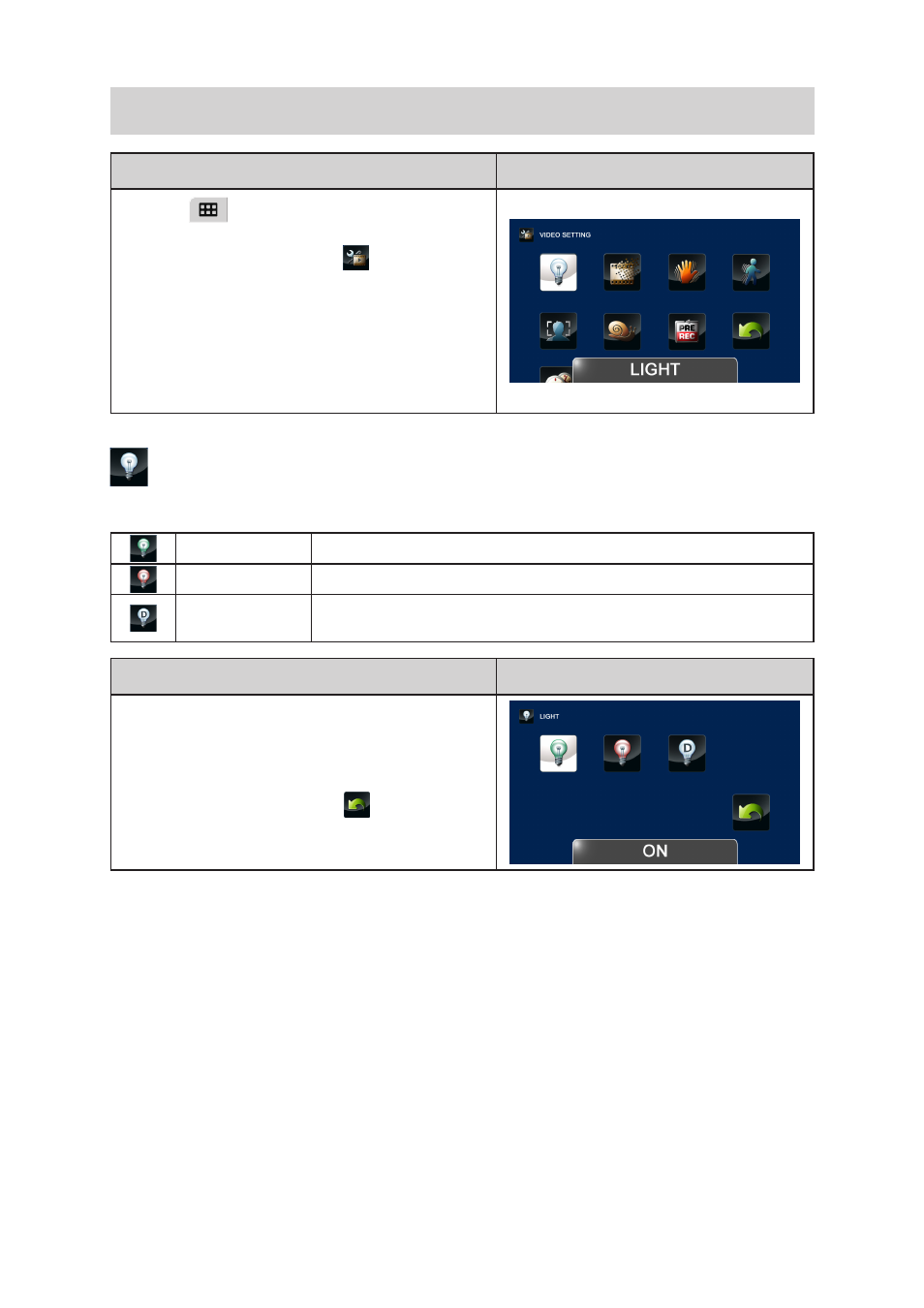
20
EN
VIDEO SETTING
Operation
Display Screen
1. Touch
on the screen. The main menu will
show on the screen.
2. Touch the [VIDEO SETTING
] icon twice on
the screen to enter its setting menu.
3. The Video Setting menu contains 10 options--
LIGHT, RESOLUTION, STABILIZATION, MOTION
DETECTION, FACE TRACKING, SLOW MOTION,
PRE-RECORD, TIME LAPSE, DATE PRINTING,
and CONTINUOUS PLAY --for you to adjust the
camcorder settings.
LIGHT
You can select the mode to brighten the shooting area or to extend the brightness of objects.
ON
The light will be turned ON and provides light when recording.
OFF
The light is turned OFF.
DIGITAL LIGHT
Extend the dynamic range for backlight and high contrast sense, so
that the objects will be brighter and clearer.
Operation
Display Screen
1. In the Video Setting menu, touch the [LIGHT] icon
twice.
2. Touch to select the desired option.
3. Touch again to validate the setting.
4. Or touch the RETURN icon (
) twice (hold it
down) to exit.
