Features in brief – Toshiba BL712 User Manual
Page 19
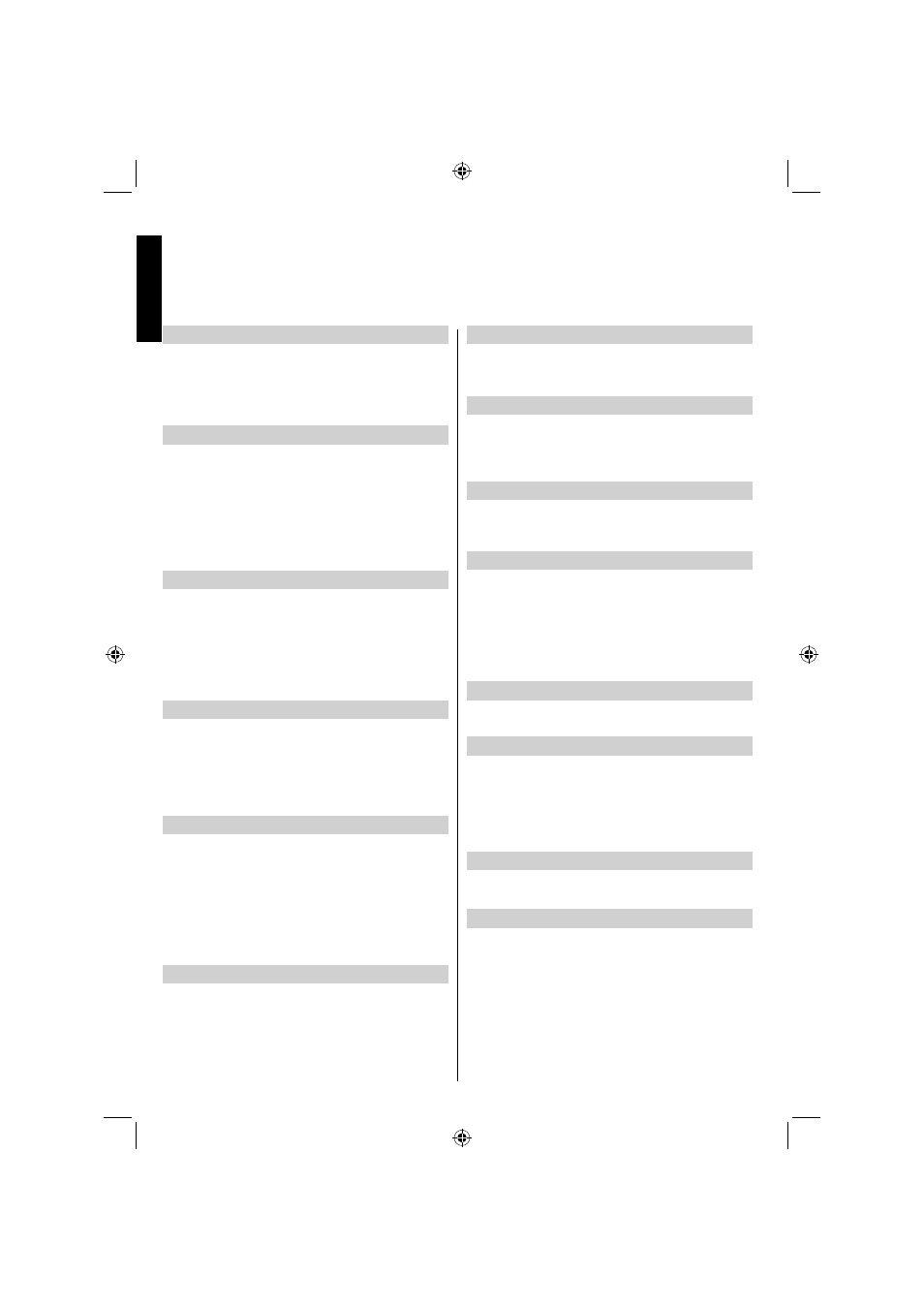
English - 18 -
English
Language Settings Menu
Press MENU button and select settings by using Left or
Right button. Press OK to continue. Use Up or Down to
select language settings and then press OK to continue.
Using this menu you can adjust the preferred language
settings.
Menu Lock
Press MENU button and select settings by using
Left or Right button. Press OK to continue. Use Up
or Down to select parental and then press OK to
continue. Enter the pin number. In menu lock you
can set locking for all menus, or the Installation Menu
to restrict access to these menus. If the menu lock
is disabled, there will be free access to the menu
system.
Maturity Lock
Press MENU button and select settings by using
Left or Right button. Press OK to continue. Use Up
or Down to select parental and then press OK to
continue. Enter the pin number. When set, this option
gets the maturity information from the broadcast and
if this maturity level is disabled, disables access to
the broadcast.
Child Lock
Press MENU button and select settings by using
Left or Right button. Press OK to continue. Use Up
or Down to select parental and then press OK to
continue. Enter the pin number. Child Lock disables
the buttons on the television. All buttons on the remote
control can still be used.
Picture Mode
Press MENU button and select picture by using Left or
Right button. Press Up or Down to select mode. This
television offers the choice of personalising the picture
style. Cinema, Game, Dynamic and Natural are preset
options and affect settings within the television.
In the Picture Settings menu, press Up or Down to
select Mode. Press Left or Right to select the picture
mode you prefer.
Contrast
Press MENU button and select picture by using Left or
Right button. Press Up or Down to select contrast. Sets
the lightness and darkness values of the screen.
Brightness
Press MENU button and select picture by using Left or
Right button. Press Up or Down to select brightness.
Sets the brightness value for the screen.
Sharpness
Press MENU button and select picture by using Left or
Right button. Press Up or Down to select sharpness.
Sets the sharpness value for the objects displayed
on the screen.
Colour
Press MENU button and select picture by using Left
or Right button. Press Up or Down to select colour.
Sets the colour value, adjusting the colors.
Power Save Mode
Press MENU button and select settings by using
Left or Right button. Press OK to continue. Use Up
or Down to select others settings and then press
OK. Select Power Save Mode using Up or Down
buttons and use Left or Right to set. See the section,
“Environmental Information” in this manual for further
information on Power Save Mode.
Backlight
This setting controls the backlight level and it can be
set to Low, Medium, High and Auto.
Noise Reduction
Press MENU button and select picture by using Left
or Right button. Press Up or Down to select noise
reduction. Sometimes some words or picture elements
to become distorted or pixelated. Using the Noise
Reduction feature reduces this effect by smoothing
out the edges.
Advanced Settings
Select Advanced Settings and press OK button to
view or edit advanced picture settings:
Colour Temp
Colour Temperature increases the ‘warmth’ or ‘coolness’
of the picture by increasing the red or blue tint.
In the
•
PICTURE menu, press Up or Down to select
Advanced Settings. And then press Up or Down to
select Colour Temp.
Press
•
Left or Right to choose from one of these
options: Cool, Normal and Warm.
Features in Brief
A01_MB65_[GB]_(IB_QSG)_DVB-TC_(3910UK_46975LED)_GOLD14_10079756_50224163.indd 18
A01_MB65_[GB]_(IB_QSG)_DVB-TC_(3910UK_46975LED)_GOLD14_10079756_50224163.indd 18
28.07.2012 10:19:29
28.07.2012 10:19:29
