Connections, Connecting to a tv – Toshiba DVR80 User Manual
Page 17
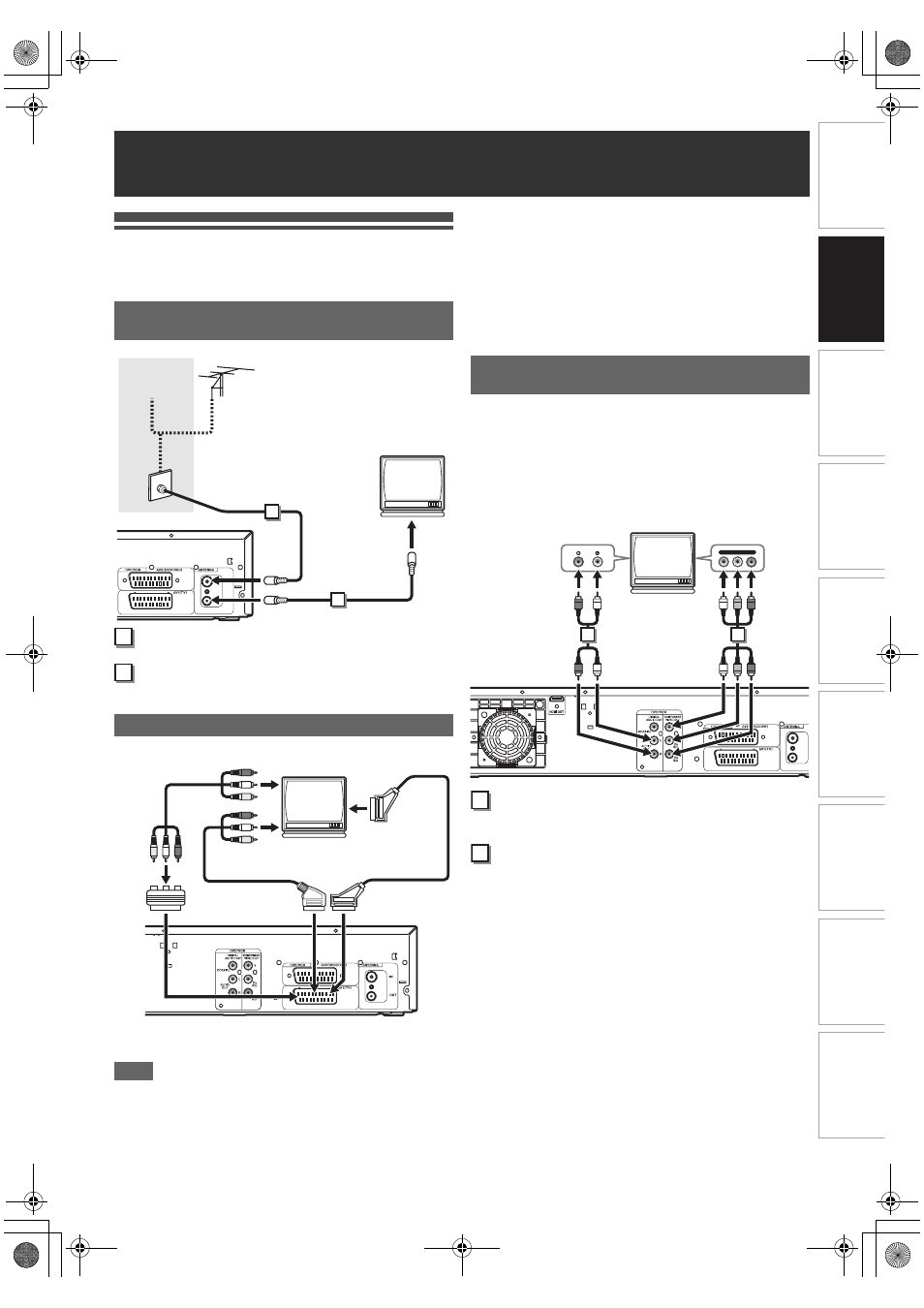
17
EN
In
tr
od
uct
ion
Connect
ions
P
lay
b
a
ck
E
d
it
in
g
O
th
e
rs
Fu
nct
ion
S
e
tu
p
Re
co
rd
in
g
V
H
S
Fu
nc
ti
on
s
Basi
c Se
tu
p /
TV
Vi
ew
Op
eration
Connecting to a TV
Connect the unit to a TV after considering the capabilities of
your existing equipment.
Connect the antenna or cable to the ANTENNA
IN jack of this unit.
Connect the ANTENNA OUT jack of this unit to
the Aerial jack of your TV.
Connect AV1 (TV) Scart socket of this unit to
the Scart socket of your TV.
Note
• If your TV does not have a Scart socket, use a Scart/RCA
cable to connect.
• Connect this unit directly to the TV. If the AV cables are
connected to a VHS, pictures may be distorted due to the
copy protection system.
• Analogue teletext can only be output in VHS mode through
AV1 (TV) out. Use TV remote control to decode the
analogue teletext.
• When changing the “Video Out” setting (“SCART (RGB)”,
“Component (Interlace)” or “Component (Progressive)”),
connect to the corresponding jack on the TV. If the setting is
changed, for example, to “Component (Interlace)” or
“Component (Progressive)” while the scart cable is
connected to the TV, a distorted video signal may be output.
If your TV has component video input jacks, use a component
video cable (to connect the COMPONENT VIDEO OUT jacks)
and an audio cable (to connect the AUDIO OUT (L
\R) jacks).
When using this type of connection, “Video Out” setting
should be set to “Component (Progressive)” or “Component
(Interlace)”. Refer to “Video Out” on page 67.
• Component connection provides the better quality picture.
Connect the COMPONENT VIDEO OUT jacks of
this unit to the component video input jacks of
your TV.
Connect the AUDIO OUT (L
\R) jacks of this unit
to the analogue audio input jacks of your TV.
• After you have made the connections, set the “Video Out”
setting. (See page 67.)
Selecting Progressive Scan (576p/480p or
Interlaced 576i/480i) Playback
• If your TV is compatible with progressive scanning (576p/
480p), connect the TV to the COMPONENT VIDEO OUT
jacks of this unit and set “Video Out” setting to “Component
(Progressive)” in “Setup” menu. (See page 67.) Next, set
your TV to the progressive scan mode.
• If your TV is not compatible with progressive scan, set
“Video Out” setting to “Component (Interlace)”.
• Use a commercially available adaptor if the video input jacks
of your TVs or monitors are the BNC type.
• Only component and HDMI connections are compatible with
the Progressive Scan.
Connections
Before installation, unplug your TV and
this unit
Using the Scart socket
1
2
RF cable
(not supplied)
RF cable
(supplied)
Cable
Signal
or
To Aerial jack
Antenna
1
2
Scart cable
(not supplied)
Scart/RCA cable (not supplied)
Audio/video cable
(not supplied)
Scart adaptor
(not supplied)
Using the COMPONENT VIDEO OUT
Jacks and the AUDIO OUT (L
\R) Jacks
Y
P
B
/C
B
P
R
/C
R
1
2
Audio IN
Component
video IN
Audio cable
(not supplied)
Component
video cable
(not supplied)
1
2
E9TK5FD_EN.book Page 17 Wednesday, January 13, 2010 10:33 AM
