Media care, Inserting memory media – Toshiba Satellite Pro R50-B User Manual
Page 63
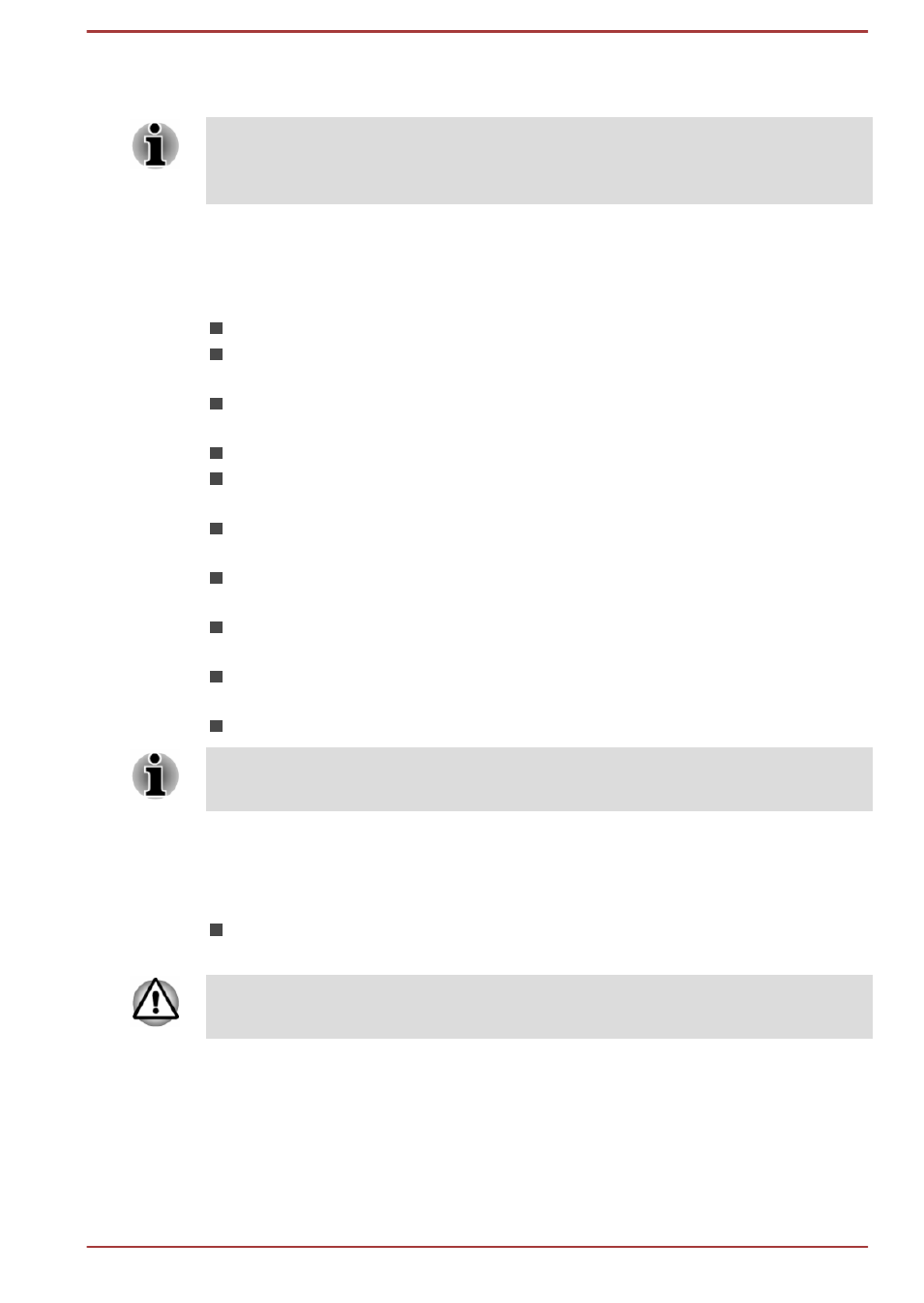
device such as digital camera or digital audio player that uses the memory
cards, not with the format command provided within Windows.
Should you need to format all areas of the memory card, including the
protected area, you will need to obtain an appropriate application that
applies the copy protection system.
Media care
Observe the following precautions when handling the card.
Do not twist or bend cards.
Do not expose cards to liquids or store in humid areas or lay media
close to containers of liquid.
Do not touch the metal part of a card or expose it to liquids or let it get
dirty.
After using card, return it to its case.
The card is designed so that it can be inserted only one way. Do not
try to force the card into the slot.
Do not leave a card partially inserted in the slot. Press the card until
you hear it click into place.
Set the write-protect switch to the lock position, if you do not want to
record data.
Memory cards have a limited lifespan, so it is important to backup
important data.
Do not write to a card if the battery power is low. Low power could
affect writing accuracy.
Do not remove a card while read/write is in progress.
For more details on using memory cards, see manuals accompanying the
cards.
About the write-protect feature
Memory media cards have a write-protect function.
SD Card (SD memory card, SDHC memory card and SDXC memory
card)
Set the write-protect switch to the lock position, if you do not want to record
data.
Inserting memory media
The following instructions apply to all types of supported media devices. To
insert memory media, follow the steps as detailed below:
1.
Turn the memory media so that the contacts (metal areas) face down.
User's Manual
4-21
