Intel® display power saving technology, Power condition descriptions, Power conditions – Toshiba Satellite Pro R50-B User Manual
Page 40: Power condition descriptions -10, Intel, Display power saving technology
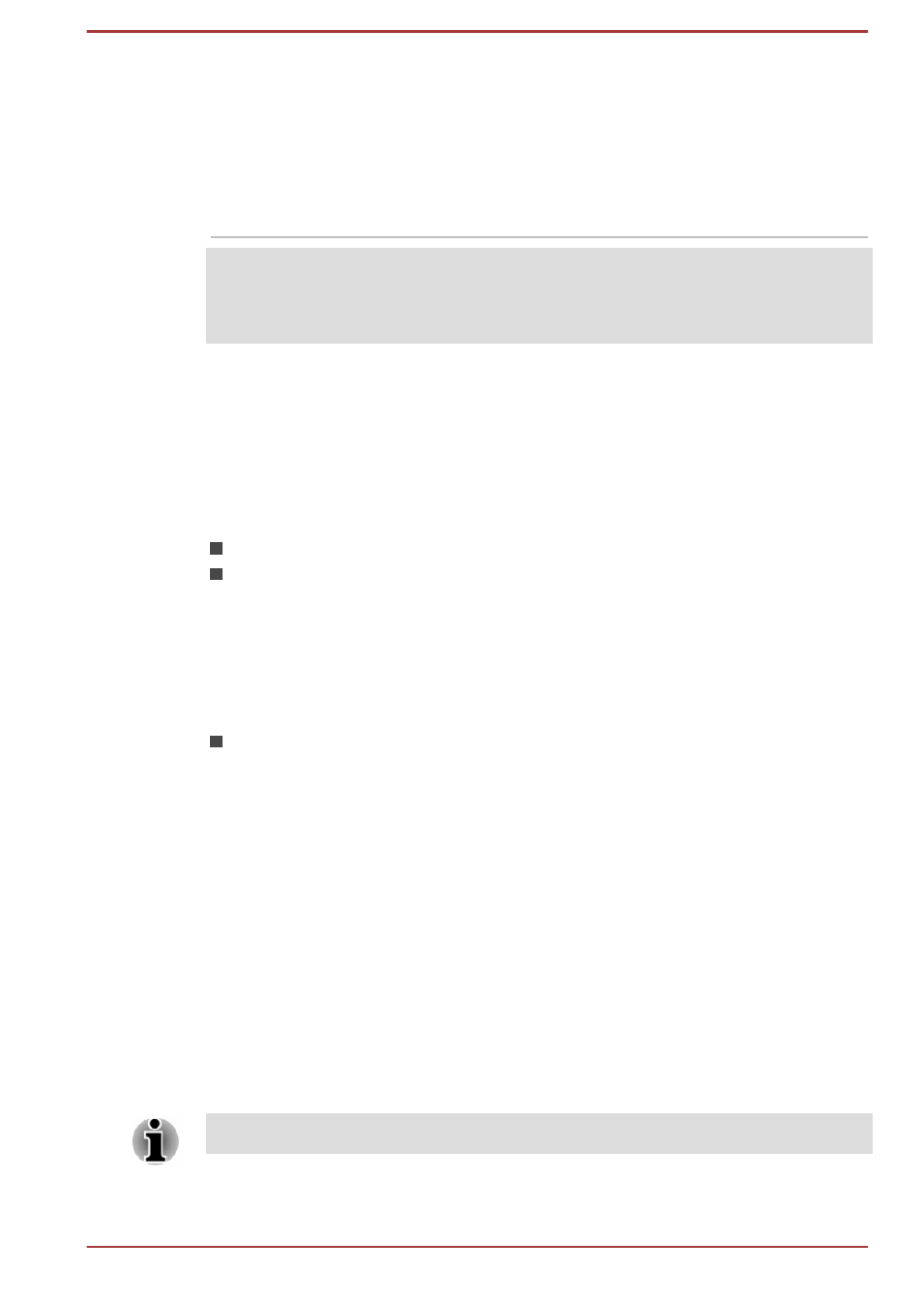
Graphics Processing
Unit
Graphics processing unit (GPU) performance
may vary depending on product model, design
configuration, applications, power management
settings and features utilized. GPU performance
is only optimized when operating in AC power
mode and may decrease considerably when
operating in battery power mode.
Legal Footnote (Graphics Processing Unit (GPU))
For more information regarding Graphics Processing Unit (GPU), please
refer to the
Intel
®
Display Power Saving Technology
Intel GPU models may include the Display Power Saving Technology
feature that can save the computer's power consumption by optimizing
picture contrast on the internal LCD.
This feature can be used if the computer is:
running in battery mode
using the internal LCD display
The Display Power Saving Technology feature is enabled at factory default.
If you want to turn this feature off, please change it in the settings
accordingly in the Intel
®
HD Graphics Control Panel/Intel
®
Graphics and
Media Control Panel.
You can access this control panel in the following way:
Right-click on the desktop and click Graphics Properties...
In Intel
®
HD Graphics Control Panel:
1.
Click Power and select On battery.
2.
Click Off under Display Power Saving Technology.
3.
Click Apply.
If you want to enable this feature, under the conditions mentioned above,
click On under Display Power Saving Technology.
Power Condition Descriptions
Power conditions
The computer's operating capability and battery charge status are affected
by different power conditions, including whether an AC adaptor is
connected and what the charge level is for that battery.
The LED in the table below refers to the DC IN/Battery indicator.
User's Manual
3-10
