3connections – Toshiba BDX4300 User Manual
Page 10
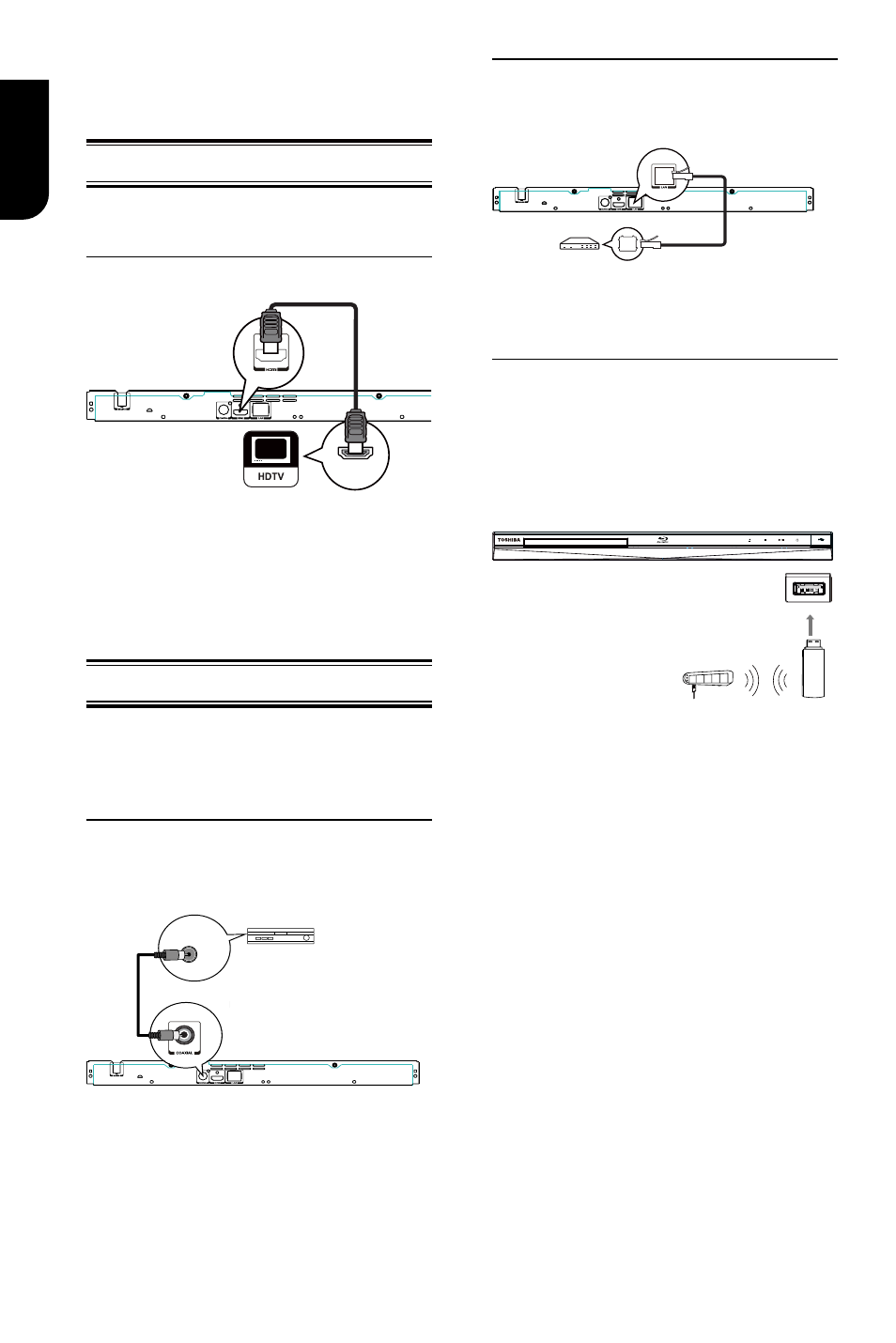
10
English
3
Connections
Make the following connection to use this
product.
C
onnecting to a TV
Connect the product to TV via HDMI jack to
view the playback from the disc.
Connect to the HDMI Jack
HDMI IN
1. Connect a HDMI cable from the HDMI
output jack on this product to the HDMI
input jack on the TV.
Note:
– You can optimize the video output by
pressing the HDMI button repeatedly to select
the best resolution which the TV can support.
Optional Connection
Option 1: Connect to the digital amplifier/
receiver
Option 2: Connect to network
Option 3: Connect to Wifi
Option 1: Connect to the digital
amplifier/receiver
Route the sound from this player to other
device to enhance audio output.
COAXIAL
DIGITAL AUDIO
INPUT
1. Connect a coaxial cable from the
COAXIAL jack on this product to the
COAXIAL jack on the device.
Option 2: Connect to network
Connect this product to the network to
enjoy BD-Live
TM
bonus content and
software upgrade by network.
1. Connect the network cable from the LAN
jack on the product to the LAN jack on the
network system.
Option 3: Connect to Wifi
Connect the TOSHIBA's USB Wi-Fi
®
adapter to the USB jack on the front panel
of the Blu-ray Disc™ player, and set the
wireless network options. No physical
connection to the wireless router is
necessary.
wireless access point
Wireless LAN
Adapter
1. Configure your player to access the
wireless access point or router.
2. The network configuration and
connection method may vary depending on
the equipment in use and the network
environment. Your Blu-ray Disc™ player is
equipped with an IEEE 802.11n wireless
module, which also supports the 802.11
a/b/g/n standards. For the best wireless
performance, we recommend using an
IEEE 802.11n certified Wi-Fi
®
network
(access point or wireless router).
Notes:
- USB Wi-Fi® adapter is required for a wireless
connection (not supplied).
- This unit is compatible with TOSHIBA's USB
Wi-Fi® adapter only (Model name:
WLM-12EB1).
- For detailed information, please refer to the
device’s User’s Guide for WLM-12EB1.
