Cd-rom drive – Toshiba Satellite Pro S200 User Manual
Page 159
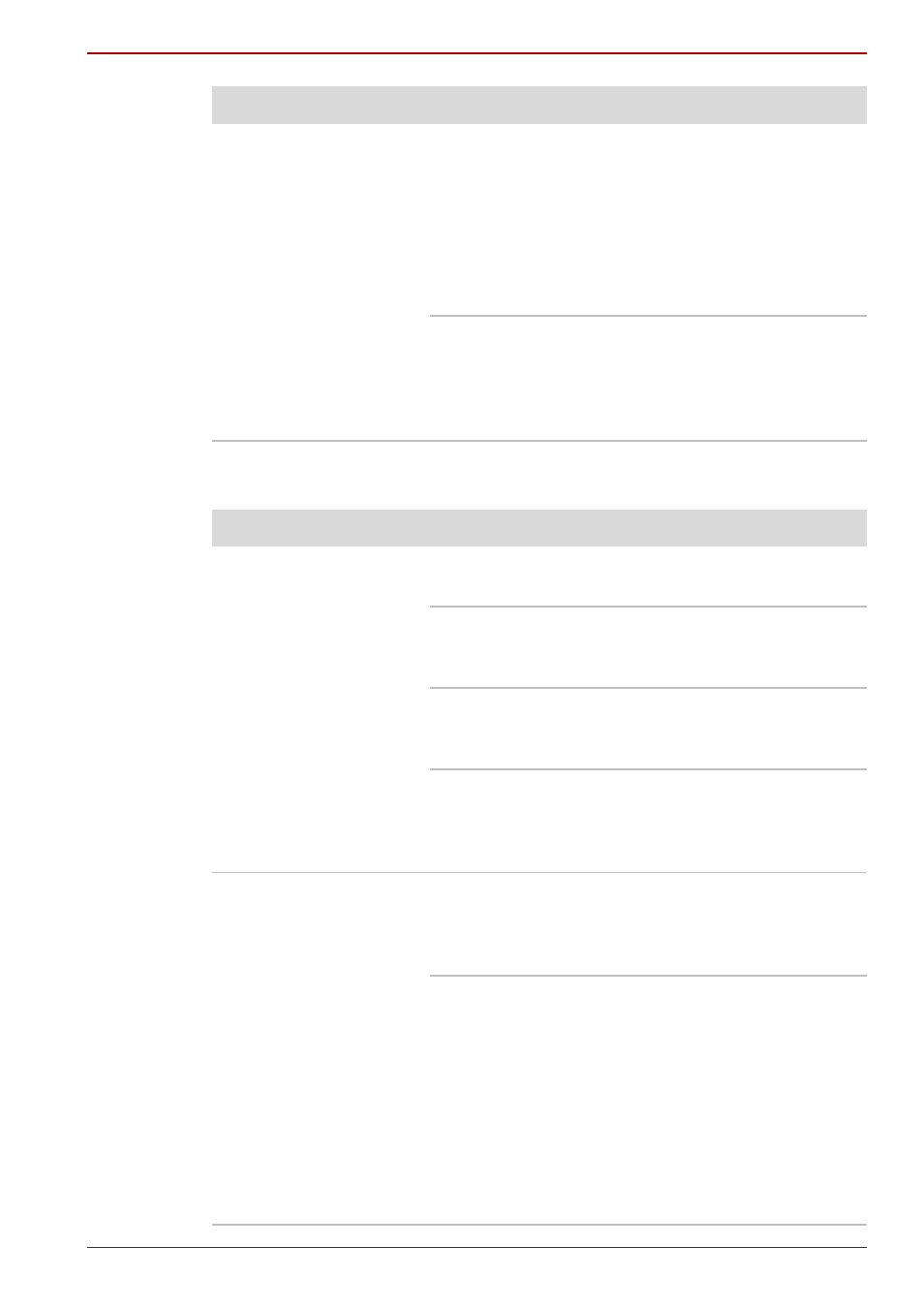
User’s Manual
8-9
TECRA A9, TECRA S5, Satellite Pro S200, Satellite Pro A150
CD-ROM drive
Slow performance
The files on the hard disk drive may be
fragmented - in this instance you should run the
disk Defragmentation utility to check the
condition of your files and the hard disk drive.
Please refer to the operating system’s
documentation or online Help File for further
information on running and using the
Defragmentation utility.
As a last resort you should reformat the hard disk
drive and then reload the operating system and
all other files and data. If you are still unable to
resolve the problem, contact your reseller, dealer
or service provider.
Problem
Procedure
Problem
Procedure
You cannot access a
CD in the drive
Make sure the drive’s disc tray is securely
closed. Press gently until it clicks into place.
Open the disc tray and make sure the CD is
properly seated. It should lie flat with the label
facing up.
A foreign object in the disc tray could block laser
light from reading the CD/DVD. Make sure there
is no obstruction. Remove any foreign object.
Check whether the CD is dirty. If it is, wipe it with
a clean cloth dipped in water or a neutral cleaner.
Refer to the
section in Chapter 4, for
details on cleaning.
Some CDs run
correctly, but others
do not
The software or hardware configuration may be
causing a problem. Make sure the hardware
configuration matches your software’s needs.
Check the CD’s documentation.
Check the type of CD you are using. The drive
supports:
CD-ROM:
CD-DA, CD-Text, Photo CD™
(single/multi-session),
CD-ROM Mode 1, Mode 2,
CD-ROM XA Mode 2
(Form1, Form2),
Enhanced CD (CD-EXTRA),
Addressing Method 2
Recordable CD: CD-R, CD-RW
