Toshiba Qosmio F30 (PQF32) User Manual
Page 143
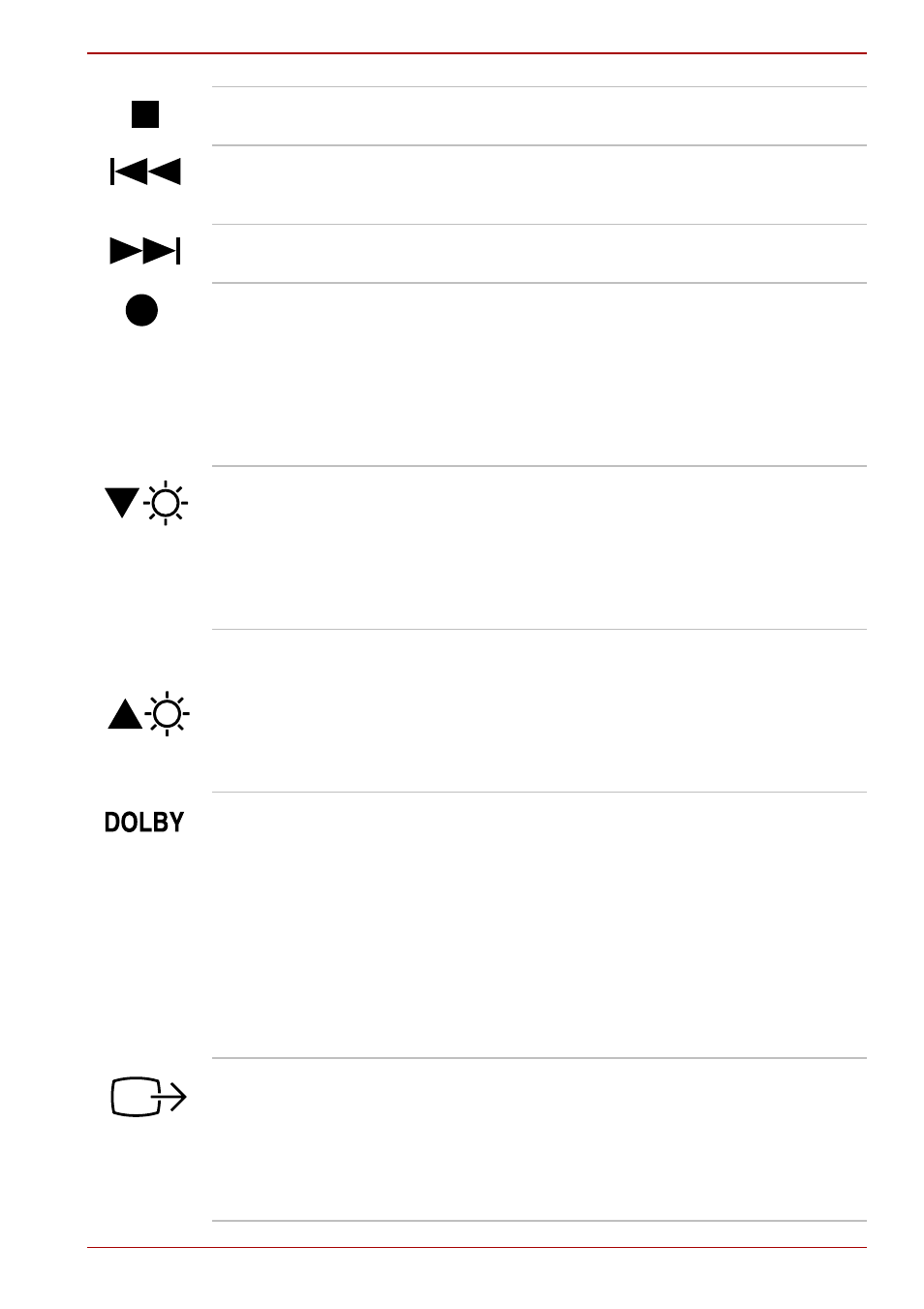
User’s Manual
8-3
Using the Remote Controller, Front operation button and QosmioPlayer
STOP button
Press this button to stop playing a track or
chapter in Media Center.
Previous button
Press this button to move to the previous audio
track, DVD chapter or recorded data in Media
Center.
Next button
Press this button to move to the next audio track,
DVD chapter or recorded data in Media Center.
Record button
Pressing this button when Windows starts to
display Manual Recording while using Live TV in
Media Center. The button setting can be
changed in TOSHIBA Controls properties. To
access the TOSHIBA Controls properties, click
start, click the Control Panel, click Printers and
the Software and select the TOSHIBA Controls
icon.
Brightness down
button
Pressing this button to decrease the brightness
of the built-in LCD. The button’s setting can be
changed in TOSHIBA Controls properties. To
access the TOSHIBA Controls properties, click
start, click the Control Panel, click Printers and
the Software and select the TOSHIBA Controls
icon.
Brightness up
button
Pressing this button to increase the brightness of
the built-in LCD. The button’s setting can be
changed in TOSHIBA Controls properties. To
access the TOSHIBA Controls properties, click
start, click the Control Panel, click Printers and
the Software and select the TOSHIBA Controls
icon.
DOLBY button
Pressing this button to display the dialog for
using the functions of Dolby
®
Home Theater
which contains Dolby
®
.
For more information on using Dolby, refer to its
help which is displayed on pressing the F1 key
on the Dolby dialog.
The button’s setting can be changed in TOSHIBA
Controls properties. To access the TOSHIBA
Controls properties, click start, click the Control
Panel, click Printers and the Software and
select the TOSHIBA Controls icon.
TV-out button
Pressing this button while Windows is running
will switch the display output to a TV. The
button’s setting can be changed in TOSHIBA
Controls properties. To access the TOSHIBA
Controls properties, click start, click the Control
Panel, click Printers and the Software and
select the TOSHIBA Controls icon.
