Toshiba SD5010 User Manual
Page 13
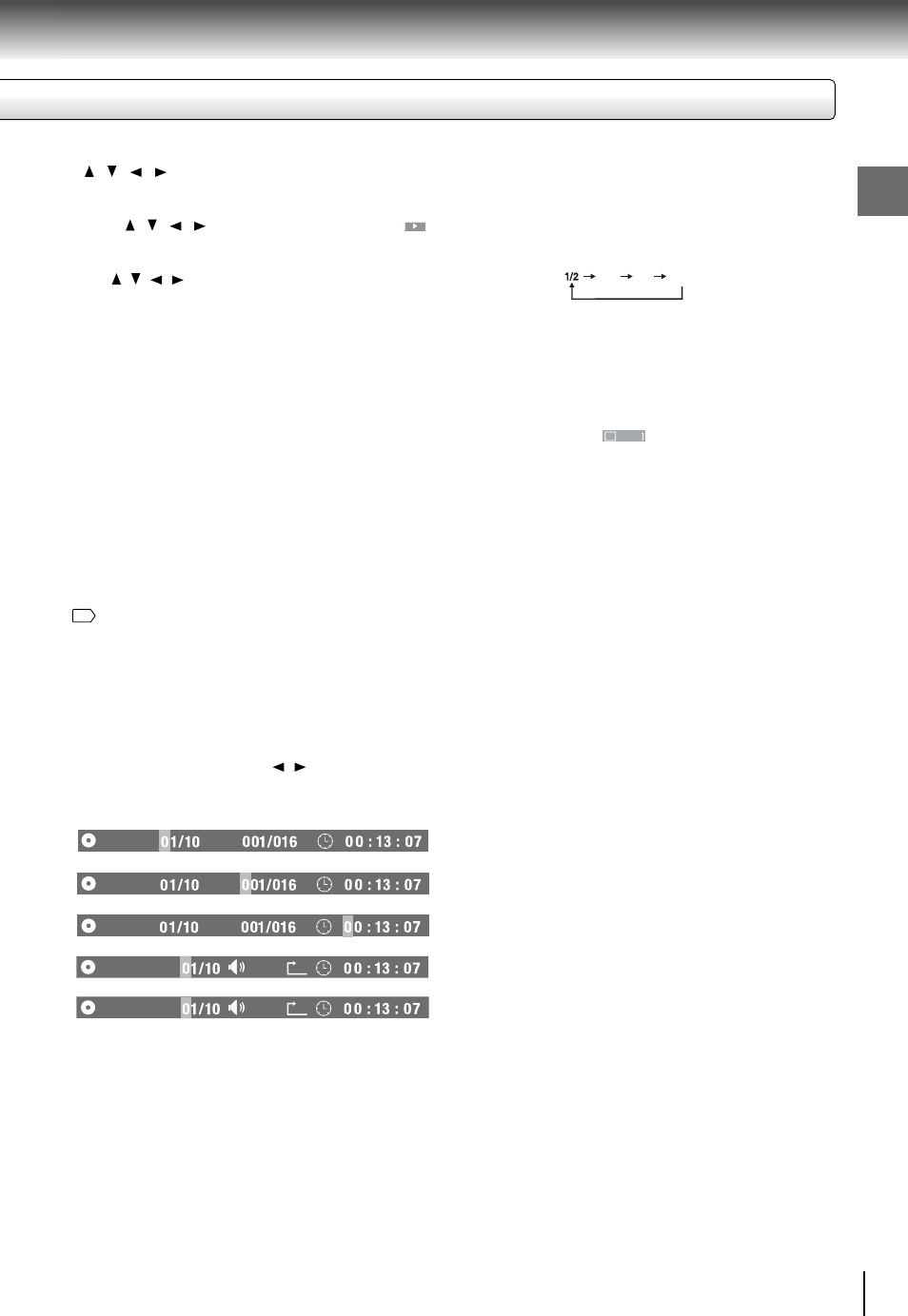
13
Introduction
Notes
• Some discs may not permit memory playback
operation.
• If you select repeat during memory playback, the DVD
player repeats the current memory playback.
• The programmed selections will be cleared when you
open the disc tray or turn off the DVD player.
15.SETUP button
Access the on-screen Setup menu for settings
adjustment.
Notes
• Pressing the CLEAR button resets the numbers. To
clear the display, press the SEARCH (T) button several
times.
• For VCD with PBC on, accessing tracks using number
buttons does not work.
21.SUBTITLE/MP3 CONV. button
For DVDs, press this button to change the language of
the subtitle.
To turn off the subtitle, press the SUBTITLE button
repeatedly until the
off
: [
....
is displayed.
For CDs, access or quit the MP3 converting menu.
Notes
• Some DVDs are set to display subtitles automatically,
and you cannot turn them off even if you set the subtitle
function to off.
• During some scenes, the subtitles may not appear
immediately after you select your desired.
• Some DVDs will allow you to make subtitle selections
and turn subtitles on or off only via the disc menu.
22.AUDIO button
For DVDs, press the AUDIO button to toggle between
different audio modes. The selected audio mode will be
displayed on the screen.
For VIDEO CDs, press the AUDIO button repeatedly
during playback to hear a different audio channel (Stereo,
Left, Right or MIX).
Notes
• When you turn on the DVD player or replace a disc,
player returns to the initial default setting.
• If you select a sound track which is not included on
the disc, the DVD player plays a prior soundtrack
programmed on the disc.
• Some discs allow you to change audio selections only
via the disc menu. If this is the case, press the MENU
button and choose the appropriate language from the
selections on the disc menu.
Note
The sound is muted during slow-motion playback.
TT
C H
TT
C H
TT
C H
TR K
P B C
VCD 2.0
DVD
DVD
DVD
X
TR K
CDDA
X
24.STOP button
• Press once to stop playback and the DVD player
memorizes the location where playback is stopped.
• Press twice to clear the last playback position.
• The function is the same as the STOP button on the
front panel.
25.ENTER button
Press to confi rm selections on a menu screen.
23.PLAY button
• Press to start playback.
• The function is the same as the PLAY button on the
front panel.
18.SEARCH (T) button
• Press SEARCH (T) and use / to move the cursor
to the title (TT) / chapter (CH) / track (TRK) / time.
eg.
• Press the corresponding number button(s) for the title
(TT) / chapter (CH) / track (TRK) / time, then press
ENTER. Playback starts from the selected section.
1/4
Play
1/8
17.DVD button
Press to select the DVD mode if it is in the USB mode.
19.MUTE button
Press to mute and restore the sound.
16. VIDEO OUT button
Press to select the video output signal (RGB or HDMI)
25
.
Sometimes it can take awhile before the correct mode
is displayed.
20.SLOW button
Forward slow playback.
Each time you press the SLOW button, the slow-motion
speed changes in the following sequence:
To change the programmed selections, use
/ / / to move the highlighted bar to the item
you want to change and press CLEAR, then input
the new number.
• Press / / / to move the highlighted bar to
,
then press PLAY or ENTER to start playback.
• To resume normal playback from memory playback,
use / / / to move the highlighted bar to “Clear”,
then press ENTER. All the input programs will be
cleared.
Press PLAY button to resume normal playback.
