Keyboard, Lcd panel – Toshiba Satellite P100 (PSPAD) User Manual
Page 124
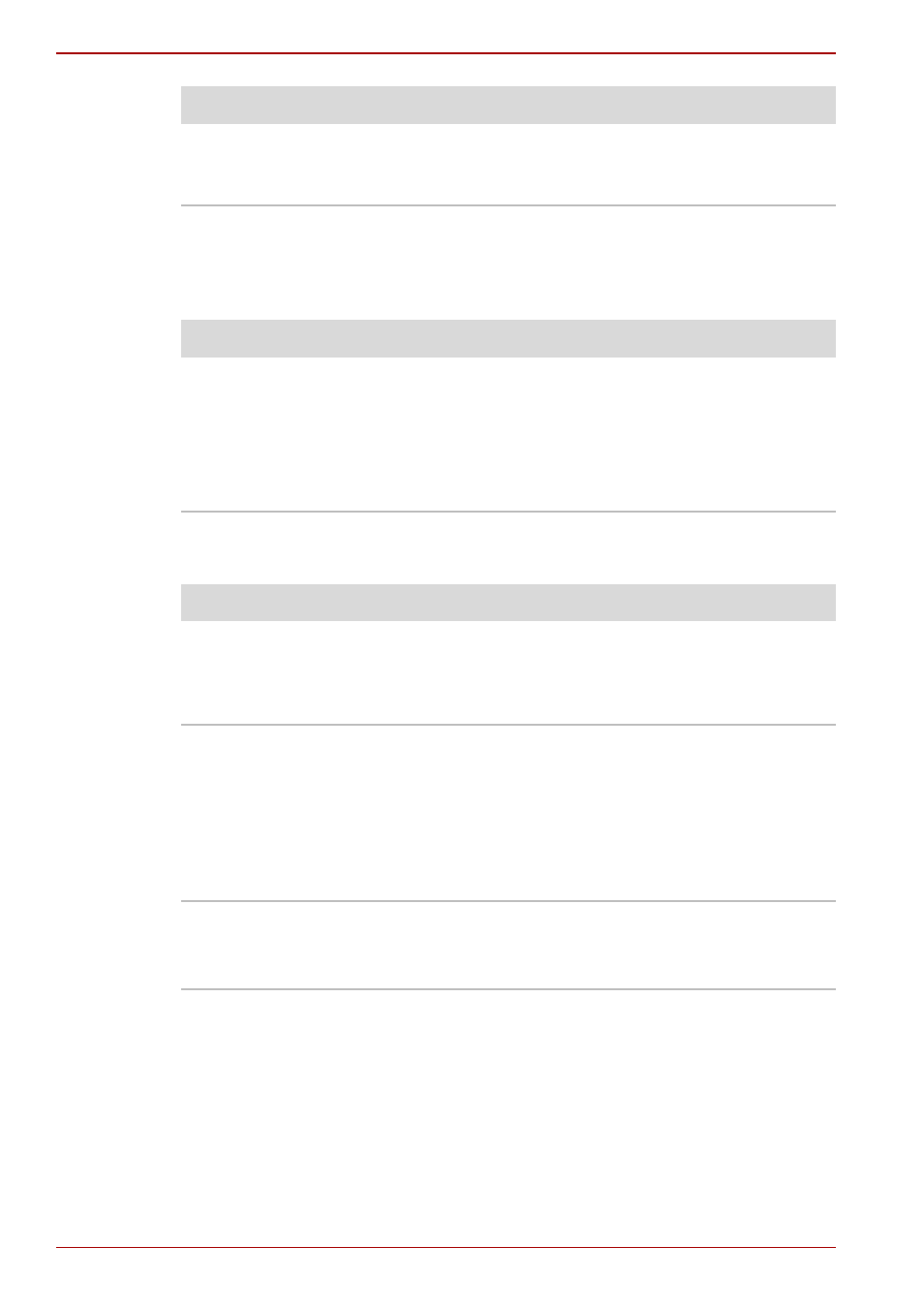
9-6
User’s Manual
Troubleshooting
Keyboard
Keyboard problems can be caused by your setup configuration. For more
information refer to Chapter 5,
LCD panel
Battery doesn’t power
the computer as long as
expected.
Check the power consumption settings in the
Power Options Properties. Consider using a
power saving mode.
Problem
Procedure
Problem
Procedure
Output to screen is
garbled.
Make sure the software you are using is not
remapping the keyboard. Remapping involves
reassigning the meaning of each key. See your
software’s documentation.
If you are still unable to use the keyboard,
consult your dealer.
Problem
Procedure
Lines appear broken.
Check if you are in DOS mode. In DOS, lines
may appear broken, because of the LCD
screen’s higher resolution. The Windows display
should appear normal.
No display
Press hotkeys Fn + F5 to change the display
priority, to make sure it is not set for an external
monitor.
Make sure instant security was not activated. Try
entering your password, if you have one
registered. Or, turn the power off and back on to
clear instant security.
Problems above remain
unresolved or other
problems occur.
Refer to your software’s documentation to
determine if the software is causing the difficulty.
Contact your dealer if the problems continue.
