Dvd menu options, Eng lis h, Down sampling – Toshiba SD3010 User Manual
Page 21: 3d effects, Using the rating setup menu, Rating level settings, Changing the password
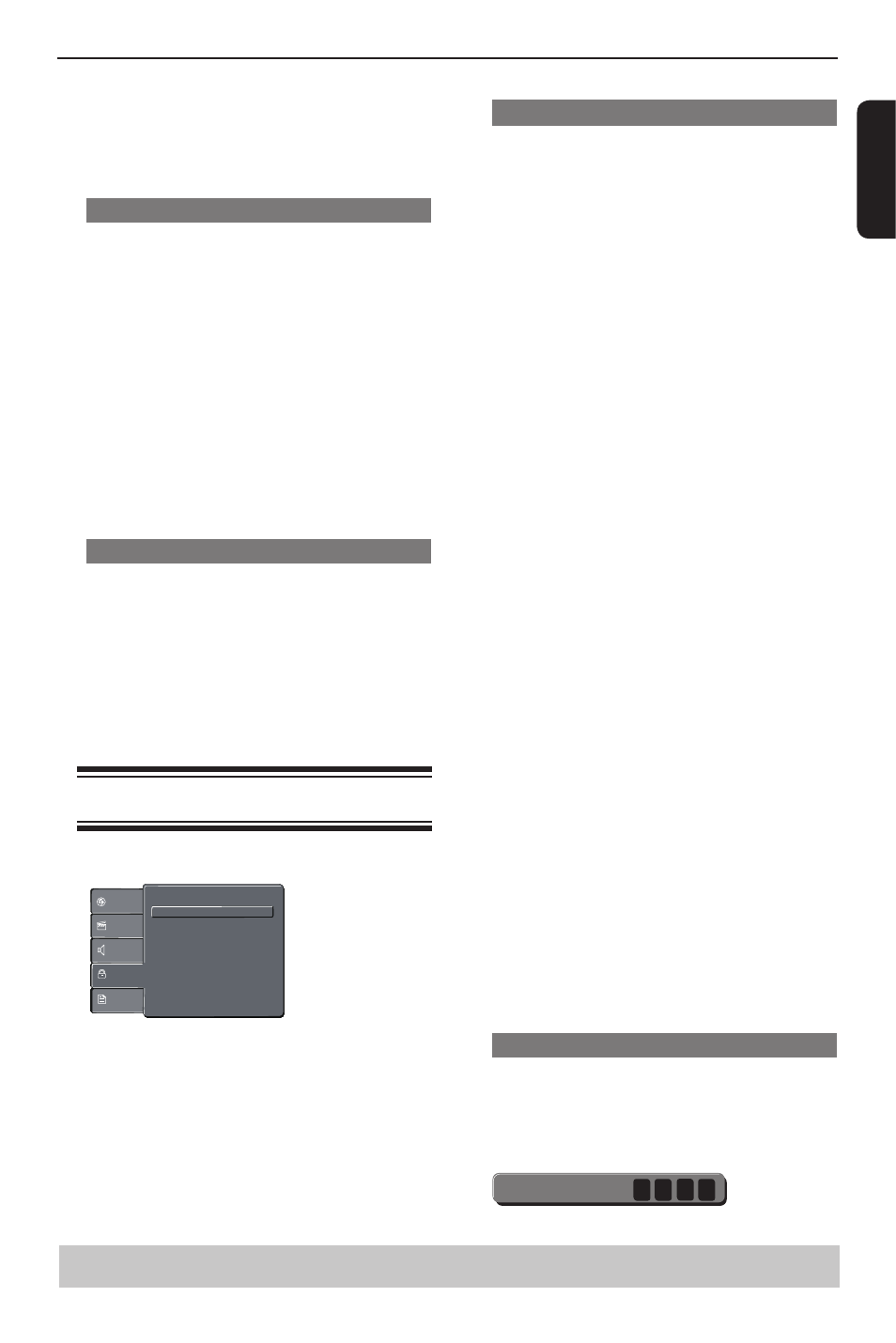
0
E
ng
lis
h
{
On }
Select this to set low volume output. This feature
is only available for movie discs with Dolby Digital
mode.
B
Use / to select a setting and press OK to
confirm.
Down Sampling
You can enable and disable the digital signal for
better sound output quality.
A
In 'Audio', press / to select {
Down
Sampling }, then press .
{
Off }
If your amplifier / decoder is compatible with 96 KHz
PCM, select “ Off “ . Sound is sampled at 96 KHz.
{
On }
If your amplifier / decoder is not compatible with 96
KHz PCM, select “ On “ . Sound recorded at 96 KHz
is down sampled to 48 KHz.
B
Use / to select a setting and press OK to
confirm.
Tip:
- When playing back disc with copyright protection,
the sound will be down sampled to 48 KHz even
when you select Down Sampling off.
3D Effects
To obtain expansive virtual surround sound effects
from two speakers, set 3D Effects to on. This
enhancement sounds only output from the Analogue
AUDIO OUT (L / R) jacks of the DVD player.
A
In 'Audio', press / to select { 3D Effects }, then
press .You can set to { Off } or { On }.
B
Use / to select a setting and press OK to
confirm.
Tip:
- Only effective in playback of a DVD Video disc with
Dolby Digital 5.1 bitstream.
Using the Rating setup menu
A
Press SETUP on the remote control.
The system setup menu appears.
Parental control : 8.Adult
Set Password
Language
Video
Audio
Misc
Rating
B
Press / to select {
Rating }, then press .
C
Press / to select an item, then press to
access.
Example: { Parental control }
The options for the selected item appears.
If the selection in the menu is greyed out, that
means the feature is not available or not possible to
change at the current state.
D
Use / to select a setting and press OK to
confirm.
Example: {
8. Adult }
The setting is selected and setup is completed.
DVD Menu Options
Helpful hint: Press to go back to previous menu item.
Press SETUP to exit the menu item.
E
To exit, press SETUP.
Rating Level settings
Depending on the DVD, you may be asked to
change the parental level while playing the disc. The
rating levels are from 1 to 8 and are country
dependent. You can prohibit the playing of certain
discs that are not suitable for your children, or have
certain discs played with alternative scenes.
A
In ' Rating ', press / to select {
Parental control },
then press .
B
Use the number buttons to enter the four-digit
password, then press OK.(See ‘Changing the
Password’ on this page)
C
Press
OK again to list the parental level.
{
1.Kid Safe }
Suitable for children.
{
2. G }
General Audience; recommended as acceptable for
viewers of all ages.
{
3. PG }
Parental Guidance suggested.
{
4. PG-13 }
Unsuitable for children under 13.
{
5. PG-R }
Parental Guidance Recommended.
{
6. R }
Restricted; under 17 requires accompanying parent
or adult guardian.
{
7. NC-17 }
No one under 17 admitted.
{ 8. Adult }
DVD softwares of any grades (adult/general/children)
can be played back. Should be viewed only by adults
due to graphic sexual material, violence or language.
D
Use / to select a rating level and press OK to
confirm.
Select {
8.Adult } to disable parental level and
allow all discs to play.
DVDs that are rated higher than the level you
selected will not play unless you enter your four-digit
password.
Tips:
-This feature will not limit viewing if the disc
manufacturer did not code the disc.
-VCD, SVCD, CD have no level indication, so
parental control has no effect on these type of discs.
This also applies to most illegal DVDs.
-Some DVDs are not coded with a rating though the
movie rating may be printed on the disc cover. The
rating level feature does not prohibit play of such
discs.
Changing the Password
You need to enter your four-digit password to play a
prohibited disc or if prompted for a password.
A
In 'Rating' , press / to select {
Set Password },
then press OK.
You will be prompted to enter your four-digit
password.
Enter Password
B
Use the number buttons
( 0-9 ) to enter the four-digit
password, then press OK.
