Wireless lan, Fingerprint sensor – Toshiba SATELLITE P500 User Manual
Page 169
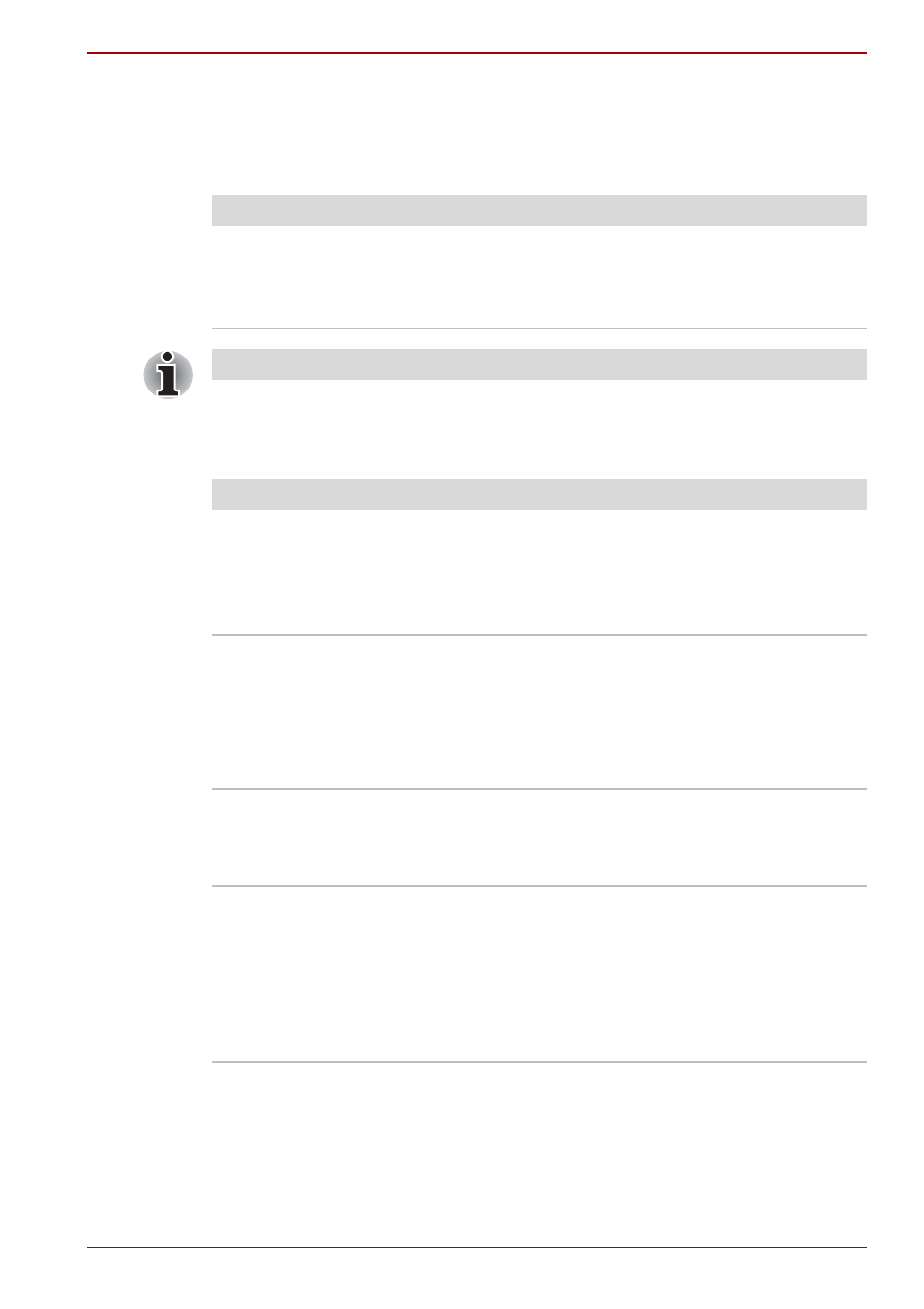
User’s Manual
9-15
Troubleshooting
Wireless LAN
If the following procedures do not restore LAN access, consult your LAN
administrator. For more information on wireless communication, refer to
Chapter 4,
.
Fingerprint sensor
Problem
Procedure
Cannot access
Wireless LAN
Make sure the computer's wireless
communication switch is set to on.
If problems persist, contact your LAN
administrator.
The Wireless LAN feature is not available on all models.
Problem
Procedure
Reading of the
fingerprint was not
successful
Please try again using the correct posture. Refer
to
in Chapter 4,
.
Try the recognition process again using another
enrolled finger.
The fingerprint cannot
be read due to injuries
to the finger
Try the recognition process again using another
enrolled finger.
If fingerprints from all the enrolled fingers cannot
be read, please logon by using the keyboard to
input the password for the time being.
If problems persist, contact your dealer.
Fingerprint Pre-OS
feature or Single Sign
On feature cannot be
enabled
Please use TOSHIBA HW Setup to register the
User Password if it was not registered.
Fingerprint Pre-OS
feature does not work
Make sure you have enrolled fingerprints for your
Windows account.
Set the User Password by using TOSHIBA HW
Setup and restart the system.
Make sure place a checkmark in “Enable Pre-OS
Fingerprint Authentication” on the TrueSuite
Access Manager setting.
