Windows special keys, Using the accupoint, Accupoint precautions – Toshiba Satellite Pro A50-A User Manual
Page 57: Replacing the cap, Using the accupoint -4
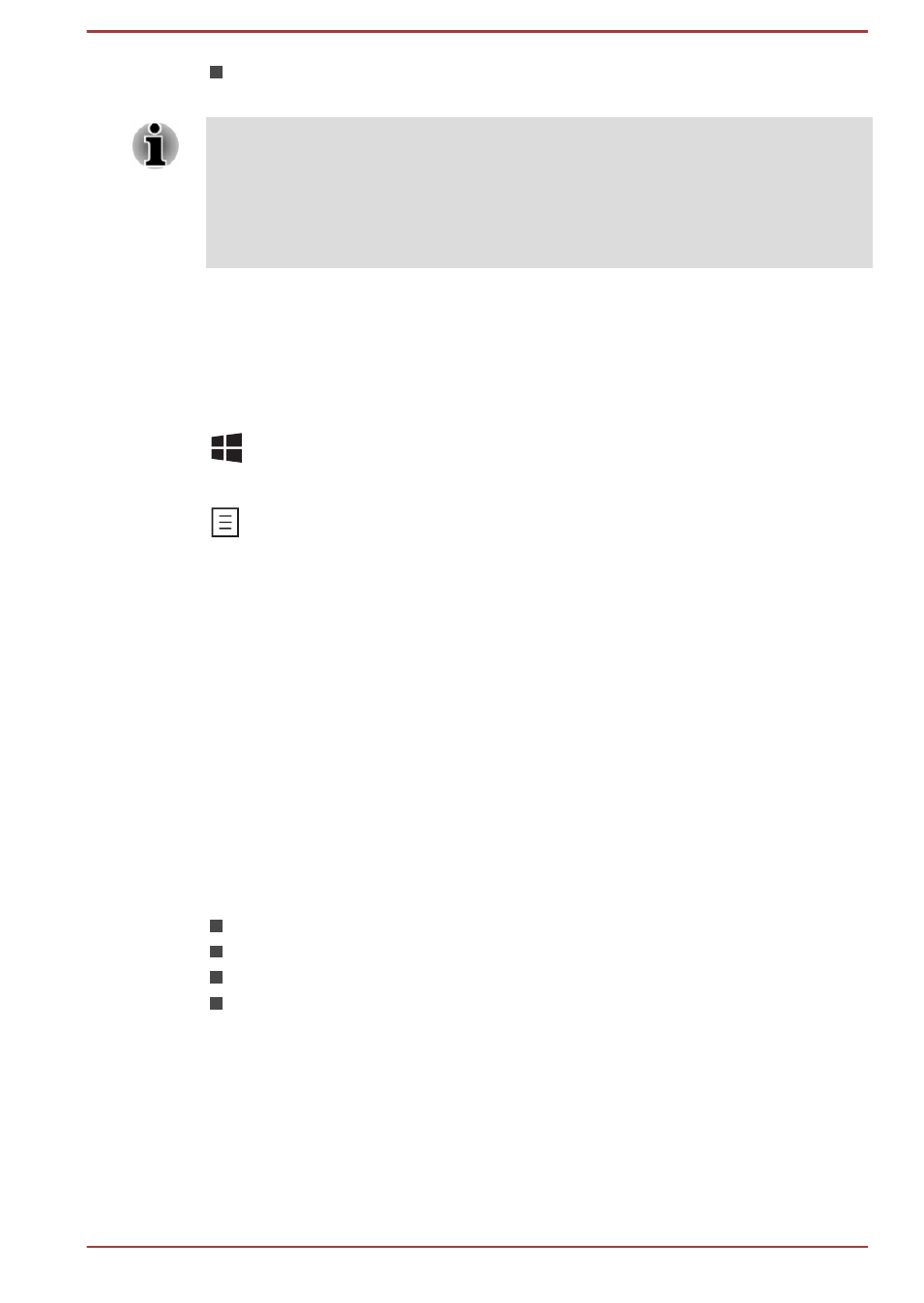
Volume up
Pressing FN + 4 increases the volume in increment.
Some features will show the toast notification at the edges of the screen.
Those toast notifications are disabled at factory default. You can enable
them in the TOSHIBA Function Key application.
To access it, click Desktop -> Desktop Assist -> Tools & Utilities ->
Function Key.
Windows special keys
The keyboard provides two keys that have special functions in Windows,
the Windows
®
logo key activates the Start screen while the application key
has the same function as the secondary (right) mouse button.
This key activates the Windows Start screen.
This key has the same function as the secondary (right) mouse button.
Using the AccuPoint
To use the AccuPoint, simply push it with your finger tip in the direction you
want to move the on-screen pointer.
Two buttons above the Touch Pad work in the same way with the
AccuPoint as they do with the Touch Pad.
Some models are equipped with an AccuPoint.
AccuPoint precautions
Certain conditions can affect the on-screen pointer when using AccuPoint.
For example, the pointer may travel contrary to AccuPoint operation or an
error message may appear, if
You touch the AccuPoint during power-up.
You apply constant, soft pressure during power-up.
There is a sudden temperature change.
Strong stress is applied to the AccuPoint.
If an error message appears, reboot the computer. If an error message
does not appear, wait a moment for the pointer to stop, then continue
operation.
Replacing the cap
The AccuPoint cap is an expendable item that should be replaced after
prolonged use. The spare AccuPoint cap is supplied with some models.
User's Manual
4-4
