Toshiba Satellite Pro A50-A User Manual
Page 46
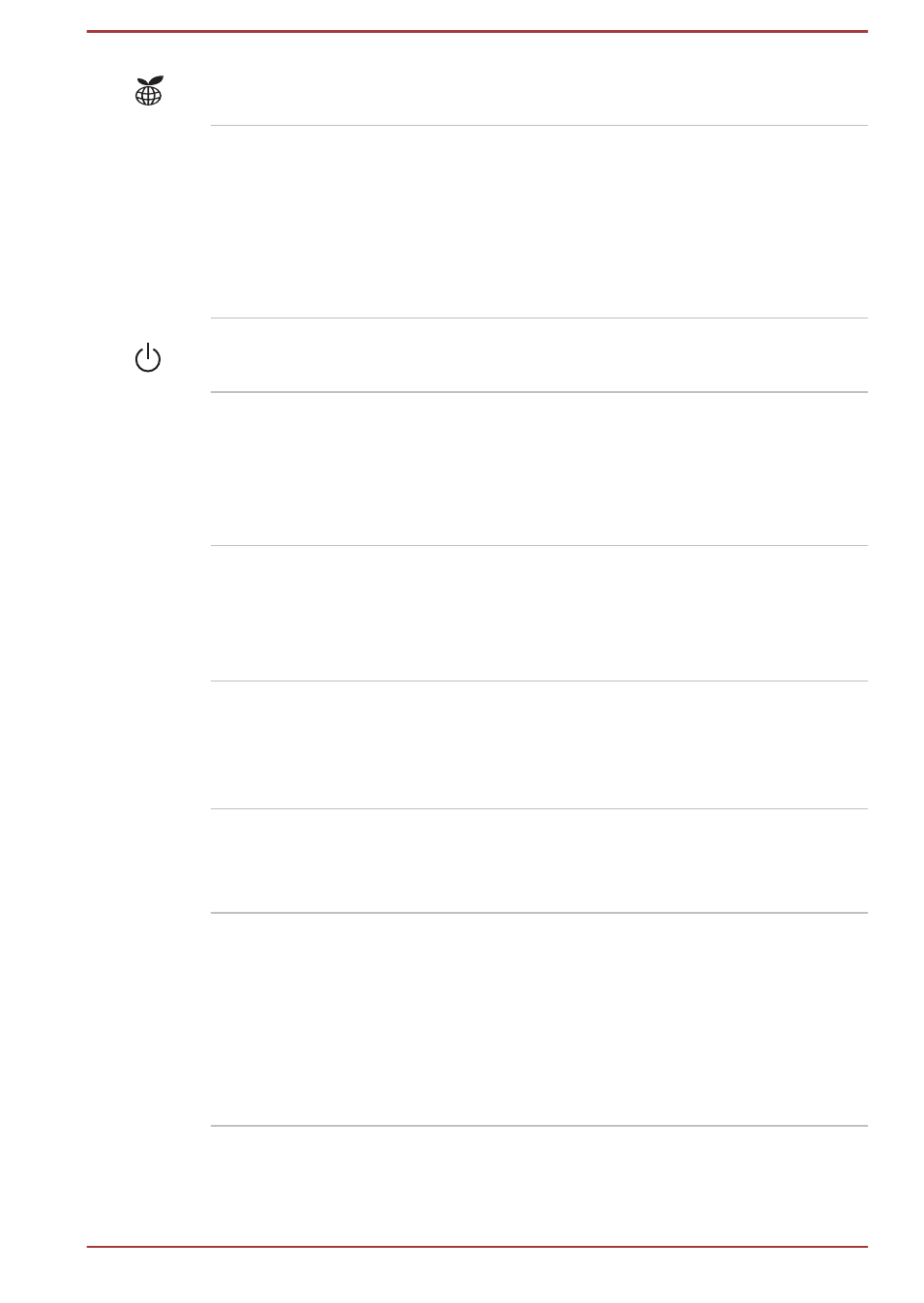
eco indicator
Double tap this indicator to launch the TOSHIBA
eco Utility.
Touch Pad control
buttons
The two buttons below the Touch Pad are used
like the buttons on a standard mouse - press the
left button to select a menu item or to manipulate
text or graphics designated by the pointer, and
press the right button to display a menu or other
function depending on the software you are
using.
Power button
Press this button to turn the computer's power on
or off.
Keyboard
Your computer’s keyboard contains character
keys, control keys, function keys, and special
Windows keys, providing all the functionality of a
full-size keyboard.
Refer to the
section for details.
Touch Pad
The Touch Pad located in the palm rest is used
to control the movement of the on-screen pointer.
To use the Touch Pad, simply touch and move
your fingertip across it in the direction you want
the on-screen pointer to go.
AccuPoint control
buttons
Control buttons below the keyboard let you select
menu items or manipulate text and graphics
designated by the on-screen pointer. Only
models equipped with an AccuPoint are
equipped with AccuPoint control buttons.
AccuPoint
A pointer control device located in the center of
the keyboard is used to control the on-screen
pointer. Some models are equipped with an
AccuPoint.
Middle button
Only some models are equipped with the middle
button.
Press this button to turn on the auto scrolling
feature for the Touch Pad. You can use Touch
Pad to emulate the scrolling functions of a mouse
wheel. To scroll vertically, move your finger up or
down on the Touch Pad. To scroll horizontally,
move your finger left or right on the Touch Pad.
User's Manual
3-11
