Television, I.link (ieee1394), Television -12 i.link (ieee1394) -12 – Toshiba Equium M40X User Manual
Page 134
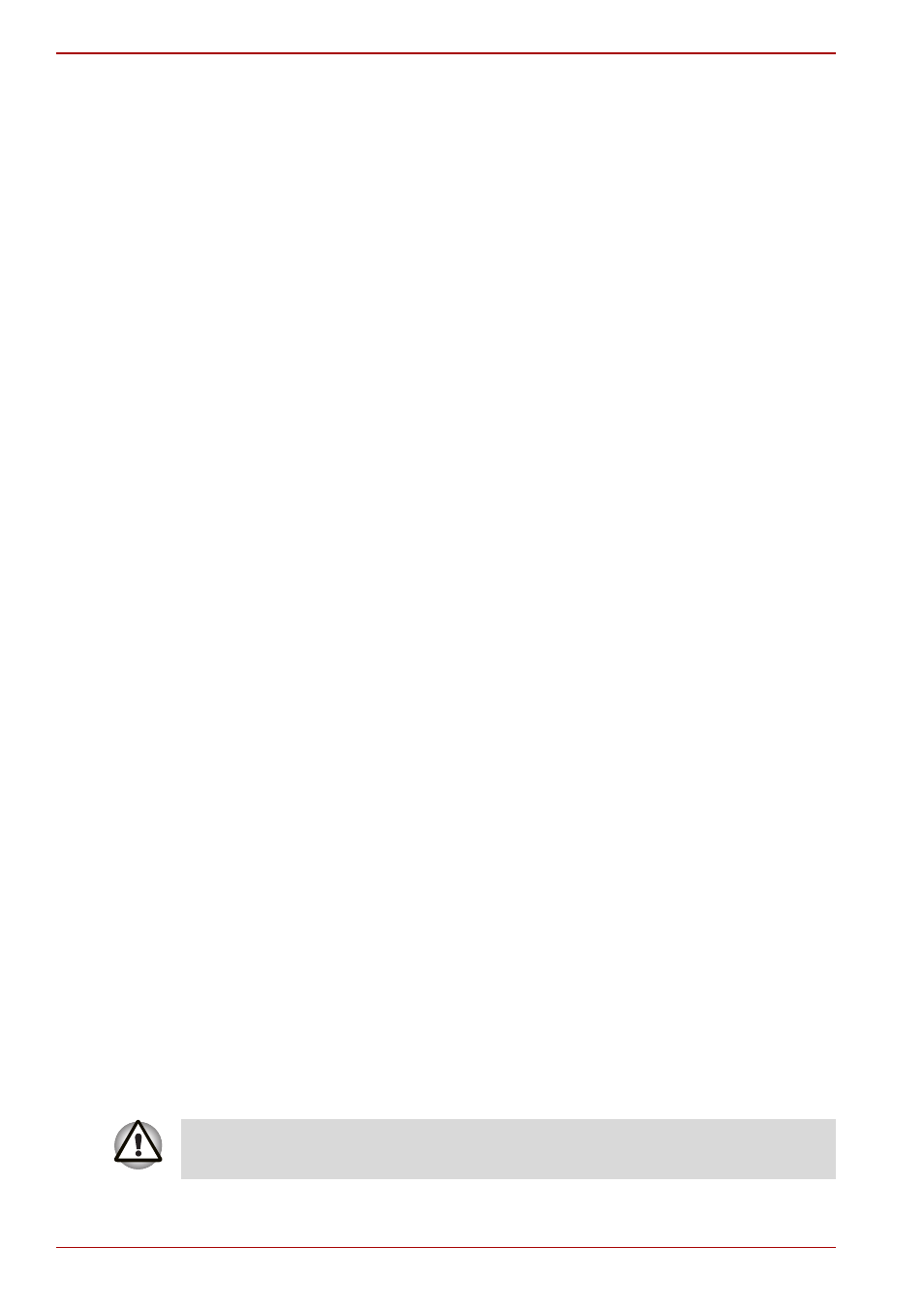
8-12
User’s Manual
Optional Devices
Television
A television can be connected to the video out port on the computer.
To connect a television, follow the steps below.
1. Turn the computer off.
2. Use a video cable (not supplied) to connect the television to the video
out port.
3. Turn the television on.
4. Turn the computer on.
You can use the hotkeys Fn + F5 or use the TV-Out button to change the
display device. Refer to Chapter 5, The Keyboard.
If a television is connected to the computer, set the TV type in Display
Properties. Follow the steps below.
For the ATI Chipset
1. Click start >Control Panel > Appearance and Themes.
2. Choose Display to open the Display Properties dialog box
3. Click the Settings tab.
4. Click the Advanced button and choose Displays
5. Click the TV button to open the TV Properties dialog box.
6. Adjust the TV properties accordingly.
For the Intel Chipset
1. Click start >Control Panel > Appearance and Themes.
2. Choose Display to open the Display Properties dialog box.
3. Click Setting tab.
4. Click the Advanced button and choose Intel
®
Graphics Media
Accelerator Driver.
5. Click the Graphic Properties button and choose TV.
6. Adjusting the TV settings.
i.LINK (IEEE1394)
i.LINK (IEEE1394) is used for high-speed data transfer for a range of
compatible devices such as:
■
Digital video cameras
■
Hard disk drives
■
MO drives
■
optical disc drives
i.LINK uses a four-pin connector, which does not carry electric current.
External devices will need their own power supply.
