Basic operation – Toshiba L9363 User Manual
Page 69
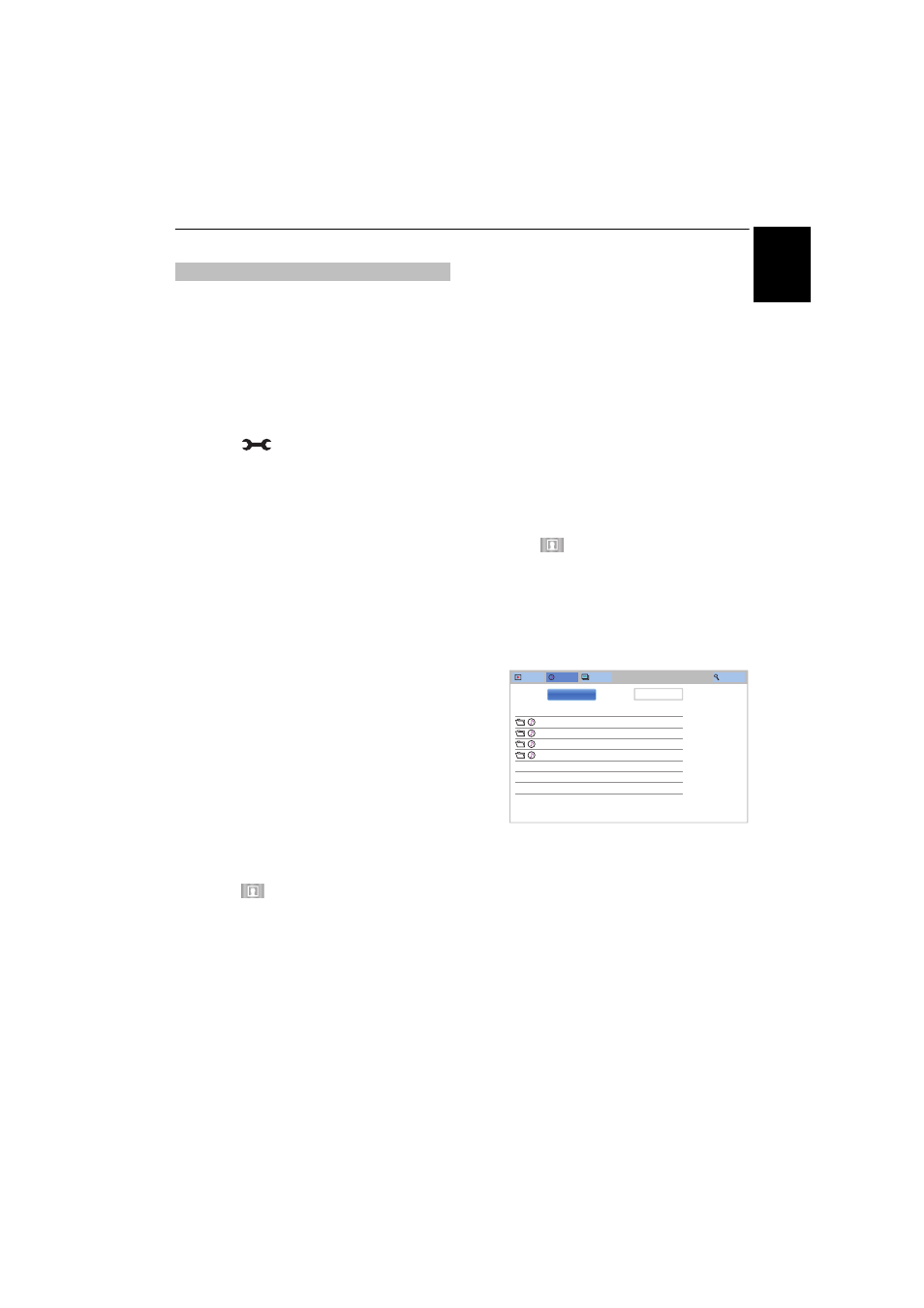
69
Eng
lis
h
CONTROLS AND FEATURES
Using Media Player with a USB or SD card
When USB/SD Card Auto Start is enabled, you
will be asked if you want to start the Media Player
whenever a USB device or SD card is inserted. If
USB/SD Card Auto Start is disabled (or if you
want to connect to a media server on the network),
you must manually start the Media Player from the
menu.
To change the Auto Start setting:
a
Press
and
B
/
b
to highlight Options icon.
b
Press
c
and
B
/
b
to select Media Player Setup
and press OK.
c
Press
B
/
b
to select USB/SD Card Auto Start
and press OK.
d
Press
B
/
b
to select On or Off.
Auto Start
a
Insert a USB device into the USB port, or insert an
SD card into the SD card slot. A prompt will
appear.
b
Press
C
/
c
to select Yes and press OK.
c
Press
B
/
b
to select Videos, Music or Photos
and press OK.
d
Press
BbC c
to select Devices and press OK.
e
Press
B
/
b
to select a device and press OK.
NOTE: If USB/SD Card Auto Start is set to Off, you can
start the Media Player manually.
Manual Start
a
Insert a USB device into the USB port, or insert an
SD card into the SD card slot.
b
Press
and
select
My Music, My Videos, My
Photos or My Contents icon and press OK.
c
Press
BbC c
to select Devices and press OK.
d
Press
B
/
b
to select a device and press OK.
Files are displayed in the List View according to the
category (Videos, Music or Photos) and device you last
selected.
To select a file in the list of contents:
a
Press
BbC c
to select a file or folder.
b
Press OK to move to the next layer, or press
BACK to return to the previous layer.
When you select a file, press OK to play or view.
To move to the tab selection:
a
Press the
BLUE
button.
To close the Media Player:
a
Press EXIT.
Using the Media Player with a media server
You need to configure a home network before
using this feature (see page 13).
a
Press
and select My Music, My Videos, My
Photos or My Contents icon and press OK.
b
Press
BbC c
to select Device Name icon and
press OK.
c
Press
B
/
b
to select a device and press OK.
Videos, Music and Photos files and folders are displayed
in the list of contents.
To select a file in the list of contents:
a
Press
BbC c
to select a file or folder.
b
Press OK to move to the next layer, or press
BACK to return to the previous layer.
When you select a file, press OK to play or view.
Basic operation
Date
Video
23:59, Wed, 31 Dec 1969
Music
23:59, Wed, 31 Dec 1969
Photos
23:59, Wed, 31 Dec 1969
User Files
23:59, Wed, 31 Dec 1969
Videos
Music
Photos
Search
Devices:
CTV-5
Sort:
Title
List of Contents
