Picture preferences, Reset, Colourmaster – Toshiba L9363 User Manual
Page 41: Base colour adjustment, Colour temperature, Picture preferences reset colourmaster, Base colour adjustment colour temperature
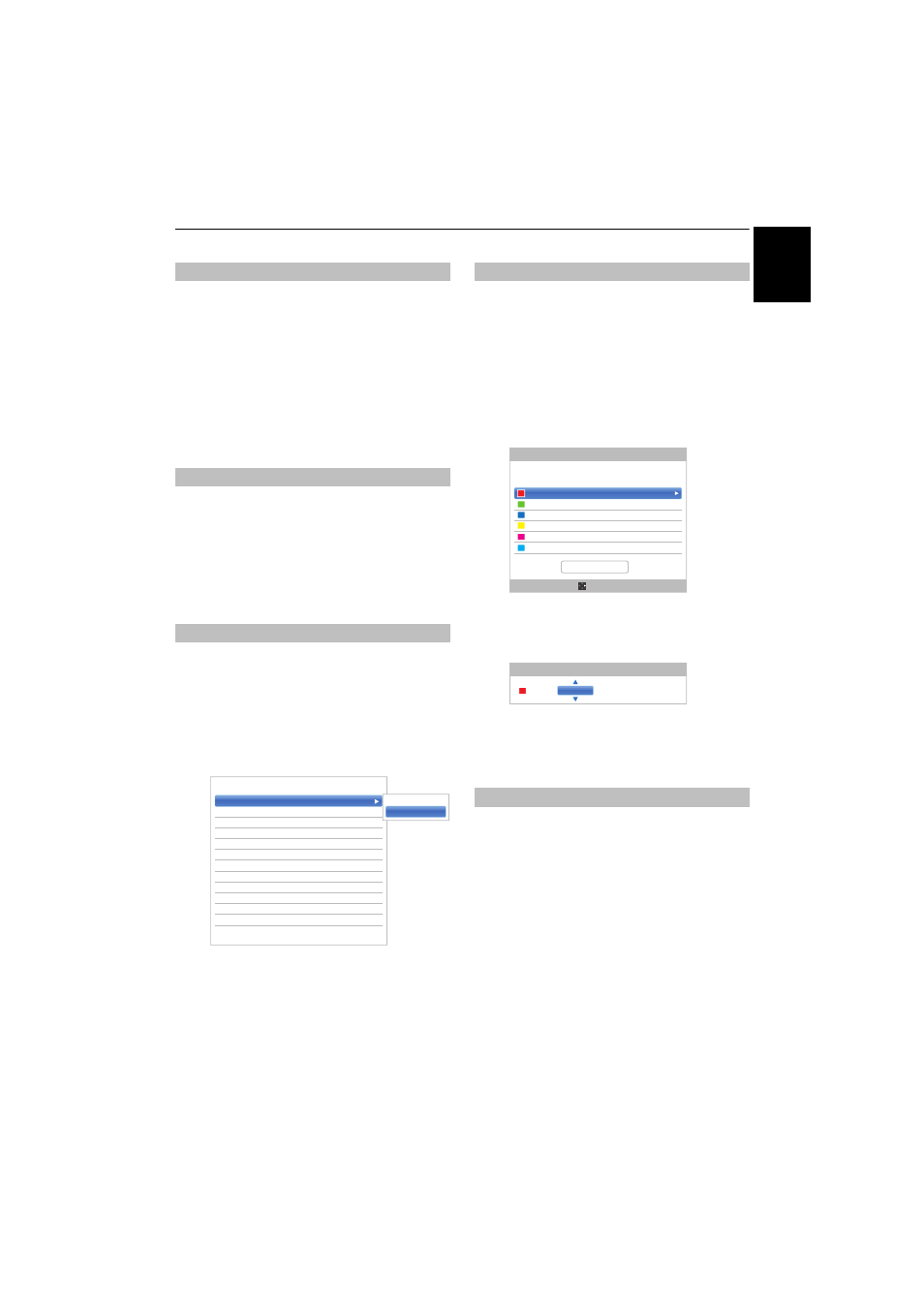
41
Eng
lis
h
CONTROLS AND FEATURES
You can customize current picture mode settings as
desired. For example, while selecting “Dynamic”, if you
change the following items, such as Backlight, Contrast,
Brightness, Colour, Tint, Sharpness and the Advanced
Picture Settings items, your new settings are saved for
“Dynamic” picture mode.
a
In the Picture menu, press
B
/
b
to select either
Backlight, Contrast, Brightness, Colour, Tint or
Sharpness and press OK.
b
Press
C
/
c
to adjust the settings and press OK.
This feature resets all picture settings to the factory
settings except Picture Mode.
a
In the Picture menu, press
B
/
b
to select Reset
and press OK.
b
A confirmation message will appear. Press
C
/
c
to select Yes and press OK.
When ColourMaster is set to On, it allows the ‘Base
Colour Adjustment’ feature to become available.
a
In the Picture menu, press
B
/
b
to select
Advanced Picture Settings and press OK.
b
Press
b
to select ColourMaster and press
c
and
B
/
b
to select On or Off.
The Base Colour Adjustment feature allows the
adjustment of individual colours to suit personal
preference. This can be useful when using an external
source.
a
In the Advanced Picture Settings menu, press
B
/
b
to select Base Colour Adjustment and
press OK.
b
Press
B
/
b
to select an option and press
c
to
move to the adjustment window.
c
Press
C
/
c
to select Hue, Saturation or
Brightness and press
B
/
b
to adjust the settings
as required.
d
Press BACK to return to the previous menu.
To return to the factory settings, select Reset and
press OK.
Colour Temperature increases the “warmth” or
“coolness” of the picture by increasing the red or blue tint.
a
In the Advanced Picture Settings menu, press
B
/
b
to select Colour Temperature and press
OK.
b
Press
B
/
b
to select Colour Temperature and
press OK.
c
Press
B
/
b
to select Cool, Natural or Warm to
suit your preference and press OK.
d
Press
B
/
b
to select Red Level, Green Level or
Blue Level and press
C
/
c
to adjust the level.
NOTE: To return the adjustments to the factory defaults,
select Reset and press OK.
Picture preferences
Reset
ColourMaster
ColourMaster
Off
Base Colour Adjustment
Colour Temperature
Auto Brightness Sensor
On
Active Backlight Control
High
Black/White Level
Middle
Noise Reduction
Resolution+
On
ClearScan
High
Fine Texture Restoration
Auto
Brilliance restoration
Auto
3D Judder Cancellation
Auto
Reset
< Advanced Picture Settings
On
Off
Base Colour Adjustment
Colour Temperature
Hue
Saturation
Brightness
Red
0
0
0
Green
0
0
0
Blue
0
0
0
Yellow
0
0
0
Magenta
0
0
0
Cyan
0
0
0
Base Colour Adjustment
Reset
Edit
Red
0
0
0
Hue
Saturation Brightness
