Special features, Special features -6, Special – Toshiba Tecra A11 User Manual
Page 62: Features
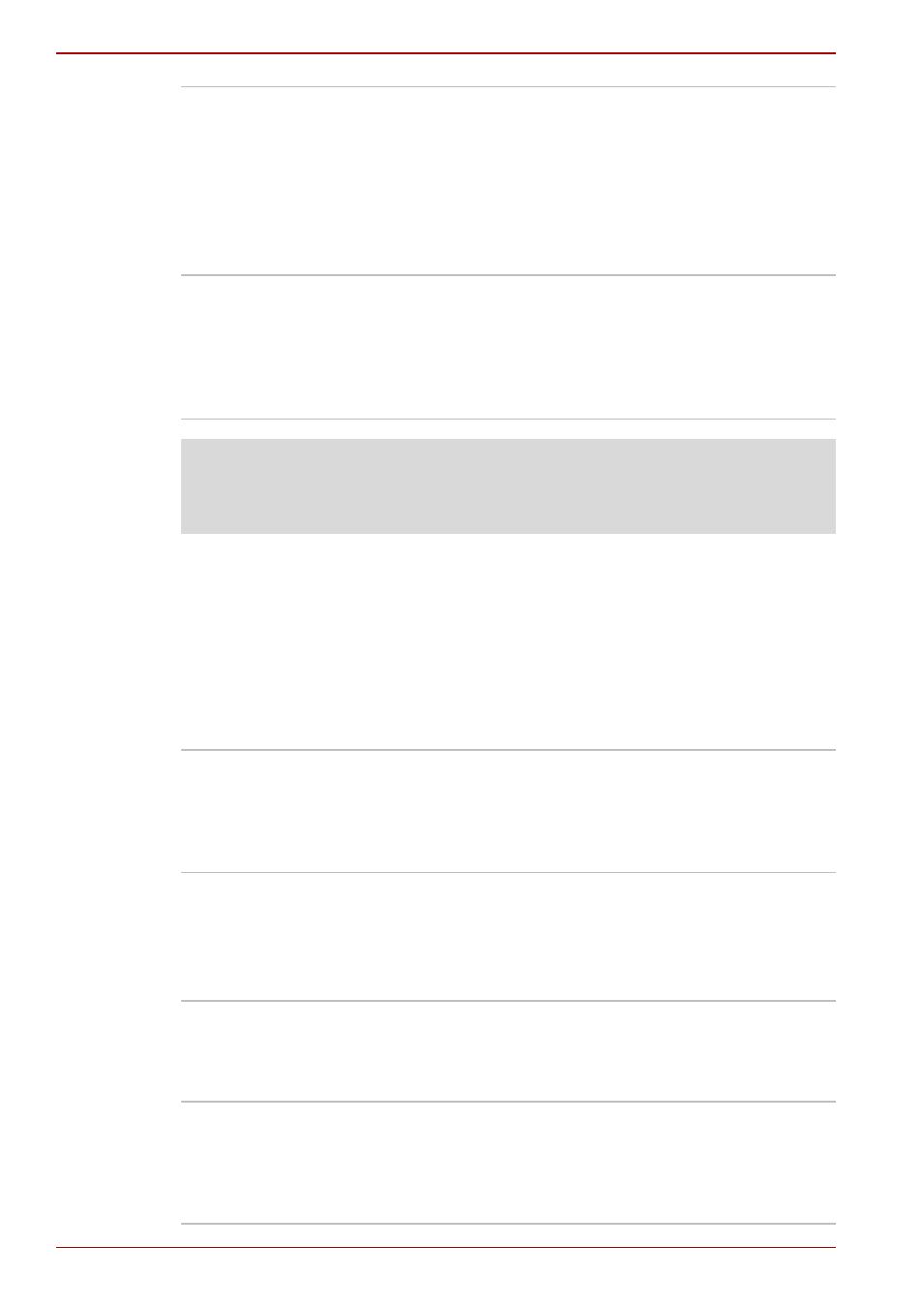
3-6
User’s Manual
TECRA A11/S11, Satellite Pro S500
Special features
The following features are either unique to TOSHIBA computers or are
advanced features which make the computer more convenient to use.
Access each function using the following procedures.
*1 To access the Power Options, click Start -> Control Panel -> System
and Security -> Power Options.
Bluetooth
Some computers in this series have Bluetooth
wireless communication function which
eliminates the need for cables between
electronic devices such as computers, printers
and mobile phones. When it is enabled,
Bluetooth provides the wireless personal area
network environment which is safe and
trustworthy, that is quick and easy.
Wireless LAN
Some computers in this series are equipped with
a Wireless LAN module that is compatible with
other LAN systems based on Direct Sequence
Spread Spectrum/Orthogonal Frequency Division
Multiplexing radio technology that complies with
the IEEE 802.11 Standard.
Legal Footnote (Wireless LAN)
For more information regarding Wireless LAN, please refer to Appendix G,
Legal Footnotes.
eco button
Press this button to launch the TOSHBIA eco
Utility. This button changes “On” and “Off” of eco
Mode. When eco Mode is “On”, the icon turns
green. When eco Mode is “Off”, the icon turns
gray.
TOSHIBA
Presentation
button
The TOSHIBA Presentation button has the same
functionality as the Connect display button in the
Mobility Center.
Some models are equipped with a TOSHIBA
Presentation button.
Hot keys
Hot keys are specific key combinations that let
you quickly change the system configuration
directly from the keyboard without running a
system program.
Display automatic
power off
*1
This feature automatically cuts off power to the
computer’s display panel when there is no
keyboard input for a specified time, with power
being restored the next time a key is pressed.
This can be specified in the Power Options.
