Engl ish, Getting started, Basic operation – Toshiba UL985 User Manual
Page 61: Controls and features, Select sign in or create account, Enter your skype name and password
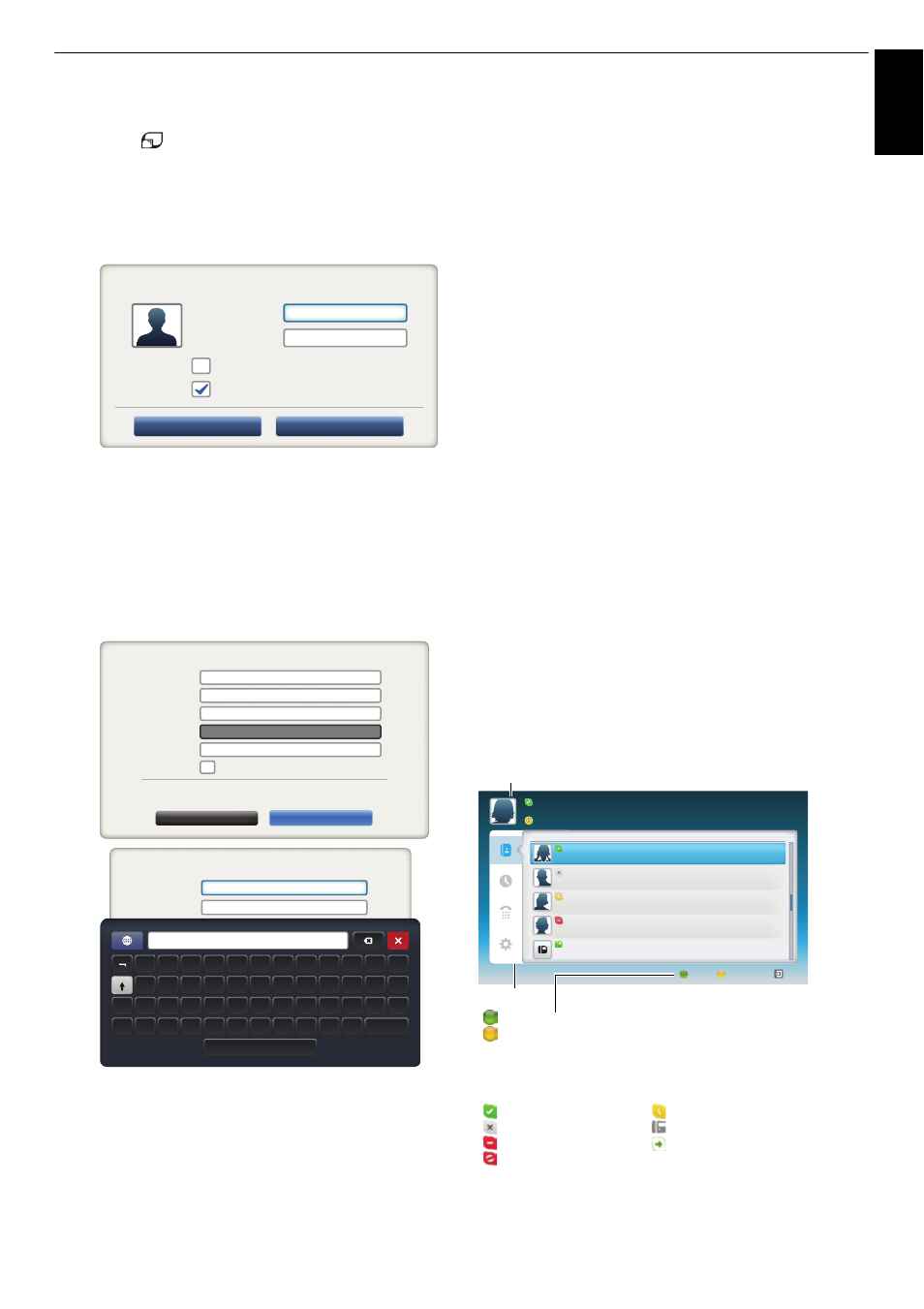
61
CONTROLS AND FEATURES
Engl
ish
Getting started
a
Press
on the remote control, or press MENU /
C c
to highlight Toshiba Places icon and press OK.
b
Press
BbC c to select Skype icon and press OK.
“Welcome to Skype” screen appears.
c
Select Sign in or Create Account.
To create a new account:
If you do not already have a Skype account, you can create a
new one from your TV.
a
Select Create Account in the Welcome to Skype
screen and press OK.
b
Enter your Full Name, Skype Name, Password,
Repeat password, and Email.
• If you want to receive Skype news and special offers,
check the selection box. Skype will inform users
about new products, features and special offers by
email.
c
Select “I agree - create an account” and press OK.
d
You'll now be signed into your new account.
NOTE:
• Please ensure that you have entered your email address
correctly. It is required in case you lose or forget your
password.
• If you forget your password, visit skype.com to retrieve it.
• If a message appears informing you that the entered Skype
name is already registered, please choose a different name.
To Sign into Skype:
If you have a Skype account, sign into Skype in the Welcome
to Skype screen.
a
Enter your Skype Name and Password.
b
Select Sign in and press OK .
• If “Sign in when Skype starts” is checked, your
account will sign in automatically when you launch
Skype from the menu.
• If “Start Skype when TV starts” is checked, your
account will sign in automatically when you turn on
the TV.
Both these options can be selected together.
Basic Operation
Press
B or b to select a tab ( Contact List, History, Dialer, or
Options). Press
c/Bb to select a contact from the list.
Your contact list will contain the following information:
Contact name / Current online status / Profile picture / Mood
message
Welcome to Skype
Skype Name
Password
Press [OK]
Press [OK]
Sign in when Skype starts
Sign in
Create Account
Start Skype when TV starts
Create new Skype account
Skype Name
Full Name
Password
Repeat Password
1~70 characters
6 and 32 characters
6~20 characters
6~20 characters
Press [OK]
Yes, send me Skype news and special offers.
I agree - create account
Cancel
I have read Skype’s terms and conditions at www.skype.com/eula,
www.skype.com/tos and the privacy statement at www.skype.com/privacy.
Create new Skype account
Skype Name
Full Name
1~70 characters
6 and 32 characters
!
“
£
$
%
^
&
*
(
)
_
+
Q
W
E
R
T
Y
U
I
O
P
{
}
A
S
D
F
G
H
J
K
L
:
@
~
Z
Alt
Enter
|
X
C
V
B
N
M
<
>
?
Name
Contact List
Name Name
TextTextTextTextTextTextTextTextText
Name Name
TextTextTextTextTextTextTextTextText
Name Name
TextTextTextTextTextTextTextTextText
Name Name
TextTextTextTextTextTextTextTextText
+8888888888888
- TextTextTextTextTextTextTextTextTextTextTextText
Skype Credit
Exit
Add Contact
Status
Tab
Status: Change your availability status
Add Contact: Add a Skype account or phone number
EXIT: Return to previous screen. When at contact list, the EXIT button
will close Skype application without sign out.
The current status for each of your contacts are explained below:
: Online
: Away
: Offline
: Phone number
: Do not disturb
: Offline with voice messaging or
call forwarding enabled
: Blocked
Your profile picture, status, Skype Name, mood message and available
Skype Credit.
