Age 47 – Toshiba UL985 User Manual
Page 47
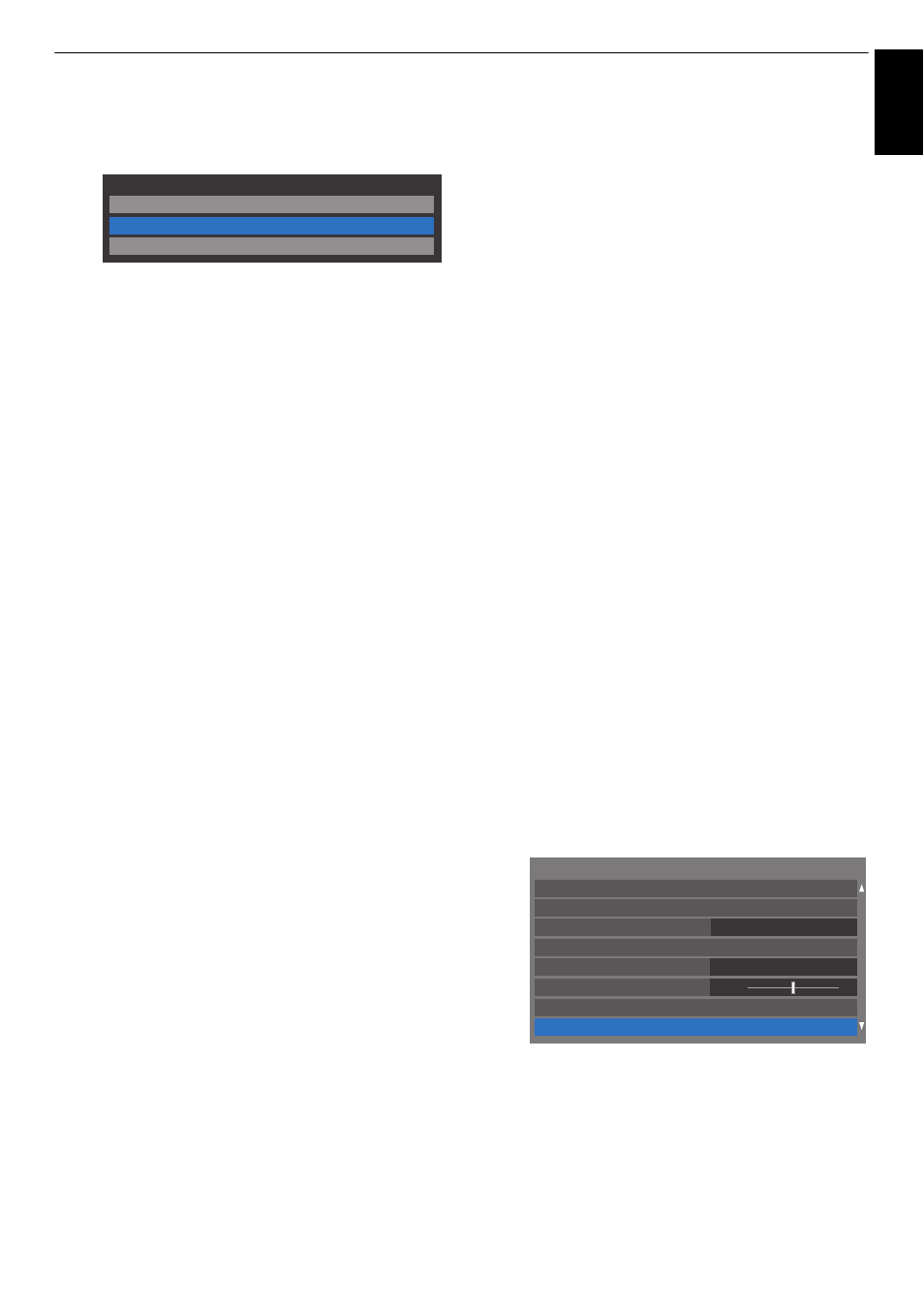
47
CONTROLS AND FEATURES
Engl
ish
b
Press
B
or
b
to select Wireless Setup and press OK.
c
Press
B
or
b
to select Assisted Setup and press OK.
d
Press
B
or
b
to select the desired AP and press OK.
NOTE: Check the MAC address on the label of the AP
or in the manual, and select your AP.
e
Highlight Security Key and press OK. The Software
Keyboard window will appear.
f
Input the Security Key by using the Software
Keyboard (see page 50). To save your setting, press
the BLUE button.
NOTE:
• The Security Key must adhere to these conditions:
- TKIP/AES: 8-63 ASCII or 64 Hex characters
- WEP: 5 or 13 ASCII or 10 or 26 Hex characters
• There is only one key ID to set for WEP encryption.
g
Highlight Done and press OK.
NOTE: If Network Name is not displayed, see step 3
and 4 in Manual Setup below to set Network Name
before pressing Done.
NOTE: Settings are not saved if BACK is pressed before Done
is selected.
Manual Setup
a
In the Preferences menu, press
B
or
b
to select
Network Setup and press OK.
b
Press
B
or
b
to select Wireless Setup and press OK.
c
Press
B
or
b
to select Manual Setup and press OK.
d
Press
B
or
b
to select Network Name and press OK.
The Software Keyboard window will appear.
e
Input the Network Name by using the Software
Keyboard (see page 50). To save your setting, press
the BLUE button.
f
Press
B
or
b
to select Authentication and press
C
or
c
to select Open System, Shared Key, WPA-PSK or
WPA2-PSK.
g
Press
B
or
b
to select Encryption and press
C
or
c
to select None, WEP, TKIP or AES.
NOTE:
• Certain encryption types are only compatible with
specific authentication types.
- When Authentication is Open System, only WEP
or None is compatible.
- When Authentication is Shared Key, only WEP is
compatible.
- When Authentication is WPA-PSK or WPA2-PSK,
only TKIP or AES is compatible.
• When incompatible Authentication/Encryption
pairings are detected, a warning message will be
displayed, and no connection attempt will be made
until the incompatibility is resolved.
• There is only one key ID to set for WEP encryption.
h
Press
B
or
b
to select Security Key and press OK.
i
Input the Security Key by using the Software
Keyboard (see page 50). To save your setting, press
the BLUE button.
NOTE: This item is grayed out when Encryption is
None.
j
Highlight Done and press OK.
NOTE: When Encryption is None, a message will
appear. Press
C
or
c
to select Yes and press OK.
NOTE: Settings are not saved if BACK is pressed before Done
is selected.
Wireless Information
The settings configured in Wireless Setup can be confirmed.
a
Press QUICK to open the Quick Menu.
b
Press
B
or
b
to select Wireless Information and
press OK.
c
When the Network Type is Wireless, a Wireless
Information window will appear.
NOTE: Press the RED button to scan for all APs.
Easy Setup
Manual Setup
Wireless Setup
Assisted Setup
Quick Menu
More Information
Speakers
Channel Options
HDMI CEC Device Control
Intel
®
Wireless Display
Wireless Information
TV Speakers
Headphone Level
Sleep Timer
00:00
50
